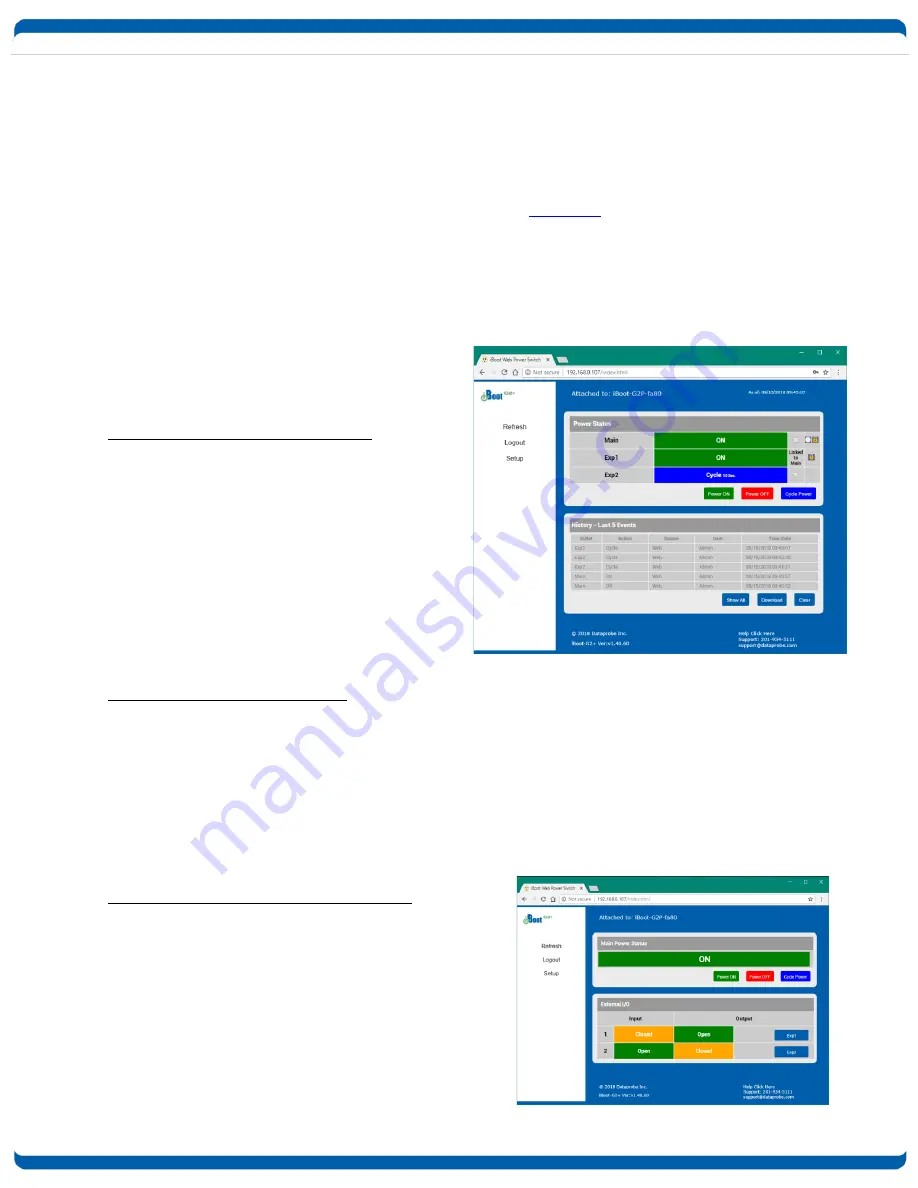
V180817w
iBoot-G2+ / iBoot-G2S
Page 12
6.3.
Control and Status Page
Once the user is validated, the Control and Status is displayed. (Only one person can be connected to the
iBoot-G2+ at a time.)
The look of the Control and Status page will be determined by which options are selected for the Expansion,
AutoPing and Heartbeat.
If the iBoot-G2+ is connected to a time server (see Time Setup
section 7.4
), The Home page will also show the
five most recent history events, including the Outlet, Action, User and Time/Date of each event. The iBoot-
G2+ holds the last 32 events in memory. The user can access a complete history webpage, download the
history in a .csv file, or clear the history.
6.4.
Power Status
The Power Status section shows the current status,
and allows control of the power outlet(s). The look of
the Power Status Section is determined by the setup
of the Expansion feature.
Expansion Set for iBoot-Expansion:
The Power Status section shows the On or Off
status of each of the three manageable outlets,
Main, Exp1 and Exp2.
To control the power, select the desired outlets and
click on the appropriate button. If an outlet is linked
to the Main outlet, an
Linked to Main
message will
replace the checkbox (as shown for Exp1) and it will
be managed in sync with the Main Outlet.
A clock icon will indicate that the outlet has an active
schedule for power control.
Expansion Set for Power Control
If the expansion ports are set for Power Control mode, and the inputs are currently controlling power, a Lock
icon will be displayed, indicating that the outlet is locked by the external controls. While the inputs are
controlling power, ALL other control is locked out. This allows for a local switch to lock an outlet On or Off.
During power cycling, the Power Status bar will indicate the temporary status, with a blue background. Once
the cycle is complete, the status bar will revert to its original condition. To abort a power cycle, select the
desired outlet and click on either Power On or Power Off buttons. iBoot-G2+ will assume the status selected
Expansion Set for Independent I/O Mode:
The Power Status section shows a single status for the
Main outlet. Expansion ports 1 and 2 are displayed below
in an External I/O section with a status of Open or Closed
for the Input and Output of each. A button toggles the
status of the output for Exp1 and Exp2.













































