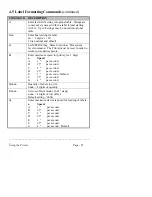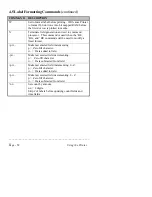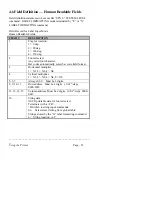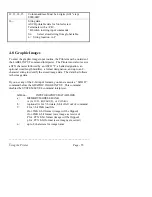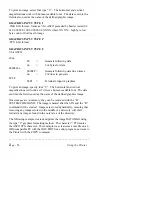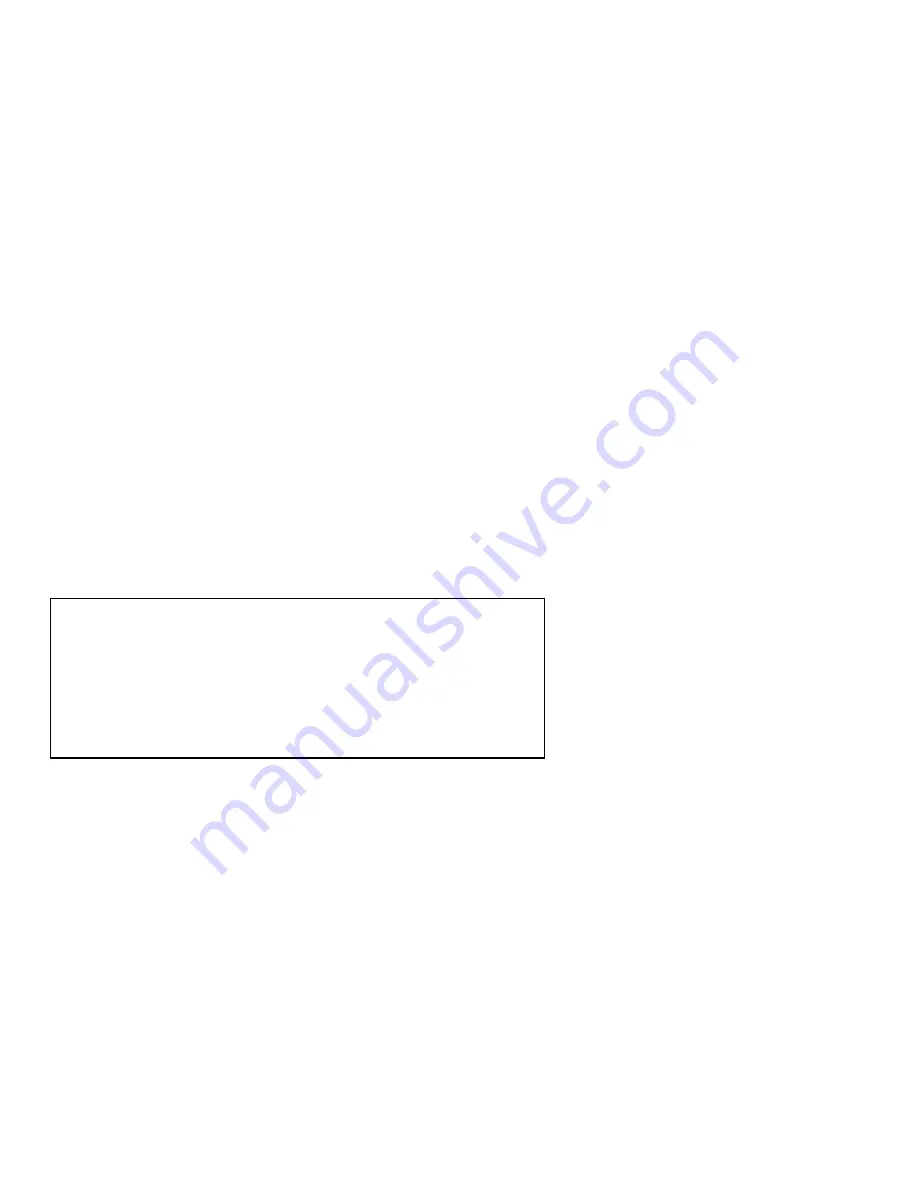
________________________________________________________
__
Using the Printer
Page - 65
The ASCII character STX G is sent to instruct the Printer to print a label
from its internal register data. After the label has finished printing, the
host device may send additional STX G characters to print additional
copies of the same label.
The host device may also reload a particular register with new data and
send another STX G command. This will generate a new label from the
previously created font and positioning parameters.
When data is entered into the Printer’s label format memory, each
properly formatted string creates a register. The registers are numbered
01, 02, 03, etc. to 99. To fill the register responsible for printing the bar
code in the following example, the host device uses the “STX U##
DATA...” command to fill a new string into an existing field.
STX U 02 112233 CR
The Printer recognizes “STX U” as the FILL REGISTER COMMAND.
The “02” instructs the Printer to fill register 02 with the following data:
“112233”. The CR terminates the fill register command. Then the host
can send a STX G command. The Printer begins printing a label from
this stored data in the registers of graphics memory.
This process can be repeated as many times as necessary to print all of
the labels following a particular format. The host device must resend a
label format if the Printer is sent a RESET command, or if the Printer is
powered down.
NOTE:
The data string length of any register is set by the length
of the string when it is created. If you attempt to load a
register with a new string that is longer than the original
string, the Printer will truncate the field to match the
original size. If you load a register with a string shorter
than the original, the new characters replace the old
characters in position, leaving behind the characters
from the previous field.
Summary of Contents for Prodigy
Page 1: ...Prodigy Operator s Manual ...
Page 3: ......
Page 4: ......
Page 8: ......
Page 54: ...________________________________________________________ __ Page 46 Using the Printer ...
Page 84: ...________________________________________________________ __ Page 76 Using the Printer ...
Page 125: ...Appendix D Page D 9 6 Continued 152 DPI Printer ...
Page 140: ......
Page 142: ...Page E 2 Appendix E ...
Page 146: ...4 Warranty Information ...