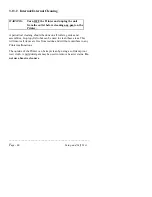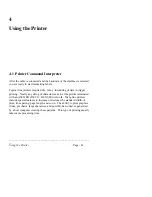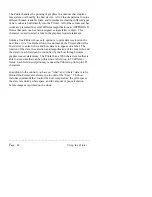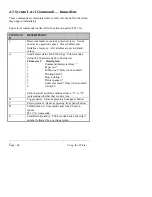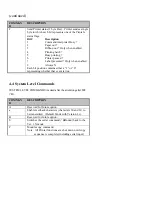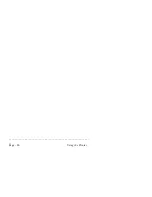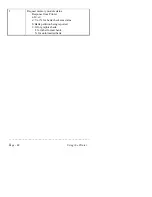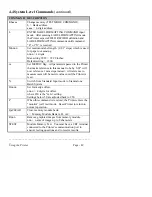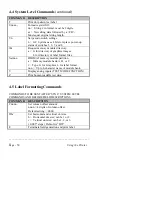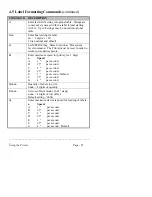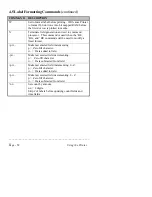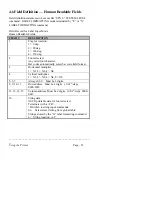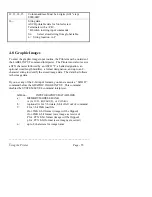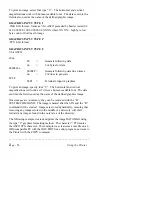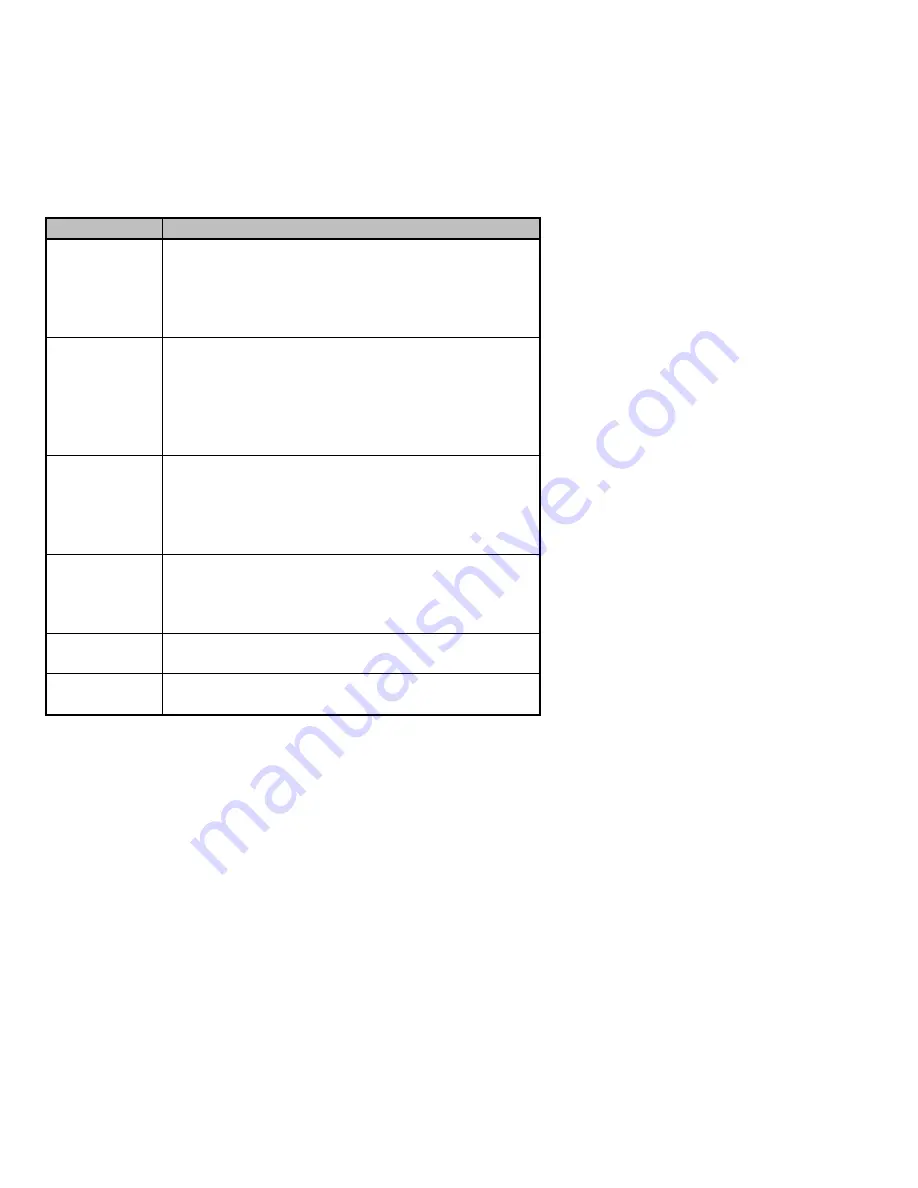
________________________________________________________
__
Page - 54
Using the Printer
4.7 Field Definition — Bar Code Fields
Field definition statements to be sent after “STX L” SYSTEM LEVEL
command. LABEL FORMATTING mode terminated by “E” or “X”
LABEL FORMATTING command.
Field Record for Label Input Mode
Bar Code Fields:
CHAR #
DESCRIPTION
1
Flag for rotation.
1 = 0 deg.
2 = 90 deg.
3 = 180 deg.
4 = 270 deg.
2
Font selected.
Any valid font character.
Bar codes automatically select bar code field format.
Fonts designated by uppercase ALPHA letters print
with human readable interpretations. Lowercase
ALPHA bar code fonts print as bars only.
3
Bar code wide bar width.
.005 increments. Accepts 1-9 and A-K.
For UPC and 128 fonts, only 1,2,3,4,6, & 8 are valid
when interpretation is printed.
4
Bar code narrow bar width.
.005 increments.
Accepts 1-9 and A-K. For UPC and 128 fonts,
narrow bar should be set equal to wide bar setting.
5, 6, 7
Bar code height. Must be 3 digits. (0.01" step)
001-999
8, 9, 10, 11
Row address. Must be 4 digits. (0.01" step)
0000-9999
Summary of Contents for Prodigy
Page 1: ...Prodigy Operator s Manual ...
Page 3: ......
Page 4: ......
Page 8: ......
Page 54: ...________________________________________________________ __ Page 46 Using the Printer ...
Page 84: ...________________________________________________________ __ Page 76 Using the Printer ...
Page 125: ...Appendix D Page D 9 6 Continued 152 DPI Printer ...
Page 140: ......
Page 142: ...Page E 2 Appendix E ...
Page 146: ...4 Warranty Information ...