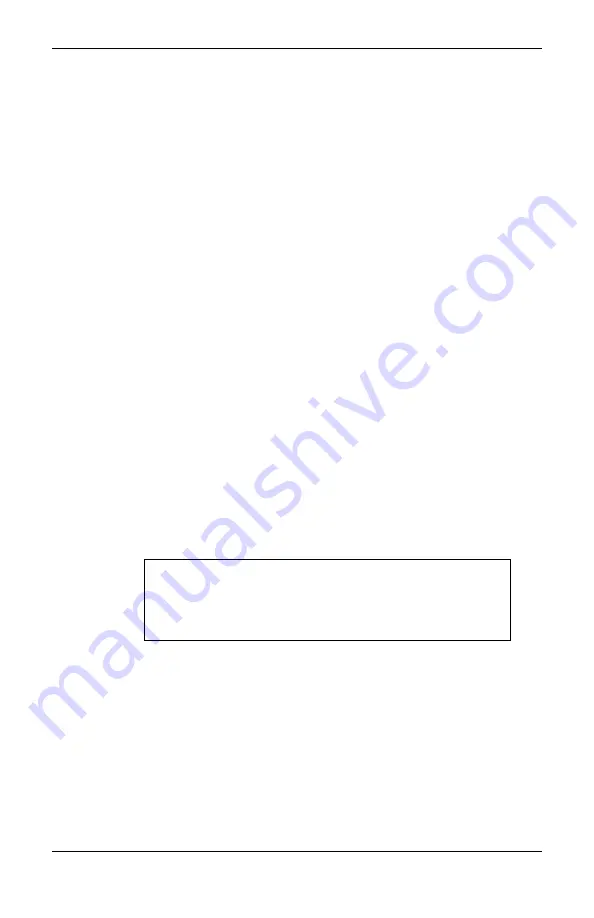
Troubleshooting
Prodigy Plus
29
3.3.2 Ribbon Feed and Tracking Adjustments
Complete the following steps to complete the ribbon feed and
tracking adjustment.
Turn the power switch ‘on’ and use full width paper and
ribbon for this adjustment. Install a thermal-transfer ribbon/
media in the Printer and secure the ribbon to the Ribbon
Take-up Hub in a counter-clockwise direction (see Chapter 1,
Figure 1-11).
1. Press the feed button several times to normalize the
feeding of the ribbon and media. Check the ribbon
for rippling as it travels from the Ribbon Supply Hub
and goes under the Printhead assembly. If rippling or
bagging occurs, follow the procedures outlined in
steps 2 through 6.
2.
To adjust the Ribbon Shield (see Figure 3-2),
temporarily move the ribbon and loosen the screw
located on the left end of the Head-Support Plate,
(do not remove the screw). This end of the shield
can be adjusted up or down in order to even out the
ribbon tension across the full width of the ribbon.
Note:
The mount screws that secure the Ribbon
Shield also secure the Head-Support Plate.
When loosening these screws, be aware that
both the shield and the plate may be affected.
3.
Position the shield so that there is no rippling in the
ribbon as it travels from the Ribbon Supply Hub.
The ribbon should also be adjusted so that tension
is even across the entire width of the ribbon.
Summary of Contents for Prodigy Plus
Page 1: ...Prodigy Plus Operator s Manual ...
Page 4: ......
Page 6: ......
Page 12: ...Getting Started 4 Prodigy Plus Figure 1 3 Mechanism Detail Figure 1 4 Rear View ...
Page 44: ...Troubleshooting 36 Prodigy Plus ...
Page 55: ...Available Fonts and Barcodes Prodigy Plus C 5 Prodigy Plus 152 Font 4 continued ...
Page 58: ...Available Fonts and Barcodes C 8 Prodigy Plus Prodigy Plus 152 Font 6 continued ...
Page 61: ...Available Fonts and Barcodes Prodigy Plus C 11 Prodigy Plus 152 Font 9 continued ...
Page 66: ......
Page 68: ...D 2 Prodigy Plus ...
Page 84: ...Warranty Information G 4 Prodigy Plus ...
Page 85: ...Prodigy Max Operator s Manual ...
Page 92: ...ii Prodigy Max Operator s Manual Figure 1 1 Overall View ...
Page 117: ...Prodigy Max Operator s Manual 27 Figure 3 1 Front Panel ...
Page 129: ...Prodigy Max Operator s Manual 39 Table 3 1 Internal Dip Switch Settings ...
Page 133: ...Prodigy Max Operator s Manual 43 ...
Page 154: ......
Page 156: ...A 2 Prodigy Max Operator s Manual US 31 1F 63 3F _ 95 5F 127 7F ...
Page 158: ......
Page 165: ...Prodigy Max Operator s Manual B 7 ...
Page 166: ...B 8 Prodigy Max Operator s Manual Barcode O ...
Page 167: ...Prodigy Max Operator s Manual B 9 Barcode S Barcode T Barcode z ...
Page 168: ......
Page 170: ...C 2 Prodigy Max Operator s Manual ...
Page 175: ...Prodigy Max Operator s Manual D 5 ...
Page 176: ......
Page 178: ...C 2 Prodigy Max Operator s Manual ...






























