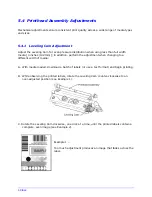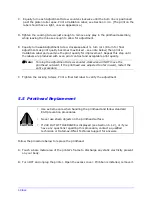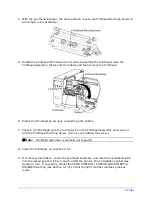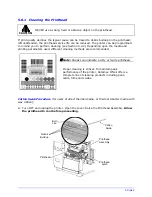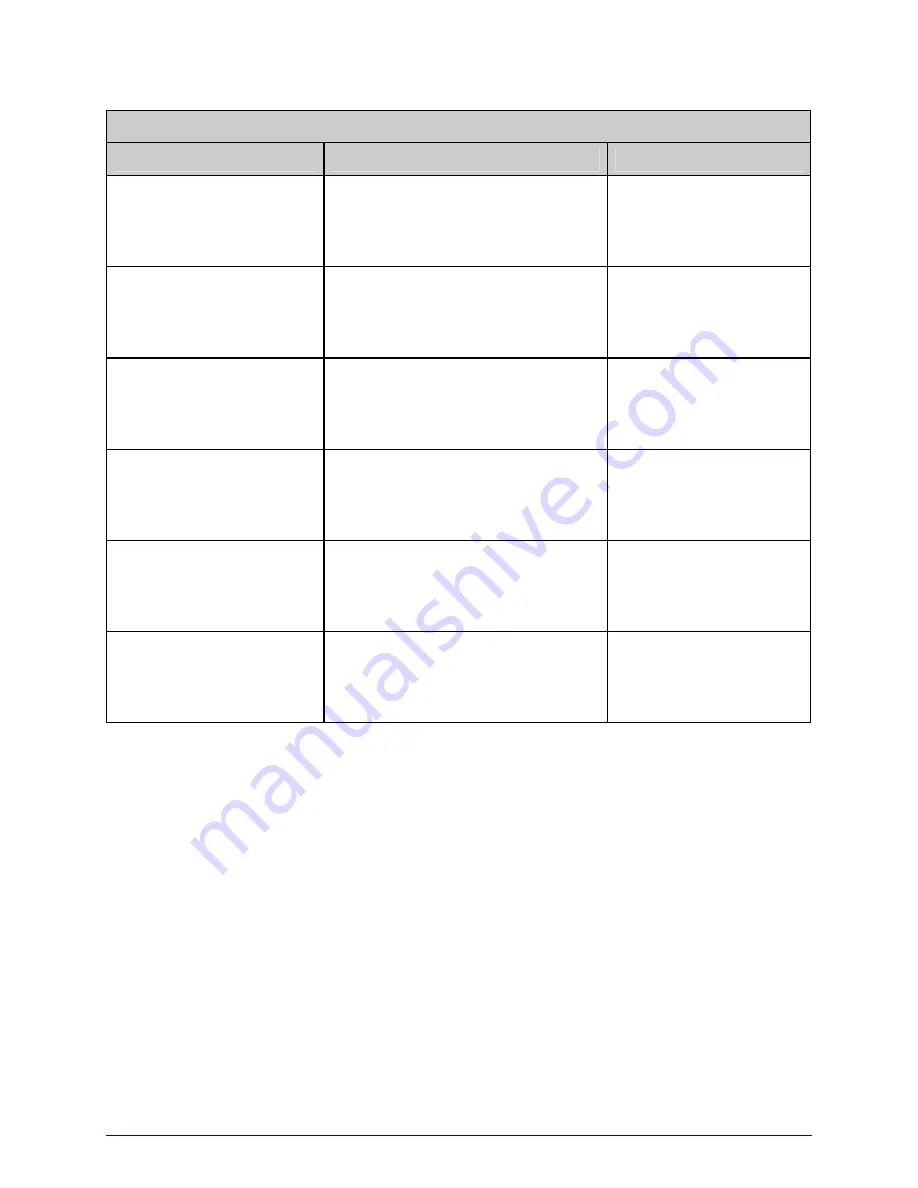
I-Class
Prompts and Condition Messages (continued)
Displayed Message
Description
Action
SYSTEM INITIALIZING
The power switch has been turned
ON or a reset has occurred.
No action is required.
Wait briefly while the
process completes.
SYSTEM RESET
IN PROGRESS
A reset has occurred.
No action is required.
Wait briefly while the
process completes.
UNCALIBRATED
The Media Sensor is not calibrated. Perform calibration; see
Section 5.2.
WAITING FOR DATA
The SOP signal has been received,
but the printer awaits label data.
Send data from the
host.
WAITING FOR SIGNAL
The printer awaits a SOP signal.
Send the SOP signal
from the applicator to
the GPIO port.
XXXX OF XXXX
PRINTING
A print job is in process, as
indicated by the batch total and
remaining label count.
No action is required.
5.2 Calibration
Calibration ensures label detection. Perform calibration when the UNCALIBRATED is
displayed. Two different methods, Standard and Advanced Entry, are available to calibrate
the printer.
5.2.1 Standard Calibration
Standard Calibration, appropriate for most media types, is a method that allows visual
access to the media sensor for positioning. Displayed sensor readings can also be used to
indicate the best position over the media – helpful when using small, position-critical TOF
notches or marks.
Summary of Contents for I-class series
Page 1: ...Operator s Manual ...
Page 118: ...Operator s Manual ...