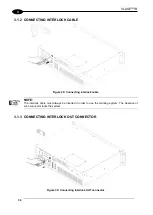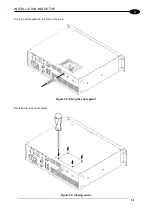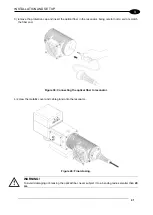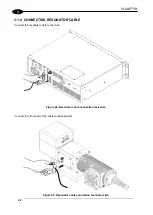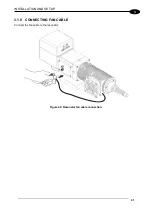INSTALLATION AND SET UP
37
3
3.1.4 CONNECTING THE OPTICAL FIBER TO THE CONTROL RACK
Follow the steps listed here below to connect the optical fiber to the control rack:
1) unscrew the four screws holding the cover plate on the rack.
Figure 31: Removing the cover plate from the rack.
2) insert the optical fiber into the cable gland without removing its protection cap.
WARNING!
The insertion of the optical fiber is a delicate operation. You must make sure that the optical fiber is
protected by its cap during insertion through the cable gland to avoid damaging or dirtying it.
Figure 32: Passing the optical fiber through the cable gland.
Summary of Contents for VLASE IR 1PWX-TLS2
Page 1: ...USER S MANUAL VLASETM IR ...
Page 34: ...VLASETM IR 34 2 2 6 CONNECTION EXAMPLES Figure 27 Connection examples ...
Page 85: ...85 EXTERNAL LABEL PLACING Figure 67 Positioning of external labels rack ...
Page 86: ...86 Figure 68 Positioning of external labels resonator ...
Page 90: ...90 BLOCK DIAGRAM VLASETM SAFETY LOGIC DETAILS FOR AUTOMATIC PRODUCTION LINE ...
Page 108: ...108 APPENDIX G MECHANICAL DRAWINGS ...
Page 109: ...109 NOTE Please refer to Datalogic website for detailed drawings ...
Page 112: ......