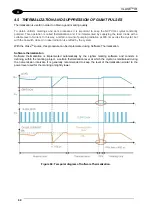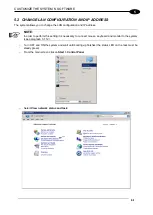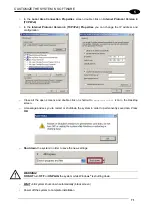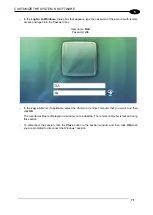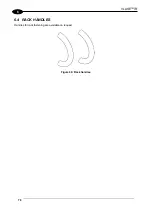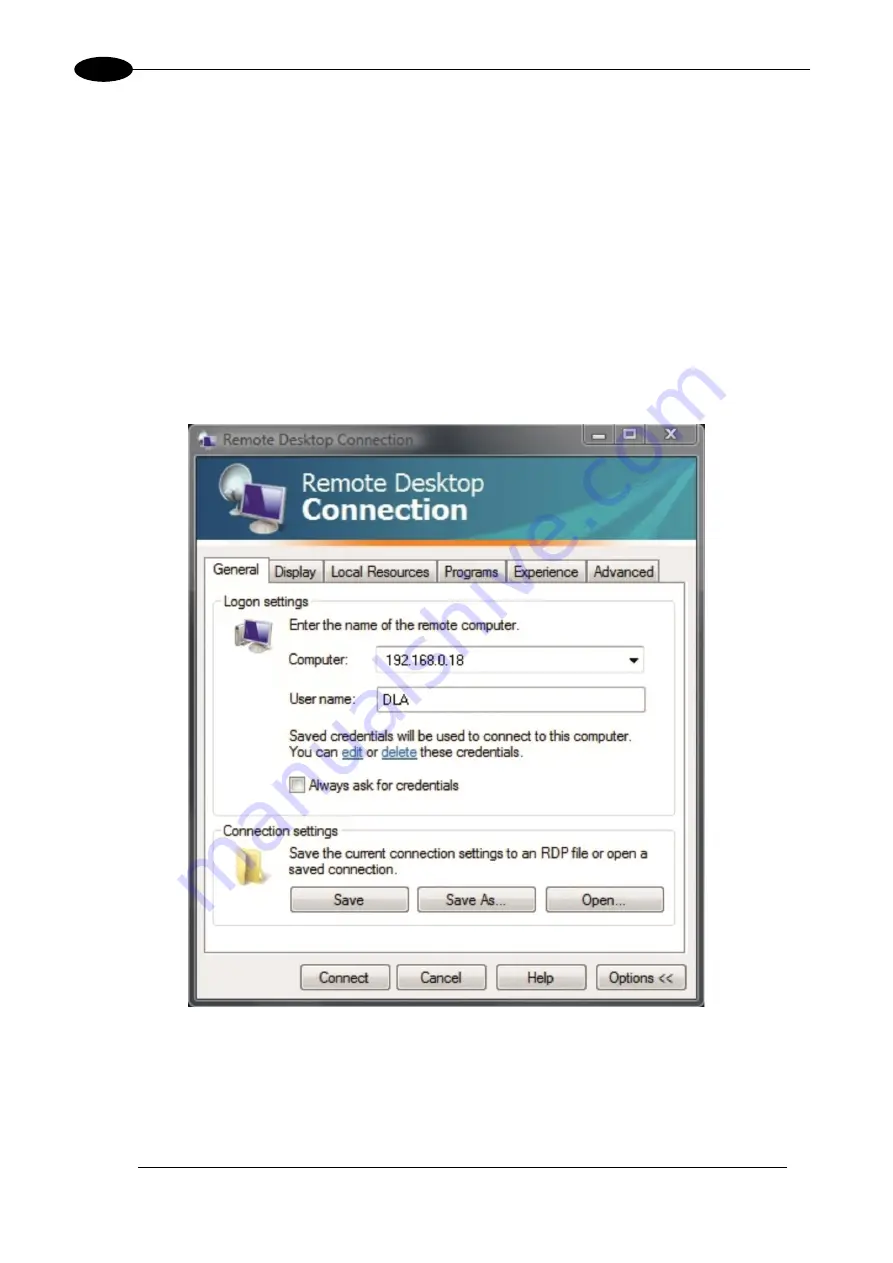
VLASE
TM
IR
74
5
5.4 REMOTE DESKTOP CONNECTION
To connect the laser system to a remote Windows
based computer, follow these steps:
o
Turn on the marking system
o
Make sure that both the marking system and remote computer are connected to the LAN
o
Click
Start > All Programs > Accessories
, and then click
Remote Desktop Connection
o
Click
Options
o
In the Computer list, type the host name or the IP address of the computer to which you want to
connect
o
Type the user name, password, and domain (if applicable) of an account to which you have allowed
remote access into the corresponding boxes, and then click
Connect
Summary of Contents for VLASE IR 1PWX-TLS2
Page 1: ...USER S MANUAL VLASETM IR ...
Page 34: ...VLASETM IR 34 2 2 6 CONNECTION EXAMPLES Figure 27 Connection examples ...
Page 85: ...85 EXTERNAL LABEL PLACING Figure 67 Positioning of external labels rack ...
Page 86: ...86 Figure 68 Positioning of external labels resonator ...
Page 90: ...90 BLOCK DIAGRAM VLASETM SAFETY LOGIC DETAILS FOR AUTOMATIC PRODUCTION LINE ...
Page 108: ...108 APPENDIX G MECHANICAL DRAWINGS ...
Page 109: ...109 NOTE Please refer to Datalogic website for detailed drawings ...
Page 112: ......