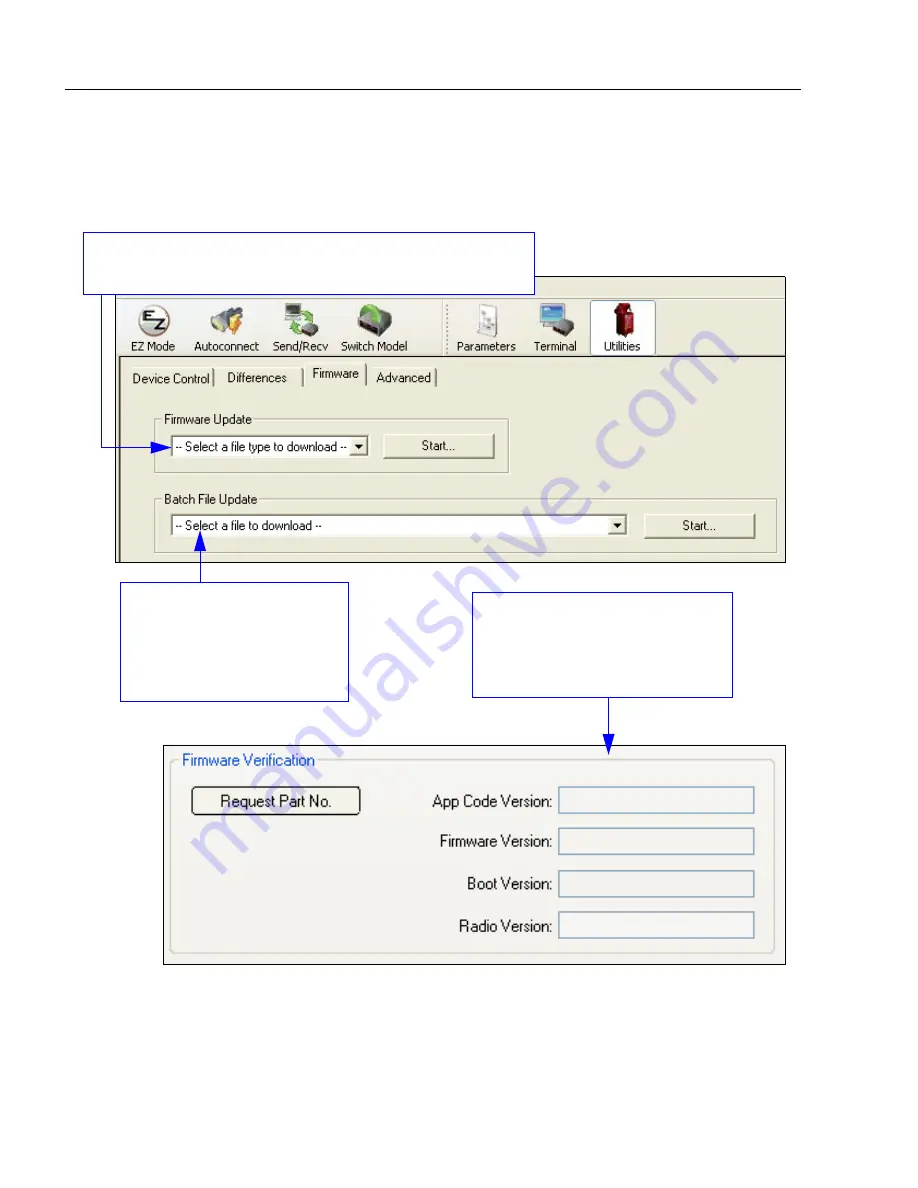
10-4
POWERSCAN D8590 User’s Manual
Firmware
Firmware
The
Firmware
view in
ESP Utilities
is a simple way to update and verify your imager’s
firmware and to update batch files.
Choose
App Code
from the
Firmware Update
dropdown menu
and click
Start
to install new firmware in the imager.
Use this dropdown menu to
locate batch files in the host
computer’s file directory.
Download the needed files
directly to the imager by
clicking the
Start
button.
The
Firmware Verification
tool
sends a direct query to the imager
for its Application Code Version,
Firmware Version, Boot Code
Version, and Radio Version.
Note:
To ensure correct operation, cycle power to the imager (turn the imager
off and then on) after the firmware update is complete.
Summary of Contents for PowerScan PD8590-DPM
Page 1: ...PowerScan PD8590 DPM Imager Industrial Corded Handheld Bar Code Reader User s Manual...
Page 32: ...2 18 POWERSCAN D8590 User s Manual Send Receive NOTES...
Page 42: ...3 10 POWERSCAN D8590 User s Manual Illumination Sequence NOTES...
Page 58: ...4 16 POWERSCAN D8590 User s Manual Other Communications Settings in ESP NOTES...
Page 64: ...5 6 POWERSCAN D8590 User s Manual Region of Interest NOTES...
Page 84: ...6 20 POWERSCAN D8590 User s Manual Symbology Identifier NOTES...
Page 110: ...9 8 POWERSCAN D8590 User s Manual Terminal Dropdown Menu NOTES...
Page 121: ...POWERSCAN D8590 User s Manual A 5 Appendices USB Cable Pinouts 1 828 80 mm...
Page 127: ......















































