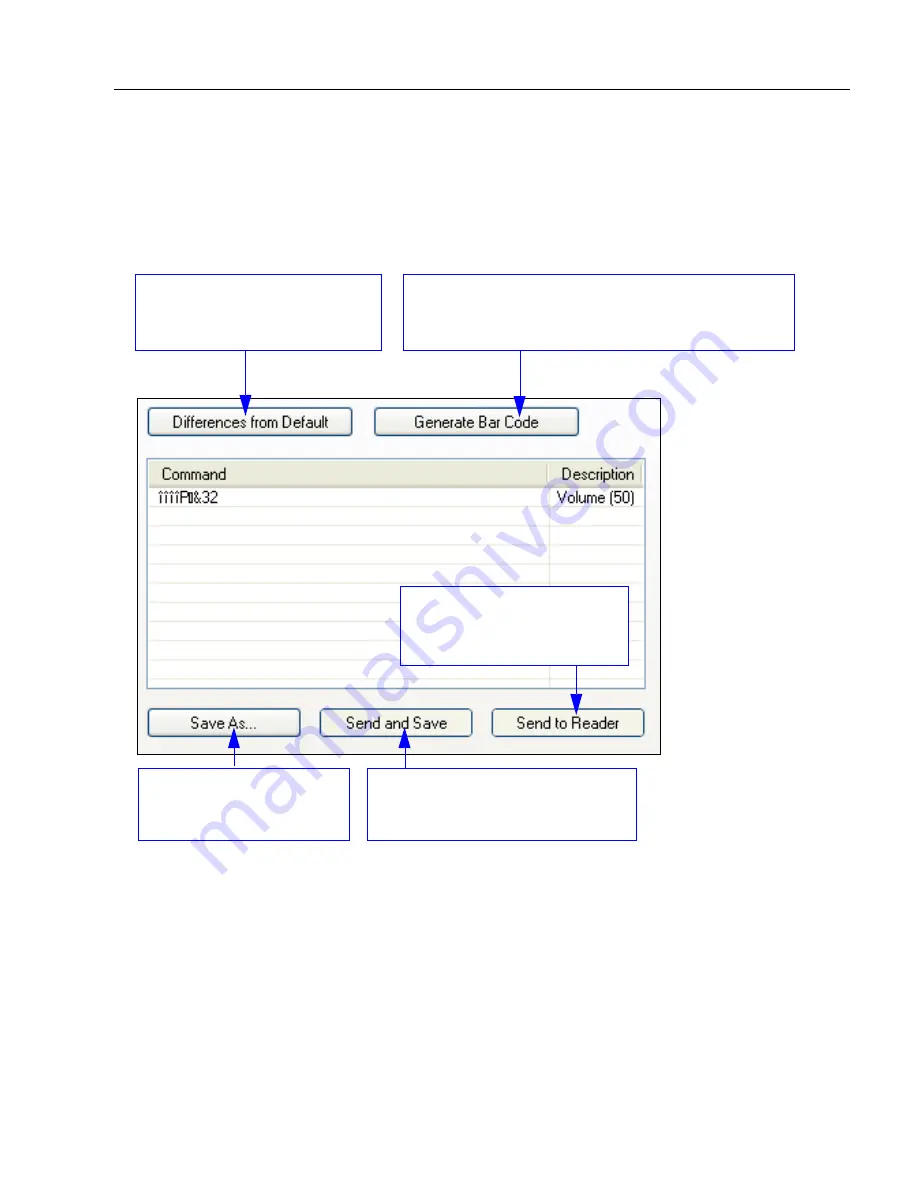
POWERSCAN D8590 User’s Manual
10-3
Utilities
Differences from Default
Clicking the
Differences from Default
button will cause
ESP
to check all stored configuration
settings and compare them to default settings. All settings that are different from default
will appear in the left column (shown below), and descriptions of those settings will appear
in the right column.
Click this button for a list of
ESP
configuration settings that are
different from default settings.
Click
Generate Bar Code
to bring up the
Bar Code
Configuration
dialog. Then create symbols containing
the configuration commands of your choice.
Click
Save As
to save the
report as plain text or a
tab-delimited text file.
Send configuration settings
to the imager without saving
by clicking
Send to Reader
.
Send configuration settings to the
imager and save in ESP by clicking
Send and Save
.
• To create a symbol containing any of the command settings in the table, click
Generate
Bar Code
. This will bring up the
Bar Code Configuration
dialog.
• To save the
Differences from Default
report, either as plain text or as a tab-delimited
text file, click
Save As
.
• Click
Send and Save
to send the settings to the imager and save them, or
Send to
Reader
to send the settings without saving them.
Summary of Contents for PowerScan PD8590-DPM
Page 1: ...PowerScan PD8590 DPM Imager Industrial Corded Handheld Bar Code Reader User s Manual...
Page 32: ...2 18 POWERSCAN D8590 User s Manual Send Receive NOTES...
Page 42: ...3 10 POWERSCAN D8590 User s Manual Illumination Sequence NOTES...
Page 58: ...4 16 POWERSCAN D8590 User s Manual Other Communications Settings in ESP NOTES...
Page 64: ...5 6 POWERSCAN D8590 User s Manual Region of Interest NOTES...
Page 84: ...6 20 POWERSCAN D8590 User s Manual Symbology Identifier NOTES...
Page 110: ...9 8 POWERSCAN D8590 User s Manual Terminal Dropdown Menu NOTES...
Page 121: ...POWERSCAN D8590 User s Manual A 5 Appendices USB Cable Pinouts 1 828 80 mm...
Page 127: ......
















































