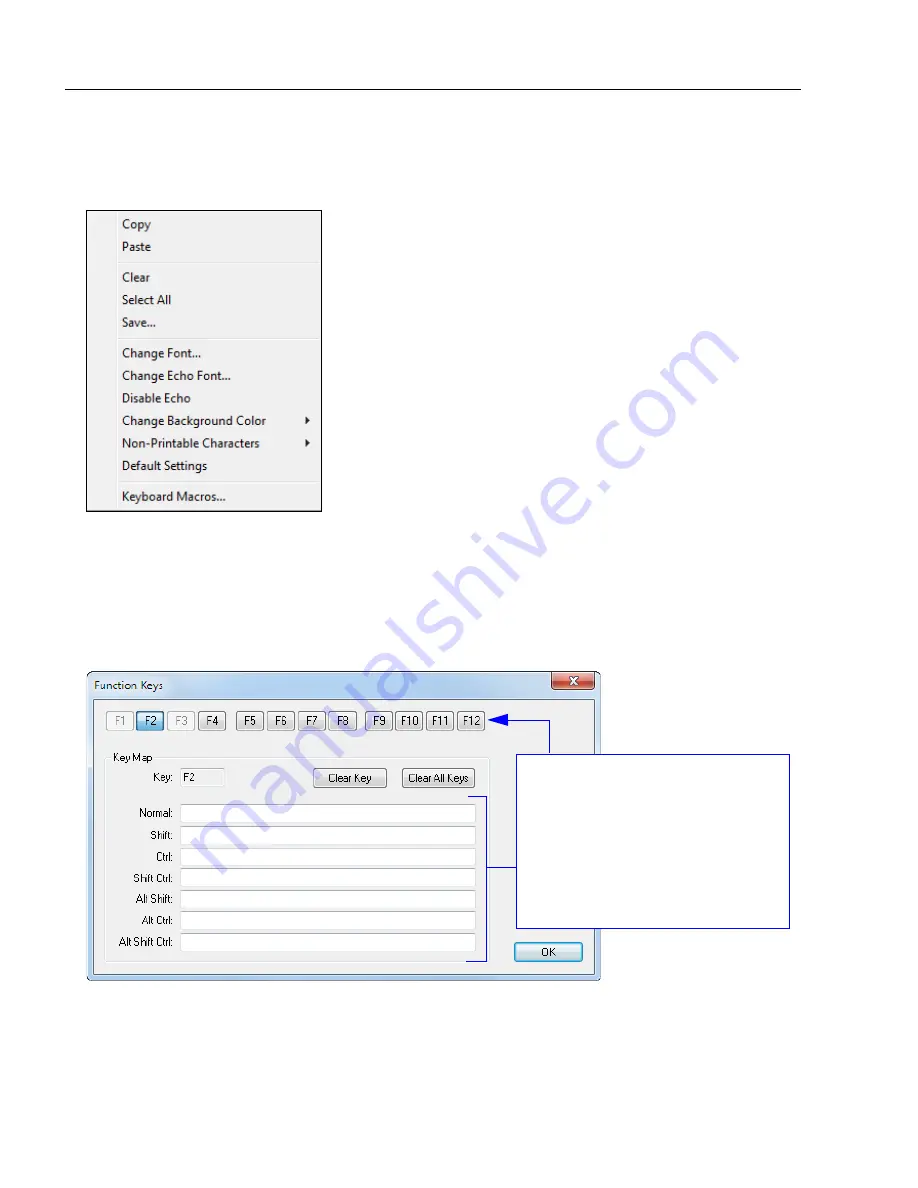
9-6
POWERSCAN D8590 User’s Manual
Terminal Right-Click Menu
Terminal Right-Click Menu
Right click
in the terminal window to display the following menu:
•
Copy
selected text to clipboard.
•
Paste
from terminal or other text.
•
Clear
all text in terminal window.
•
Select All
text in the terminal window.
•
Save...
incoming and outgoing data into a text file.
•
Change Font...
of data received from the imager.
•
Change Echo Font...
to change the appearance of user-entered
data.
•
Disable Echo
to hide user-entered data.
•
Change Background Color
of the terminal window.
•
Non-Printable Characters
can be shown or hidden in the
terminal view in
Standard
or
Enhanced
format.
•
Default Settings
to return all of the above to original settings.
•
Keyboard Macros
brings up the
Function Keys
dialog,
which allows you to create customized macro functions.
Function Keys
The
Function Keys
dialog allows you to assign commands to specific function keys on
a standard keyboard. Note that the
F1
key is reserved for opening
ESP
Help, and the
F3
key is reserved for the
Find Next
function.
Select the desired function key and
then enter your macro keystrokes in
the associated key map.
For example, to make
Ctrl-F2
the
keystroke to send a trigger character,
select
F2
, then in the
Ctrl
text field,
enter
<trigger character>
and click
OK
. Then whenever
Ctrl-F2
is
keyed, the trigger character will start
the read cycle.
Note:
This feature is also available from the
Terminal Dropdown Menu
and the
Terminal
tab of the
Preferences
dialog.
Summary of Contents for PowerScan PD8590-DPM
Page 1: ...PowerScan PD8590 DPM Imager Industrial Corded Handheld Bar Code Reader User s Manual...
Page 32: ...2 18 POWERSCAN D8590 User s Manual Send Receive NOTES...
Page 42: ...3 10 POWERSCAN D8590 User s Manual Illumination Sequence NOTES...
Page 58: ...4 16 POWERSCAN D8590 User s Manual Other Communications Settings in ESP NOTES...
Page 64: ...5 6 POWERSCAN D8590 User s Manual Region of Interest NOTES...
Page 84: ...6 20 POWERSCAN D8590 User s Manual Symbology Identifier NOTES...
Page 110: ...9 8 POWERSCAN D8590 User s Manual Terminal Dropdown Menu NOTES...
Page 121: ...POWERSCAN D8590 User s Manual A 5 Appendices USB Cable Pinouts 1 828 80 mm...
Page 127: ......
















































