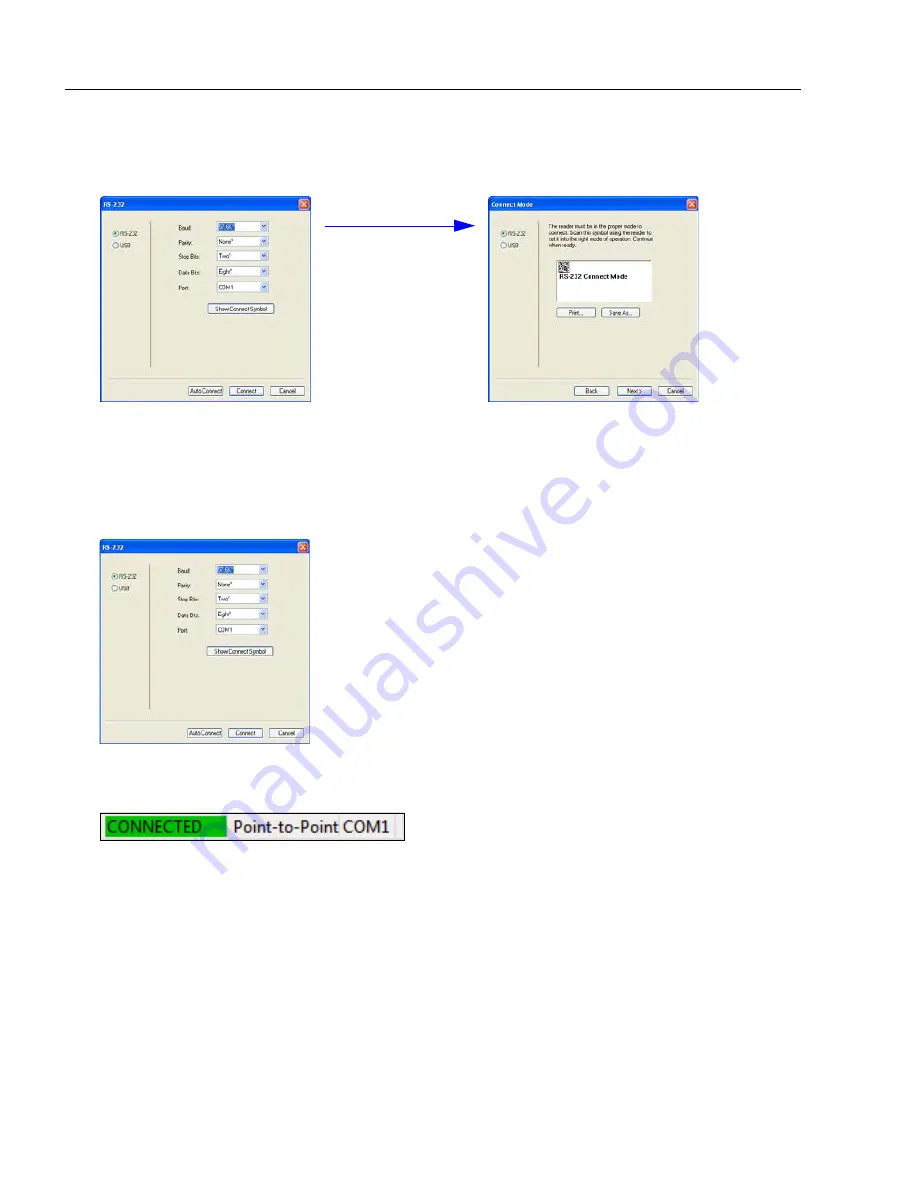
1-8
POWERSCAN D8590 User’s Manual
Select Protocol and Connect to Imager
RS-232 Option
• Select
RS-232
and click the
Show Connect Symbol
button.
• Print the
RS-232 Connect Mode
symbol (also shown in the
Install ESP
step) and
decode it to ensure that you are in the correct communications mode. Keep the printed
symbol in a convenient place for future use.
• Click
Next
to return to the
RS-232
dialog.
• Configure RS-232 settings and COM port and click
Connect
.
• When you are connected successfully, the
CONNECTED
message will appear in a
green box in the status bar at the bottom right of the screen.
If the connection attempt fails, enable a different communications port, check your port
connections, and try again.
You are now ready to configure your imager using
ESP
. Subsequent sections provide
more detailed information about
ESP
’s configuration options.
Summary of Contents for PowerScan PD8590-DPM
Page 1: ...PowerScan PD8590 DPM Imager Industrial Corded Handheld Bar Code Reader User s Manual...
Page 32: ...2 18 POWERSCAN D8590 User s Manual Send Receive NOTES...
Page 42: ...3 10 POWERSCAN D8590 User s Manual Illumination Sequence NOTES...
Page 58: ...4 16 POWERSCAN D8590 User s Manual Other Communications Settings in ESP NOTES...
Page 64: ...5 6 POWERSCAN D8590 User s Manual Region of Interest NOTES...
Page 84: ...6 20 POWERSCAN D8590 User s Manual Symbology Identifier NOTES...
Page 110: ...9 8 POWERSCAN D8590 User s Manual Terminal Dropdown Menu NOTES...
Page 121: ...POWERSCAN D8590 User s Manual A 5 Appendices USB Cable Pinouts 1 828 80 mm...
Page 127: ......





























