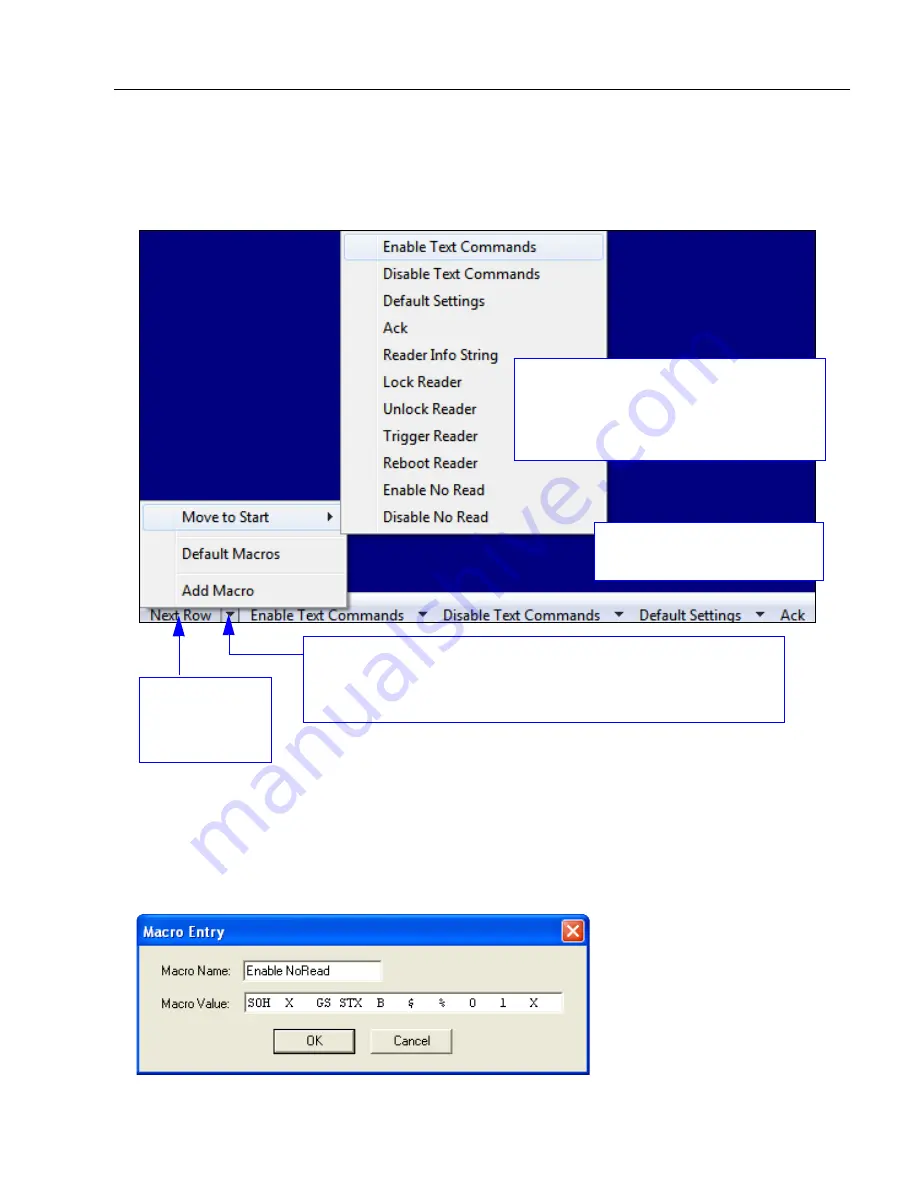
POWERSCAN D8590 User’s Manual
9-5
Terminal
Macros
Macros can be stored in a macro selection bar, edited in a separate window, and executed
by clicking on the macro name.
Click on the first arrow here to see
Add Macro
,
Default Macros
, and
Move to Start
.
When you default macros, the entire macros set is restored to original
commands.
Click on
Next
Row
to see the
next set of
macro buttons.
Click on all subsequent arrows
to
Edit
the associated macros.
When you click
Move to Start
, the names
of all the macros appear, as shown at left.
Choose which macro button you want to
appear in the first position at the bottom
of the terminal view.
Clicking on a macro button executes the related command. The command is also sent to
the imager at the same time it is displayed.
Editing a Macro
When you click the arrow next to a any macro and select
Edit
, the following dialog appears:
You can edit an existing
macro or type in the
Macro
Name
text field and define it
in the
Macro Value
text field.
Summary of Contents for PowerScan PD8590-DPM
Page 1: ...PowerScan PD8590 DPM Imager Industrial Corded Handheld Bar Code Reader User s Manual...
Page 32: ...2 18 POWERSCAN D8590 User s Manual Send Receive NOTES...
Page 42: ...3 10 POWERSCAN D8590 User s Manual Illumination Sequence NOTES...
Page 58: ...4 16 POWERSCAN D8590 User s Manual Other Communications Settings in ESP NOTES...
Page 64: ...5 6 POWERSCAN D8590 User s Manual Region of Interest NOTES...
Page 84: ...6 20 POWERSCAN D8590 User s Manual Symbology Identifier NOTES...
Page 110: ...9 8 POWERSCAN D8590 User s Manual Terminal Dropdown Menu NOTES...
Page 121: ...POWERSCAN D8590 User s Manual A 5 Appendices USB Cable Pinouts 1 828 80 mm...
Page 127: ......















































