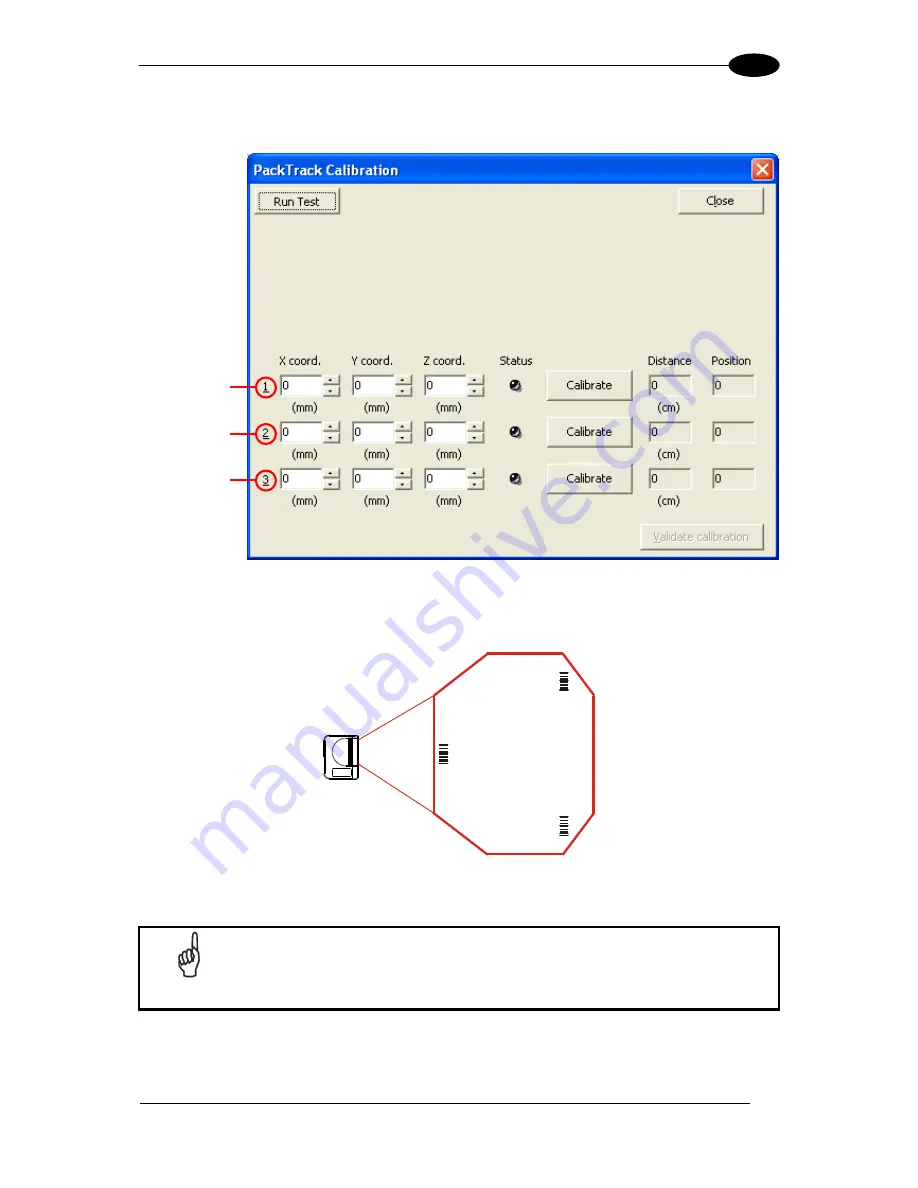
READING FEATURES
93
9
3.
By selecting the “PackTrack Calibration” option a further dialog box appears allowing to
start calibration:
Figure 100
– Performing the PackTrack™ Calibration
4. Place the code at one of the desired positions on the scan line (i.e. Position 1).
5. Measure the X, Y and Z coordinates relative to the
center
of the code and enter them
into the corresponding edit boxes.
NOTE
In the vast majority of systems the x and z data are not necessary. For
these cases set x = 0, z= 0 during the calibration procedure.
6. Press the Calibrate button for Position 1 to start the calibration.
Position 1
Position 2
Position 3
Position 1
Position 2
Position 3
Summary of Contents for DS8100A
Page 1: ...DS8100A Reference Manual ...
Page 141: ...www datalogic com ...






























