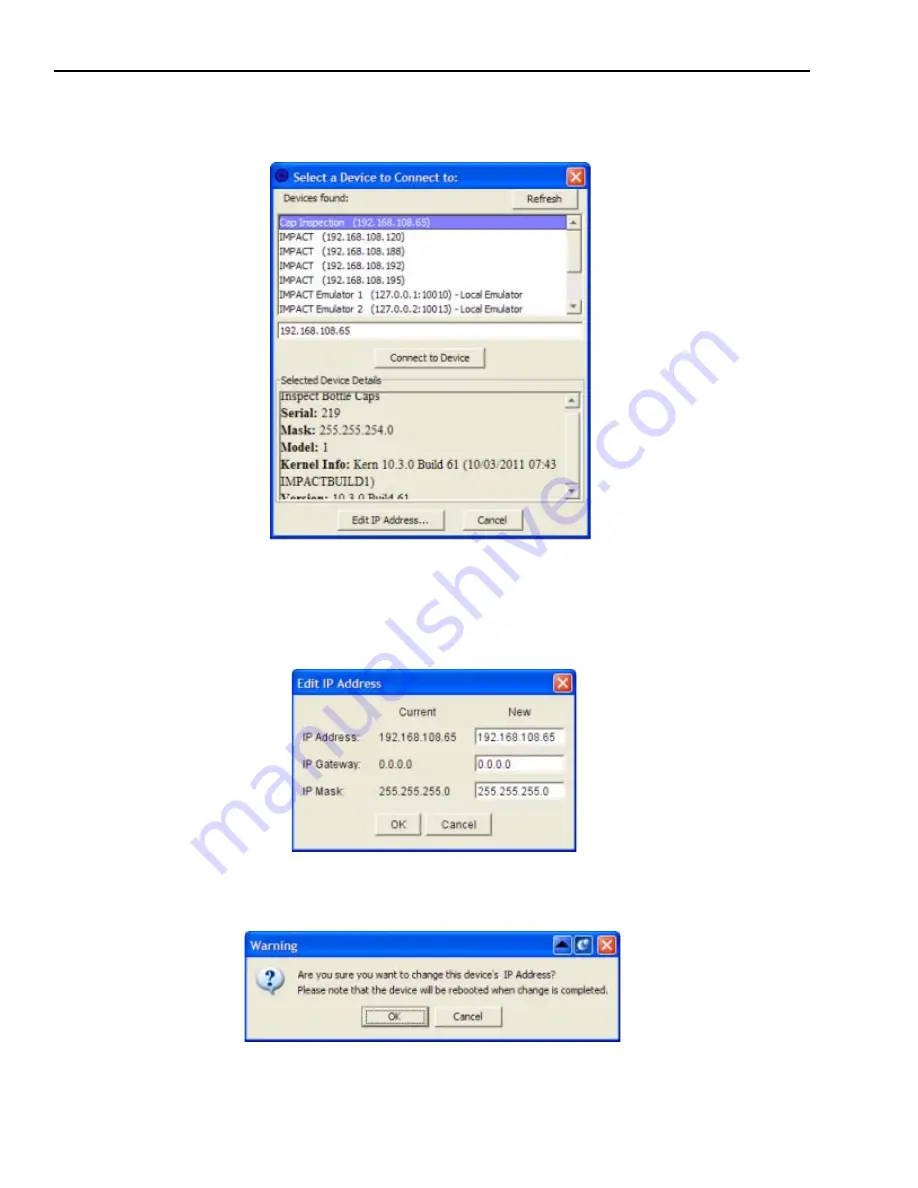
Configuring the camera
A20 Hardware Guide
Datalogic Automation Inc.
6-2
1. Start VPM. When the “Select a Device to Connect to” dialog is displayed, click on the desired camera in the list of
Devices found. If the camera is not in the list, be sure the camera power is on and that it is connected to the client
computer, then click the Refresh button.
2. Click the Edit IP Address button at the bottom of the dialog.
3. In the “Edit IP Address dialog,” enter the desired IP address and IP mask. Leave the IP Gateway unchanged.
Remember, to be able to communicate with the client computer, a camera’s IP mask must correspond correctly to
the client computer’s Subnet mask, and the address must match the client computer’s address in the first three sets
of numbers.
4. Click OK.
5. When the warning dialog is displayed, click OK. After the change is complete, the camera will reboot.





































