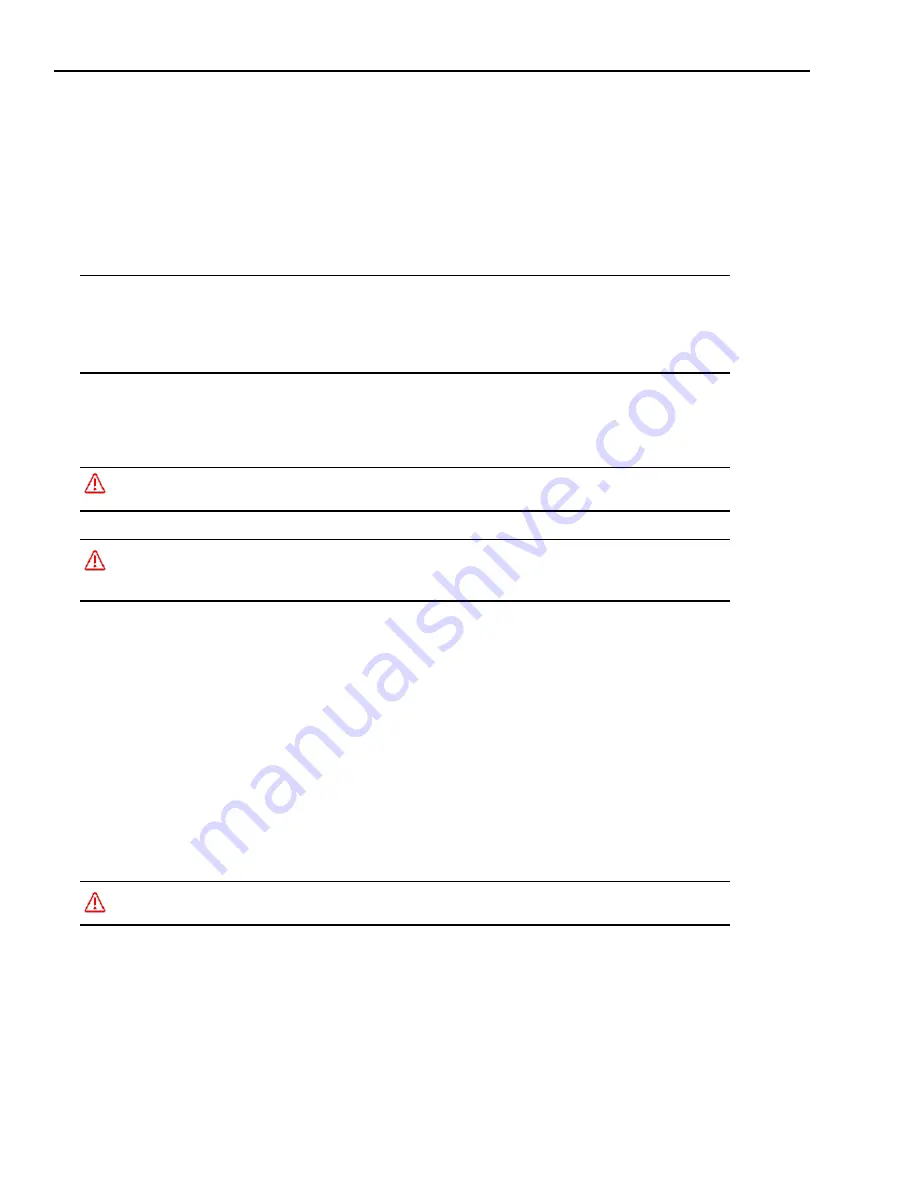
Safety Precautions
A20 Hardware Guide
Datalogic Automation Inc.
2-2
•
Optional LED Ringlight cable (Part # 606-0614-xx)
•
Optional LED Ringlight adapter (Part # 651-0131)
•
Optional Dust Cover adapter (Part # 651-0160)
To configure the camera, a computer running the Impact Software Suite software is required. See Chapter 6 of this manual
and refer to the Impact Reference Guide for more details.
Note:
An optional power supply is available for your A20 camera. If you provide your own, it must supply 24 VDC
@ .50 A (minimum). Its safe operating ambient temperature range is 0° to +50° C (+32° to +122° F).
This equipment is to be powered by a Listed power supply for the U.S. and Canada, or a power supply that meets the
requirements for use where either IEC 60950 or EN60950 is applicable.
Safety Precautions
Warning:
There are no user-serviceable parts inside the Datalogic device. To avoid electrical shock, never open the
case. Opening the case or removing the tamper-proof sticker will void the product warranty.
Avertissement
: Il n'y a aucune partie utilisateur-utile à l'intérieur du dispositif d'Datalogic. Pour éviter le choc élec-
trique, n'ouvrez jamais la valise. L'ouverture de la valise ou l'enlèvement de l'autocollant de trifouiller-preuve
videra la garantie de produit.
1. Read all of the following instructions before setting up your system.
Save this document for later use.
2. Follow all warnings and instructions in this manual and in other user guides shipped with your camera.
3. To avoid damage to your camera and its components,
never
plug in or unplug a cable when the power is on.
Always shut off the power supply first, then make any necessary cable changes.
4. Never use the system if a power cable has been damaged. Do not allow anything to rest on a power cable and keep
these cables away from traffic.
5. Do not expose your Datalogic camera to moisture, rain, or snow, and do not use it near water. If a component gets
wet, unplug it and do not use it.
6. To avoid injury, never open the case. Opening the case will void the product warranty.
Service Personnel Only - Caution:
Risk of explosion if battery is replaced by an incorrect type. Dispose of used
batteries according to battery maker’s instructions.









































