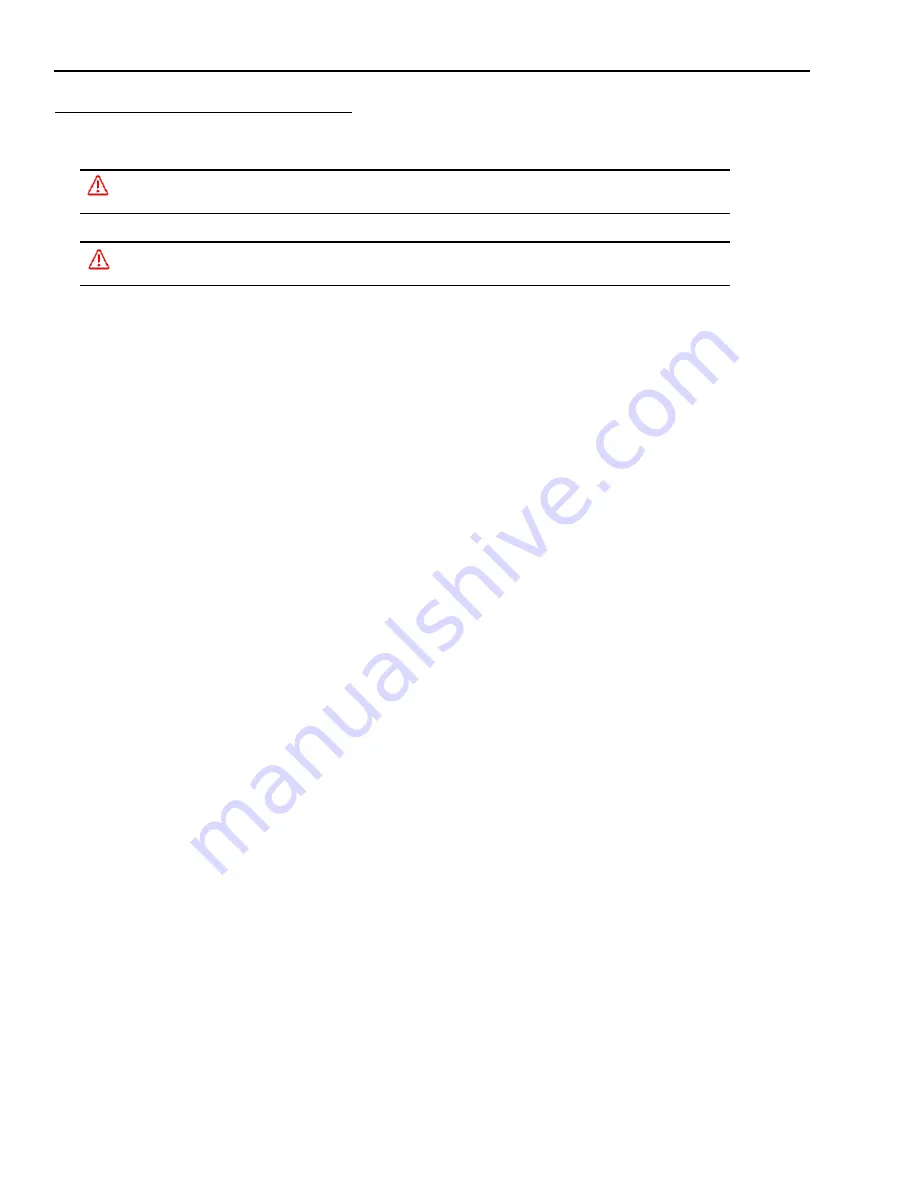
Preventive Maintenance
A20 Hardware Guide
Datalogic Automation Inc.
2-6
Preventive Maintenance
Warning
: There are no user-serviceable parts inside the Datalogic device. To avoid electrical shock, never open the
case.
Avertissement
: Il n'y a aucune partie utilisateur-utile à l'intérieur du dispositif d'impact. Pour éviter le choc élec-
trique, n'ouvrez jamais la valise.
This section contains tips to keep your system trouble-free and operating smoothly.
•
The Datalogic A20 camera should be fastened to a stable, solid surface so the camera body is well supported.
•
Keep the outside of the unit clean and free of oil and dust. You can clean the unit with a mild cleanser.
Do not
use
an abrasive cleaner and
never
immerse the unit in water.
•
Verify that all cable connections are correct and tight. Secure the cables to prevent accidents or damage to the
device connectors.
•
Disconnect camera cables when you move the camera. After the camera is moved, verify cable and power cord
connections.
•
Regularly monitor the condition of all cables. Frayed or damaged cables should be repaired or replaced immedi-
ately.
Before You Call
If you have a problem with your system, you can contact your distributor or call Datalogic. Before calling, however,
review the preceding maintenance checklist to ensure you are not overlooking an obvious reason for your problem.
The Troubleshooting Guide in Chapter 6 of this manual is designed to help with some hardware problems. By reviewing
that chapter before you call, you may be able to resolve some problems on your own. At the very least you can rule out
some possible causes of a hardware problem. Then when you do call, support can focus on the most likely suspects and
resolve your problem more quickly.
When you call for support, be prepared to answer to the following questions:
•
What are the model and serial numbers of the Datalogic device you are using? To find them, look on the
back of the unit.
•
Have you added, replaced, or reconfigured your hardware recently? This includes any changes to the
camera or other components.
•
What version of Impact Software Suite you are running? To find it, click the information icon on the title
bar of one of the Impact components.
•
Have you updated or replaced any software on your client computer lately?













































