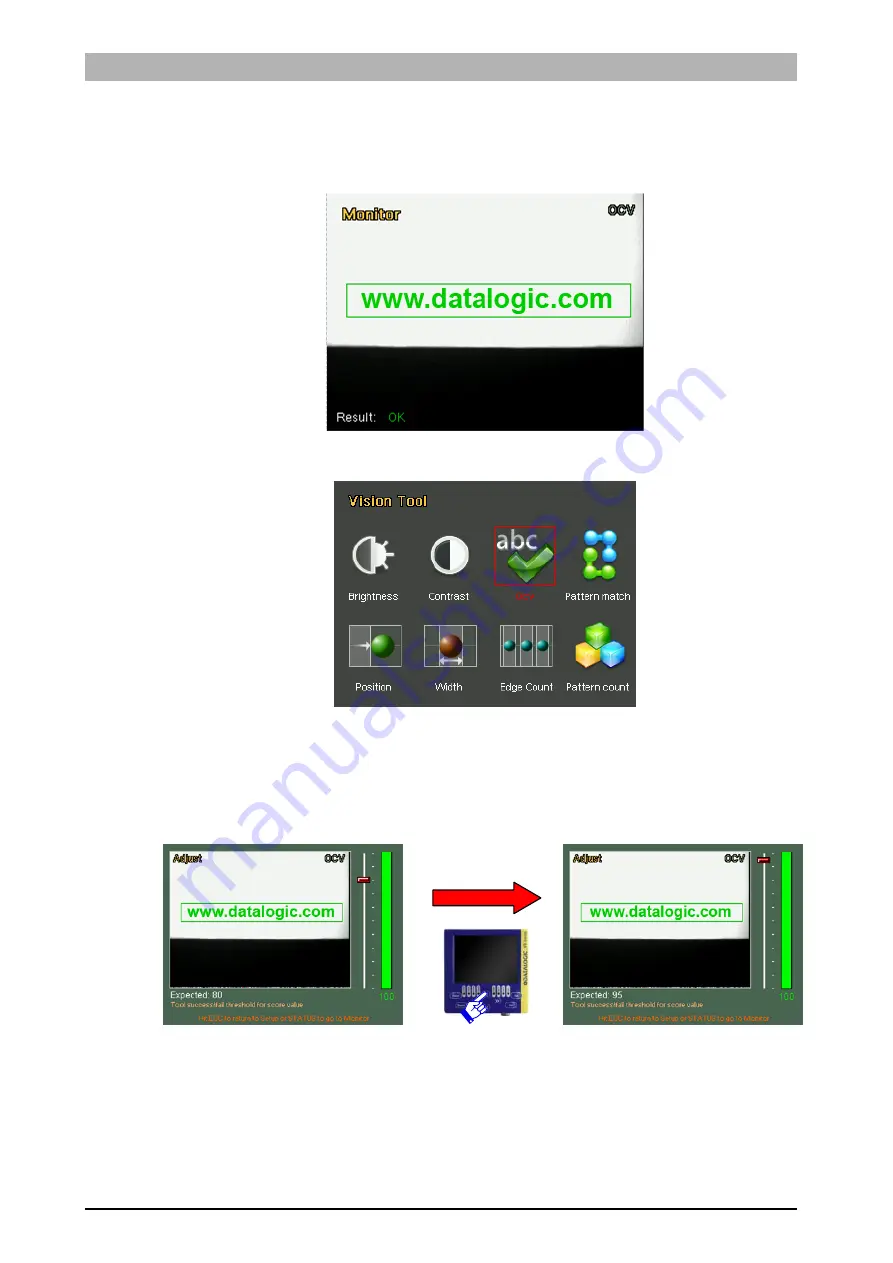
Instruction
Manual
DataVS1
Series
65
Example
Let's add an "OCV" control to the current inspection tool, so we can check that a web address is
printed correctly on boxes.
Let's select "OCV" from the Controls menu and then press the
SET
button.
A rectangular default ROI will appear in the centre of the image.
The ROI must be resized and positioned as required: follow the instructions provided earlier
during this procedure.
We can access the Adjust mode by pressing the
STATUS
button. Let's increase the expected
value slightly using the
ARROW UP
button as we want exact replicas of the original logo.
Now press the
STATUS
button to enter Monitor Mode and check that the tool functions properly.
















































