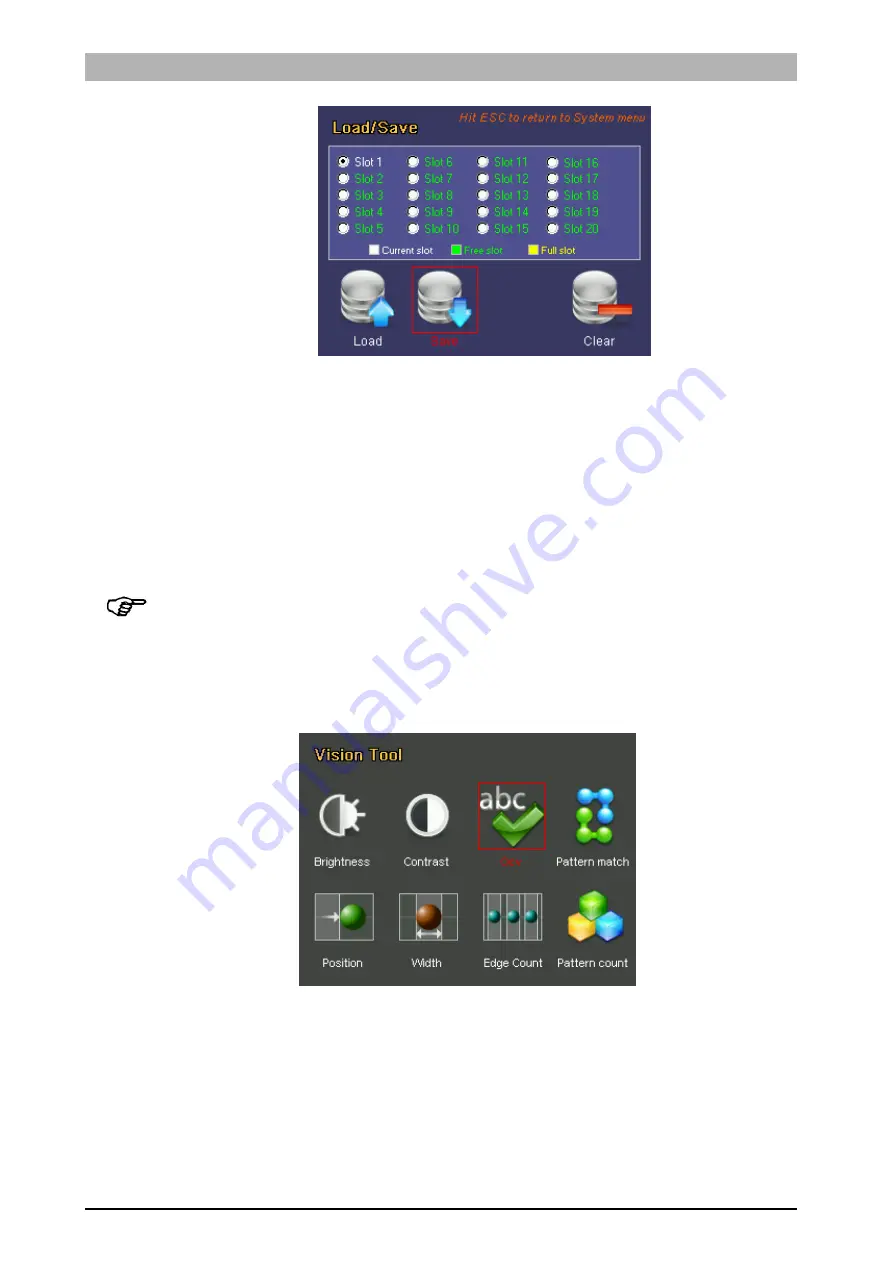
Instruction
Manual
DataVS1
Series
63
Press the
ESC
button to return to Monitor mode.
7.8.
OCV
Description
The OCV (Optical Character Verification) operator is able to check whether the text contained in
an image is identical to that in the reference image.
This control is not able to interpret the text it reads or send it to output. It simply checks that the
detected string is identical to the reference sample.
NOTE:
the image used by the algorithm to perform the comparison used as the inspection base
can by defined by the user in the Setup stage using the
TEACH
button. If the user moves on to
the Adjust phase before setting any reference images, the inspection algorithm will use the first
frame it acquires after the tool is selected. If you are not happy with the current choice, you can
select a new reference image by returning to the Setup phase using the
ESC
button.
Selection
Positioning
Select the control and press
SET
on the corresponding icon to create the rectangular ROI in the
middle of the field range.
















































