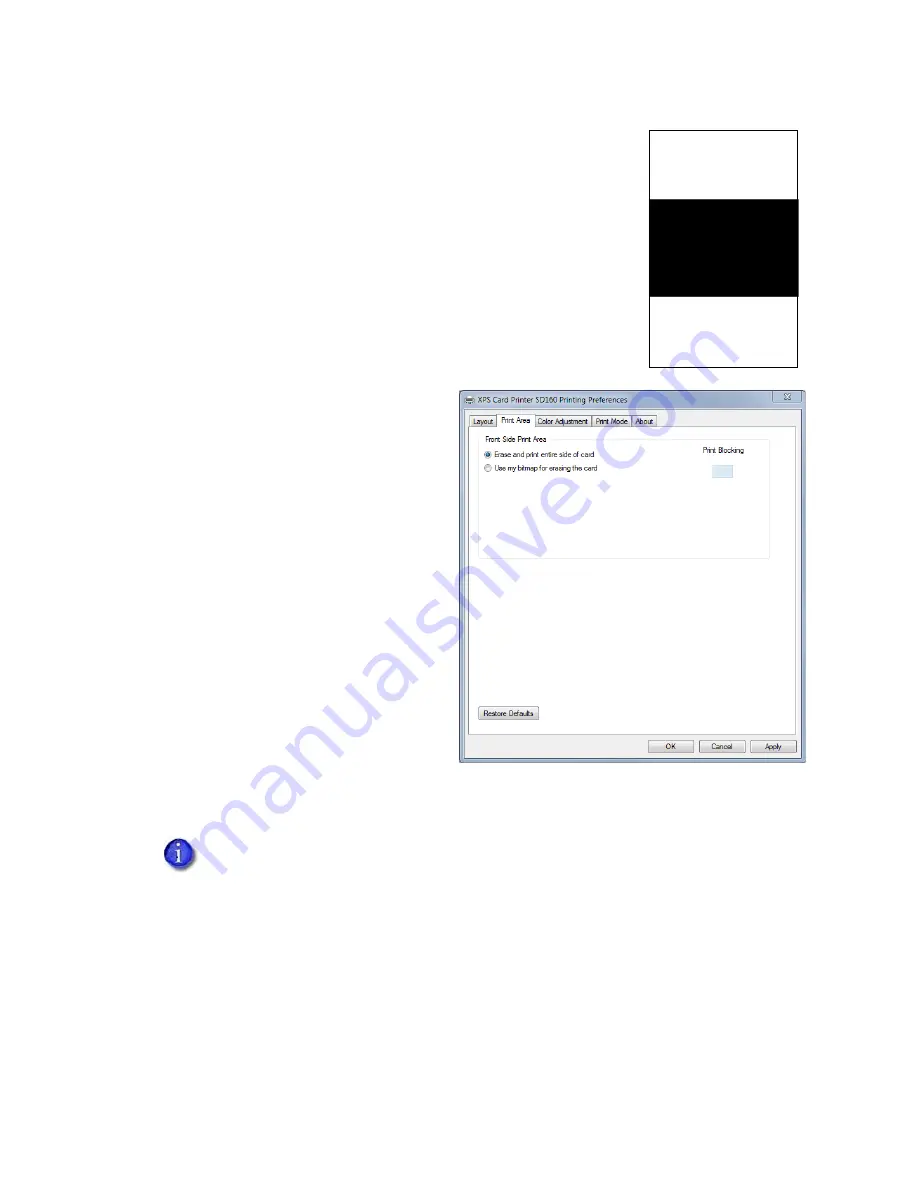
XPS Card Printer Driver User’s Guide
87
2.
Create a new erase pattern by drawing a shape that corresponds
to the erase area of the card. The example shows a custom erase
area that erases just the middle portion of a portrait-oriented
card.
3.
Save the file with the same name and in the same location
(C:\CardPrinter).
To select an erase pattern on the Print Area tab:
1.
Open the
Printing Preferences
window.
2.
Select the
Print Area
tab.
3.
Select one of the following options:
Erase and print entire side of
card
—The entire front of the card
is erased before writing.
Use my bitmap for erasing the
card
—The driver uses the correct
custom bitmap to erase the card,
based on the card orientation
specified on the
Layout
tab.
The Print Blocking icon displays as
BMP.
4.
Click
Apply
to save the setting, and
then click
OK
to close the
Printing
Preferences
window.
Printing rewritable cards requires several settings in Printer Manager and in the Card
Printer Driver. Refer to
“Printer Setup for Rewritable Cards”
for a complete
discussion of how to set up your system to use the rewritable feature.
Summary of Contents for SD260
Page 1: ...Datacard XPS Card Printer Driver User s Guide October 2016 Part No 527280 004 Rev A...
Page 8: ...viii...
Page 16: ...4 About the Printer Driver...
Page 132: ...120 Card Design Tasks...
Page 144: ...A 8 Windows Printer Sharing...
Page 152: ...B 8 Windows Server 2008 and 2012 Printer Sharing...
















































