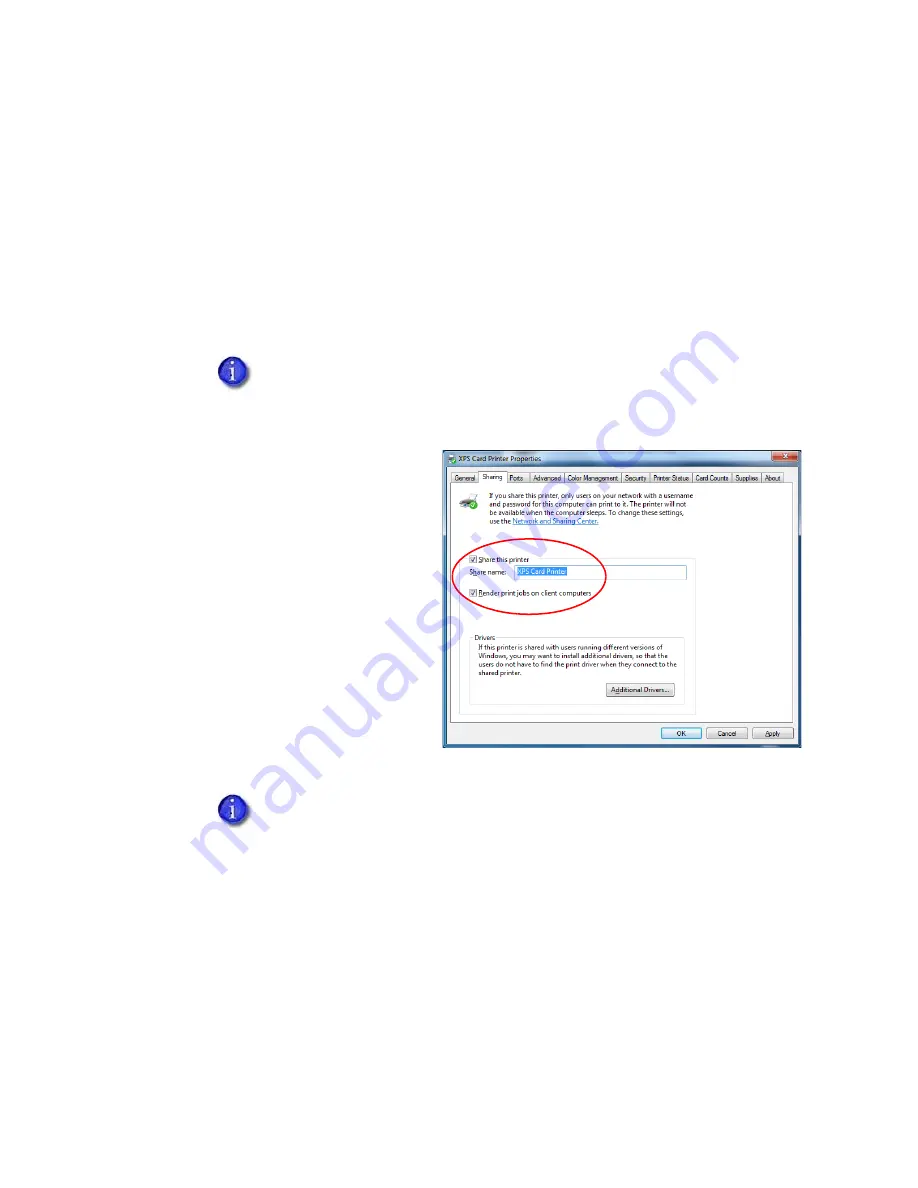
A-2
Windows Printer Sharing
3.
Enable printer sharing.
a.
Open the
Devices and Printers
window and right-click the card printer icon. Select
Printer properties
to display the
Printer Properties
window.
b.
Allow printer sharing.
i.
On the
Printer Properties
window, select the
Sharing
tab.
ii.
Select
Share this printer
. The printer name displays in the
Share name
field. Write
down the printer name. Refer to
“Printer Sharing Requirements”
for
more information about naming the host printer.
iii.
Select
Render print jobs on
client computers.
iv.
Click
Apply
to store these
settings.
4.
Find the full computer name of the host PC and write it down.
a.
From the Windows Control Panel, select
System and Security > System
.
b.
Write down the name of the computer found in the
Full computer name
field on the
System
window.
c.
Close the
System
window.
Remember to record the printer name and host PC name. You need these
names to install the Card Printer Driver on the client PC. For more about printer
names, refer to
“Use device naming rules for shared printers”
.
Keep the Printer Properties window open while you find the full computer
name in
.
Summary of Contents for SD260
Page 1: ...Datacard XPS Card Printer Driver User s Guide October 2016 Part No 527280 004 Rev A...
Page 8: ...viii...
Page 16: ...4 About the Printer Driver...
Page 132: ...120 Card Design Tasks...
Page 144: ...A 8 Windows Printer Sharing...
Page 152: ...B 8 Windows Server 2008 and 2012 Printer Sharing...






























