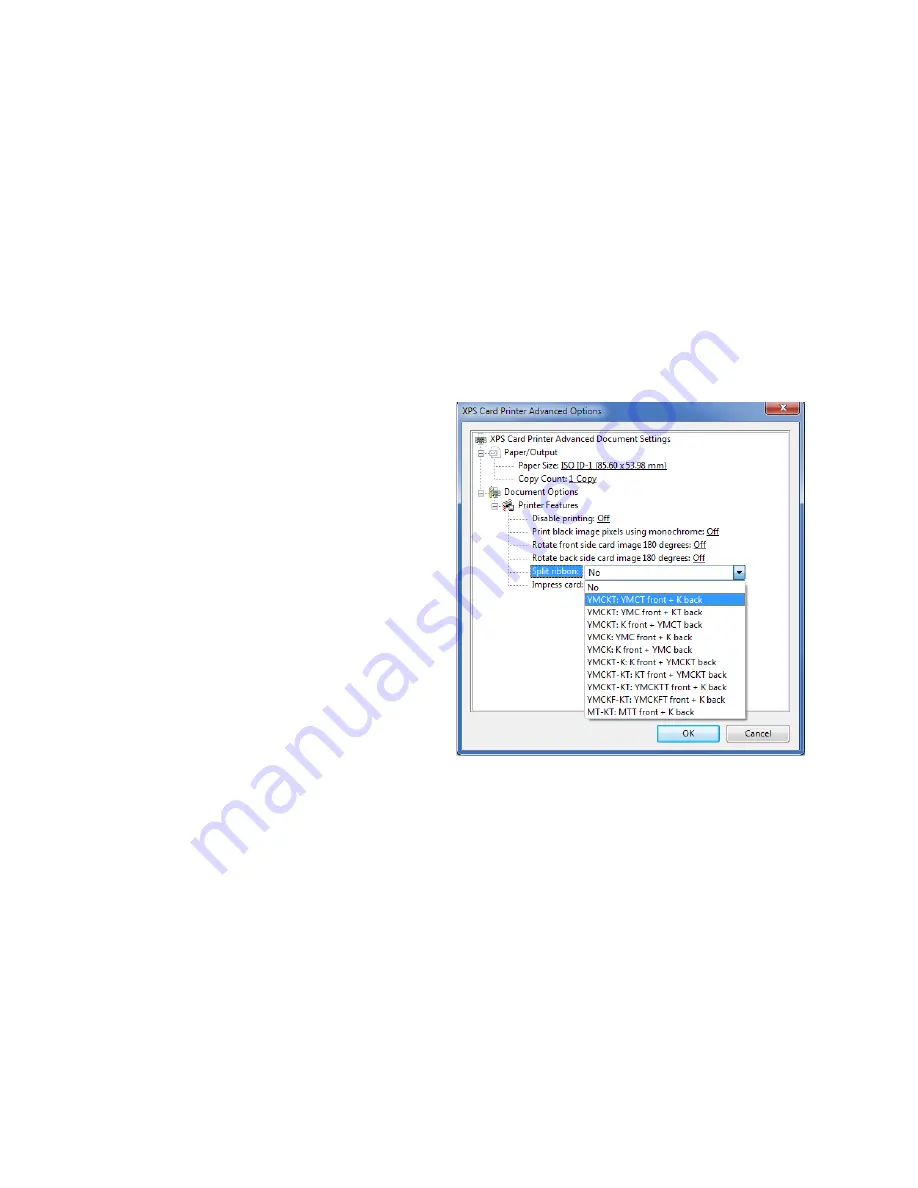
78
Card Design Tasks
When the split-ribbon option specifies black, printing on that side of the card is done only in
black, even if the original text and images are in color.
Based on the split-ribbon option selected, the printer flips the card multiple times to print
and apply topcoat. This increases the time it takes to print a card, and the cards may be
stacked upside down in the output hopper.
If you use the split-ribbon option with manual duplex printing on a simplex printer, a message
displays on the printer LCD panel each time you have to flip the card to print the other side. A
card may be flipped multiple times.
To apply split-ribbon color printing:
1.
Open the
Printing Preferences
window.
2.
On the
Layout
tab, click
Advanced
.
3.
Select a
Split ribbon
option from the
drop-down list. The default is
No
,
split-ribbon printing is not used.
4.
Click
OK
to save your selection and
then click
Apply
on the
Layout
tab.
Summary of Contents for SD260
Page 1: ...Datacard XPS Card Printer Driver User s Guide October 2016 Part No 527280 004 Rev A...
Page 8: ...viii...
Page 16: ...4 About the Printer Driver...
Page 132: ...120 Card Design Tasks...
Page 144: ...A 8 Windows Printer Sharing...
Page 152: ...B 8 Windows Server 2008 and 2012 Printer Sharing...






























