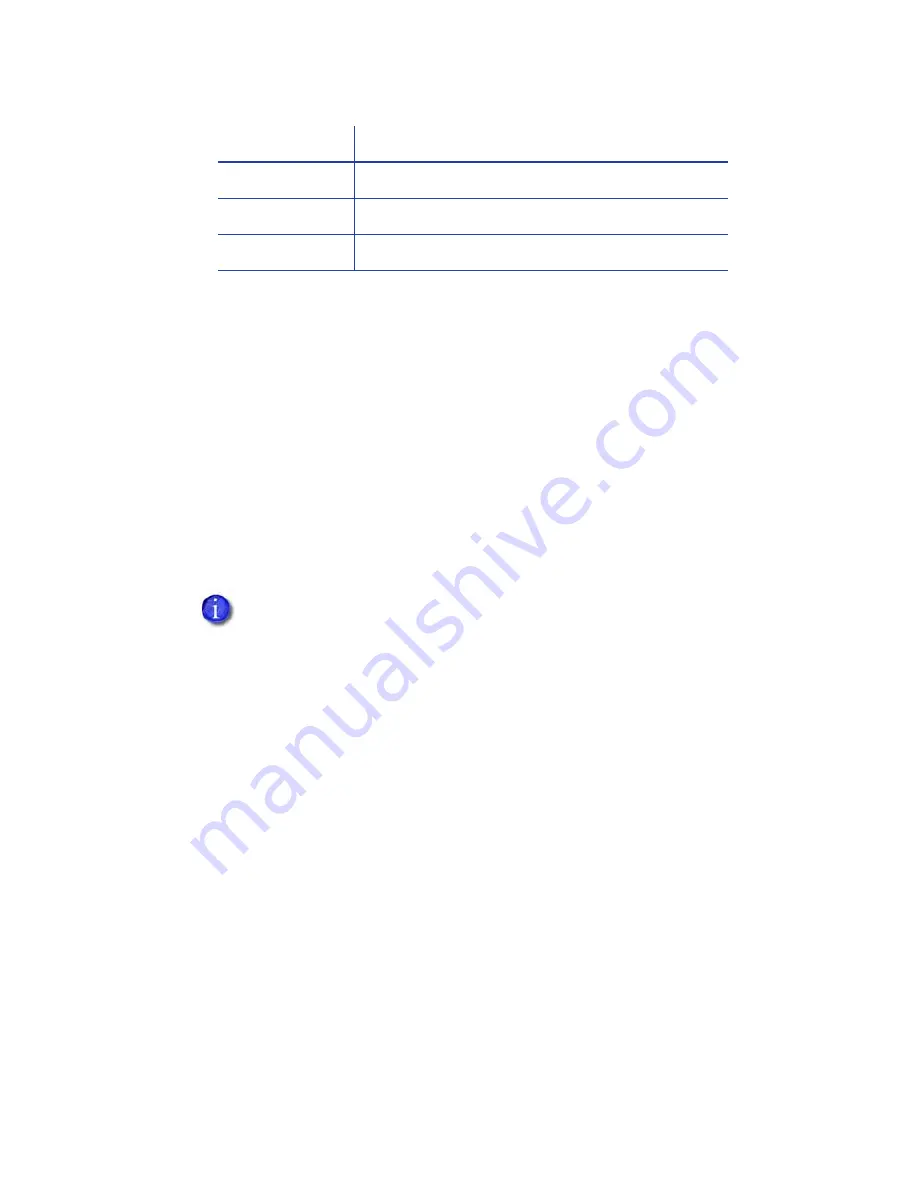
SD Series Installation and Administrator’s Guide
29
The
S1
value
on
the
configuration
label
indicates
that
the
printer
has
the
basic
smart
card
components
installed.
Basic
components
include
the
mounting
hardware
only.
An
integrator
must
install
a
contactless
reader.
If
the
S
x
value
is
included
in
the
configuration
code,
the
printer
has
the
basic
components
of
an
S1,
plus
the
appropriate
interface
installed.
Single-Wire Smart Card
Single
‐
wire
smart
card
processing
allows
a
single
USB
or
Ethernet
connection
with
the
printer
to
carry
data
for
both
smart
card
personalization
and
printing.
The
single
‐
wire
smart
card
feature
is
available
to
an
application
through
the
Windows
Driver
Software
Development
Kit
(SDK).
Required
components
for
single
‐
wire
smart
card
are
the
same
as
for
other
smart
card
systems
except
as
noted.
Settings for Card Design in Printer Manager
Printer
Manager
contains
card
design
settings
that
managers
and
service
providers
can
use
to
set
up
card
production.
The
card
design
settings
include
magnetic
stripe
setup
and
smart
card
testing.
Printer
Manager
also
contains
troubleshooting
features
such
as
a
log
file
that
can
track
all
processes
of
a
card
job.
Service
providers
can
use
the
information
in
the
log
file
to
troubleshoot
and
relay
information
when
troubleshooting
card
processing
issues.
Refer
to
“Printer
Manager”
on
page
31
for
more
information.
S9
pcProx by HID Loosely Coupled Reader
S10
Third-party OEM Smart Card Option Hardware
S11
Identive Dual Interface Reader
The
single
‐
wire
smart
card
programming
interface
is
similar,
but
not
identical,
to
the
PC/SC
standard.
Applications
using
PC/SC
to
personalize
smart
cards
require
modification
to
use
the
single
‐
wire
smart
card
interface.
Code on Label
Type of Smart Card Module
Summary of Contents for SD260
Page 4: ...iv...
Page 38: ...30 Elements of Card Design...
Page 100: ...92 Supplies and Parts...
Page 116: ...A 16 SD460 Laminating System...
















































