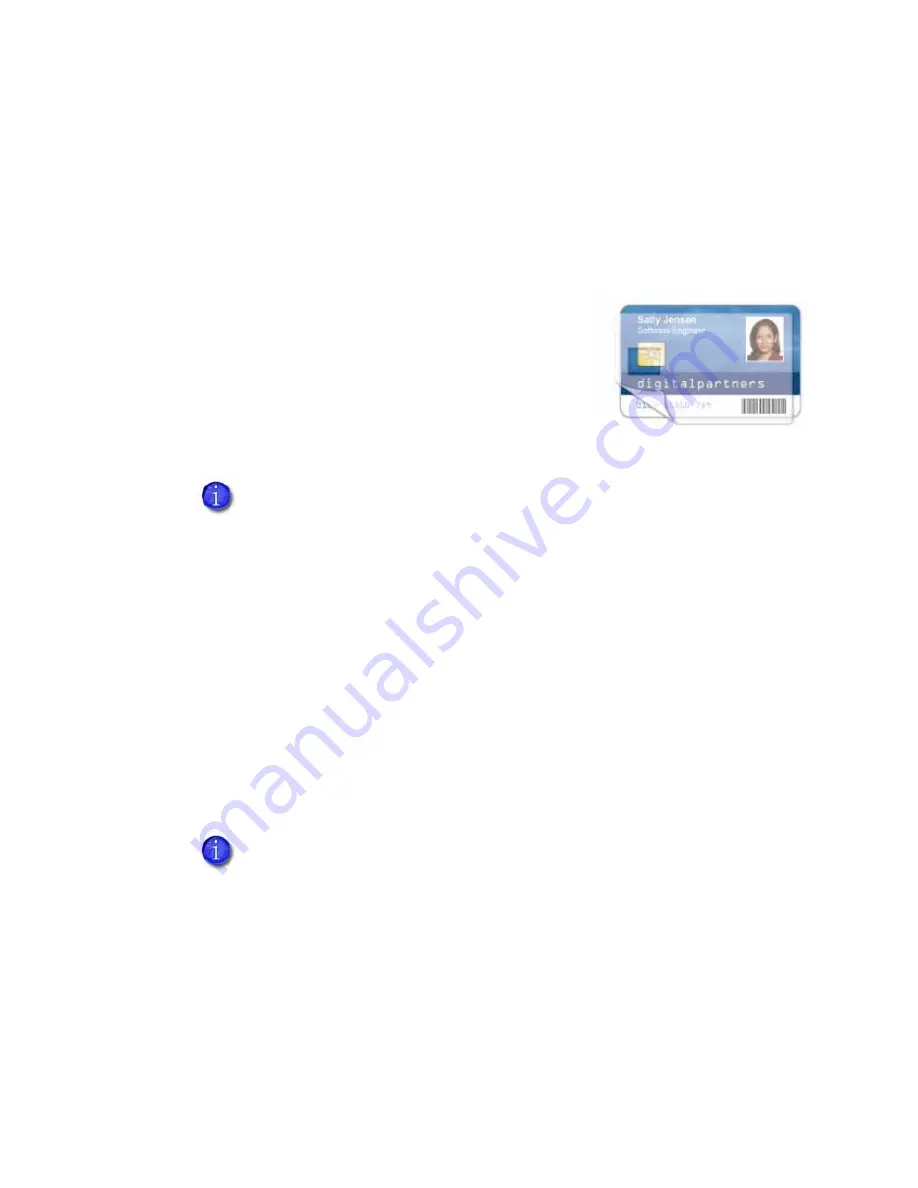
SD Series Installation and Administrator’s Guide
21
Apply Topcoat
Full
‐
color
printing
fades
if
it
lacks
topcoat
protection.
Topcoat
protects
the
printed
image
on
the
card.
It
is
applied
as
an
even,
consistent
film.
Make
sure
that
all
color
printing
is
covered
with
topcoat
(except
for
areas
such
as
a
magnetic
stripe,
smart
card
chip,
or
signature
panel).
When
a
ribbon
with
a
topcoat
(T)
panel
is
installed,
the
printer
can
apply
topcoat
to
the
card
using
the
printhead.
Most
full
‐
color
ribbons
include
topcoat
panels.
Topcoat
must
be
requested
by
the
application
sending
the
card
to
the
printer.
Most
card
production
software
requests
topcoat
automatically.
If
your
system
is
equipped
with
a
laminator,
you
can
use
it
to
apply
overlay
material
to
the
front
and
back
of
the
card
for
durability
and
security.
Refer
to
“Laminator
Supplies”
on
page
81
for
information
about
the
types
of
overlays
available.
Non-Printing Areas
The
card
design
can
have
areas
where
printing
is
not
allowed.
Such
areas
include
a
magnetic
stripe,
signature
panel,
or
smart
card
chip.
Card
production
software
usually
manages
such
non
‐
printing
areas
automatically.
If
you
do
not
use
ID
software,
you
can
use
the
dimensions
provided
below
for
magnetic
stripe
and
smart
card
non
‐
printing
areas
to
customize
your
and
topcoat
areas.
Do
not
apply
topcoat
over
the
magnetic
stripe,
smart
card
chip,
or
signature
panel
of
a
card.
To
prevent
topcoat
application,
you
must
specify
a
non
‐
printing
area.
•
Blocking
for
non
‐
printing
areas
typically
extends
0.1
inch
beyond
the
edges
of
a
feature.
The
dimensions
listed
in
the
following
sections
include
the
extended
blocking
region.
•
several
cards
using
your
card
design
and
application
to
verify
that
printing
and
topcoat
are
applied
as
you
intend.
Summary of Contents for SD260
Page 4: ...iv...
Page 38: ...30 Elements of Card Design...
Page 100: ...92 Supplies and Parts...
Page 116: ...A 16 SD460 Laminating System...
















































