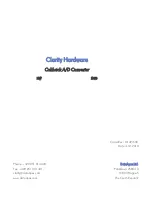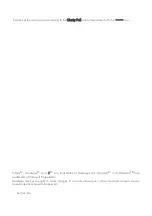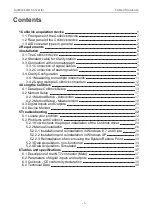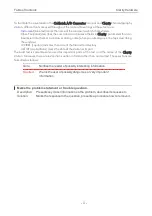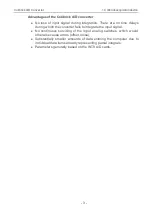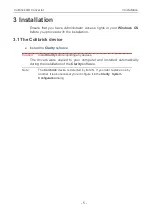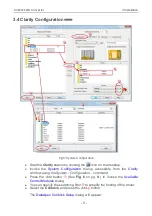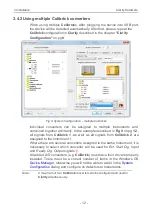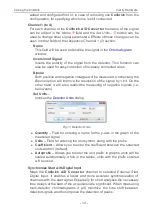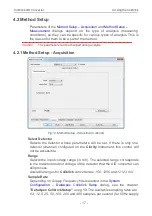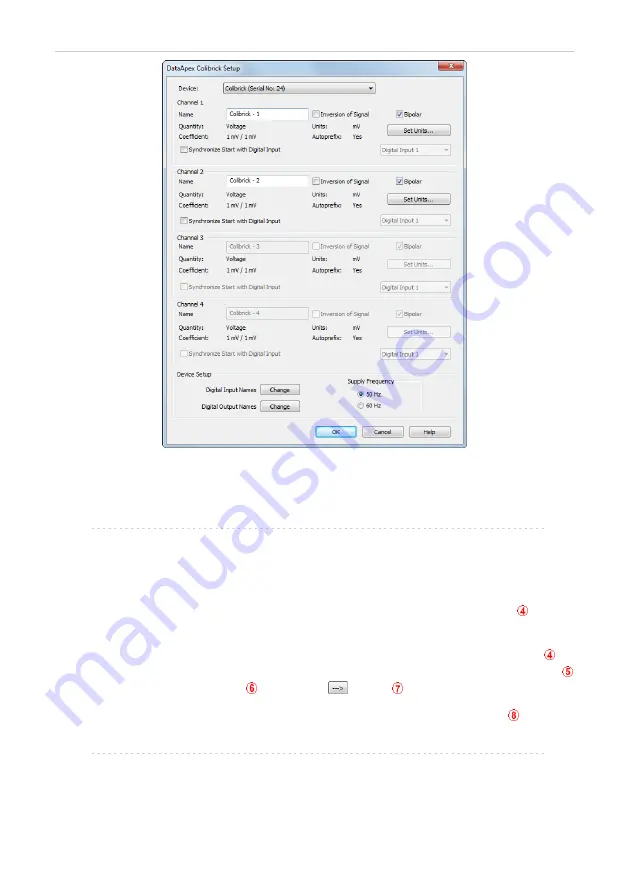
3 Installation
Clarity Hardware
Fig 7: DataApex Colibrick Setup
l
Enter the detector names in
Name
fields for individual channels, set signal
units.
Note:
A detailed description of this dialog can be found in the chapter
l
Press the
OK
button.
The
Colibrick
will appear in the
Setup Control Modules
list
of the
dialog.
l
Drag and drop the
Colibrick
icon from the
Setup Control Modules
list
on
the left side of the
dialog to the chosen
Instrument
tab on the right side
(or use the
button
to do so).
l
Set the
Ext. Start Dig. Input
and
Ready Dig. Output
numbers
for your
acquisition device according to the wires being used for synchronization.
Note:
The configuration dialog of the
) can be displayed any time by double-clicking on its icon or using the
Setup
button.
- 10 -