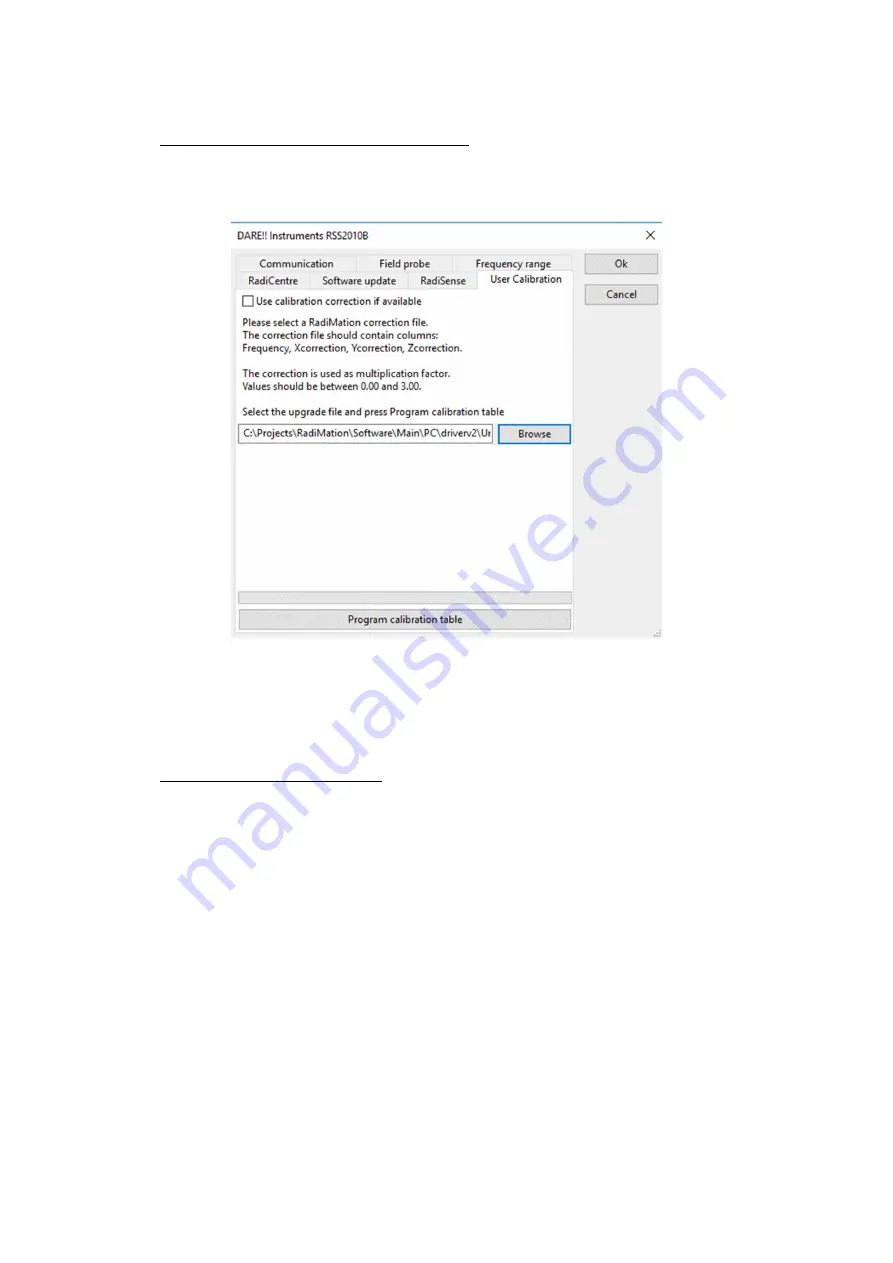
Copyright © 2008 – 2019 DARE!! International
Page 36
5.2.4
Store calibration data into the correction file
Select ‘Browse’ to open a file picker and browse to the location of the RadiMation correction file
and Select the file. After selecting the file, the file location shall be displayed in the text field.
When the file has been added, press the ‘Program calibration table’ button. This will start the
uploading of the correction file into a RadiSense 10 probe which is connected.
Any returned errors during the programming of the user correction table into the probe will be
displayed underneath the file location field and in a pop-up message box.
5.2.5
Enabling the user correction file
To enable the use of the User Correction calibration table, check the “Use calibration correction if
available” checkbox as shown on the previous image. This will enable the usage of the user
calibration table during initialisation of the RadiSense 10 when starting a test.
























