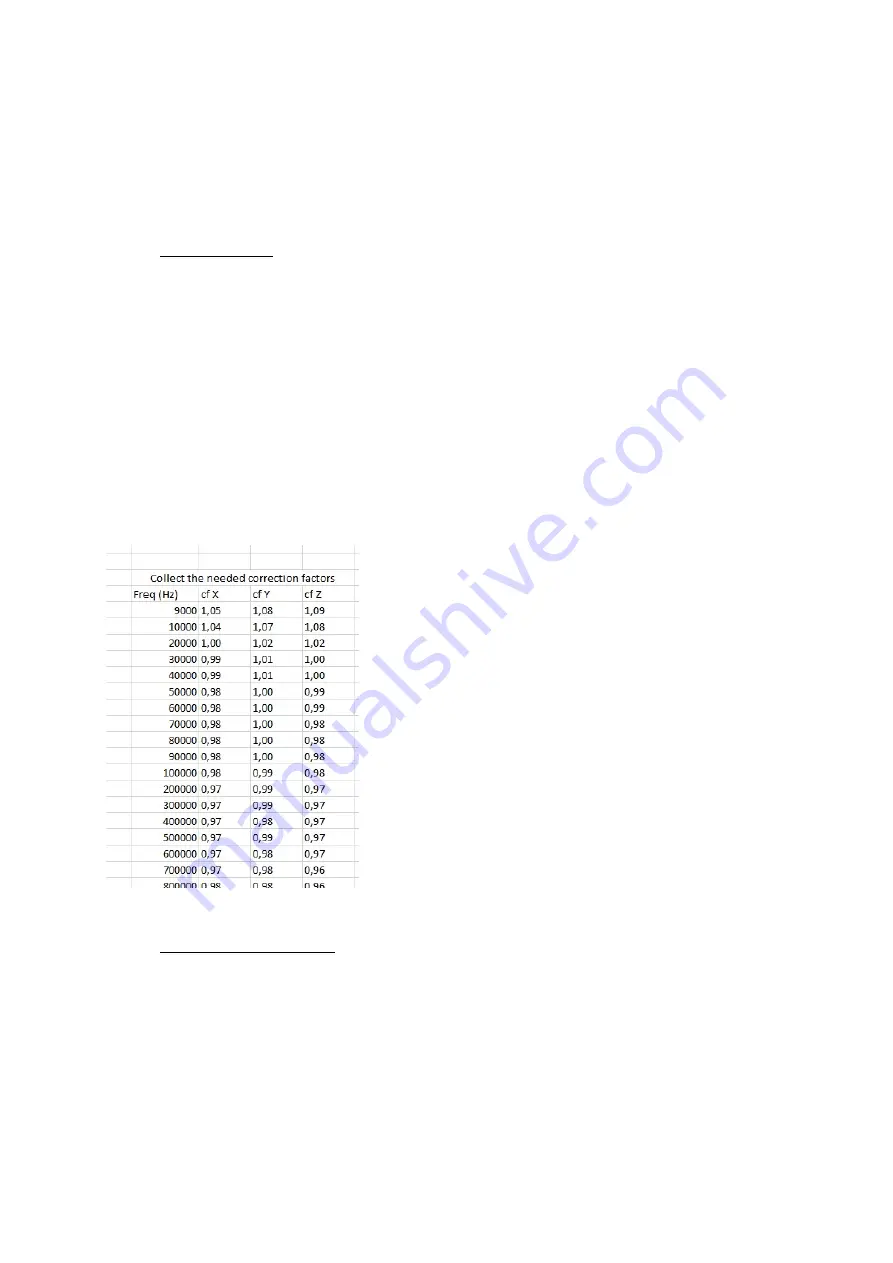
Copyright © 2008 – 2019 DARE!! International
Page 27
5.1
Manually create and upload of user correction file
In case the RadiSense 10 field sensor has been calibrated at DARE!! Calibrations, the frequency
response correction factors are provided in Microsoft® Excel file format.
Use the following steps to create a correction file text string in the right format:
5.1.1
Modify Excel file
In the Excel file with the calibration correction factors place the correction data with the
frequency next to each other. That can be done with references to the original data in the excel
calibration file. For example, the following formulas can be used:
Frequency: “=A14*1000000” “A14” is the cell where the frequency is stored in MHz
CF X: “=D14”
“D14” is the cell where the CF for the X-axis is stored
CF Y: “=J14”
“J14” is the cell where the CF for the Y-axis is stored
CF Z: “=P14”
“P14” is the cell where the CF for the Z-axis is stored
As an example, this will result into the following Excel table:
5.1.2
Replace comma for a dot
Excel can’t replace the comma for a dot in a reference. So, first copy the complete table and past
it as text. Then using the “Find and Replace” (C F) function the ‘,’ can be replaced with a ‘.’.






























