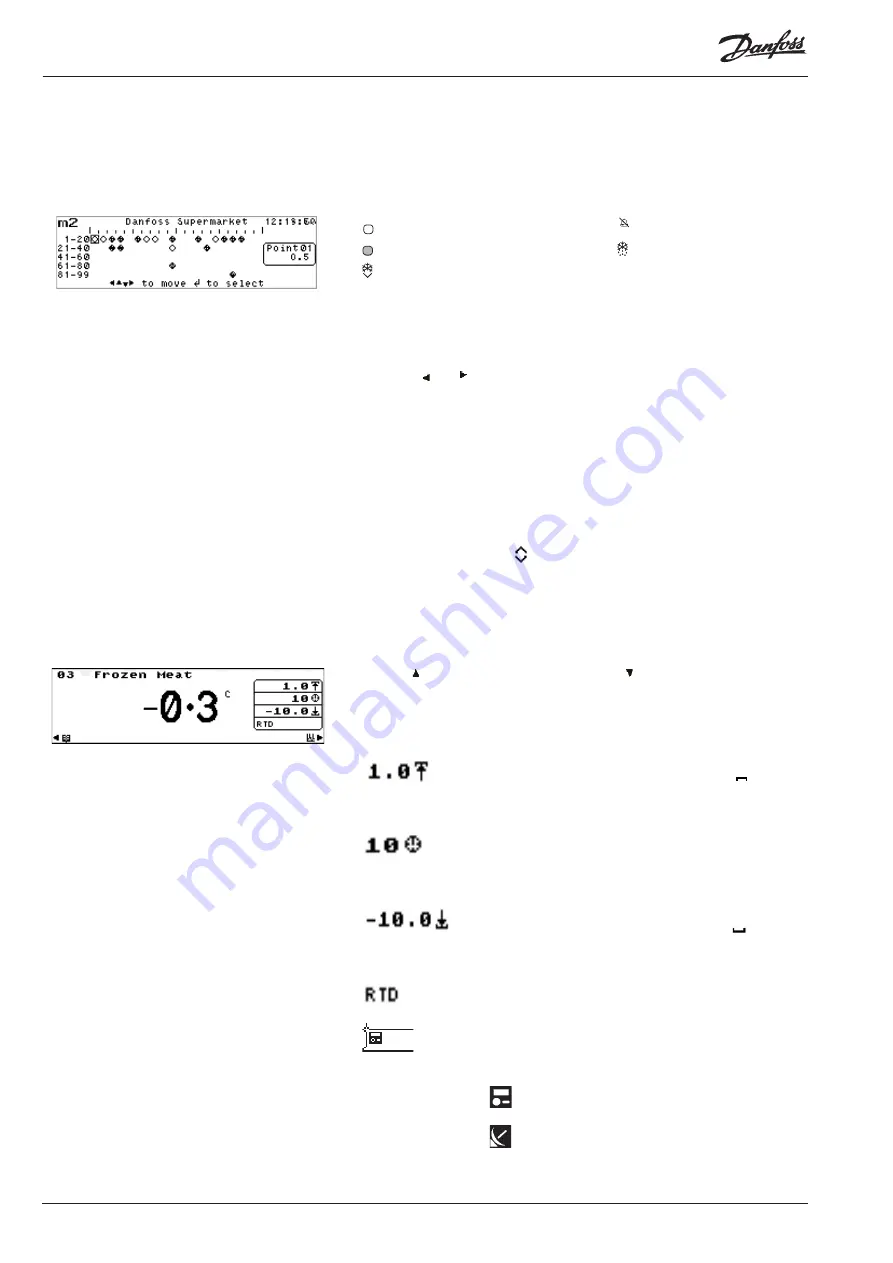
8
Manual RS.8A.N5.0 © Danfoss 10-007
m Version 3.11
Operation via the Key Pad
Point Overview
To view the status of all the points at the same time, select the Point Overview
option from the Main Menu. The Point Overview screen is displayed. This
screen shows each activated point as one of the following icons, depending on
the point condition.
- active point in normal condition
- an inhibited point
- active point in an alarm condition
- a point in defrost
- a point in defrost pulldown
Note:
If there are more than 0 points in the system extra lines of points will be
displayed underneath the first 0 points (up to a maximum of 99 points).
To select a point, the cursor box can be positioned around a point symbol by
using the ‘ ‘ or ‘ ‘ keys. As each point is selected the point number and its
current status/temperature is displayed in the window on the right hand side of
the screen.
When the Overview Scan mode is selected, the cursor will cycle round all the
activated points in turn, pausing for 3 seconds on each one so that the current
status may be read.
To display more details of a particular point, position the cursor box around the
point required and press ‘
↵
’. The Point Detail screen will be displayed.
Note:
If a point has a local offset applied to it, this will be indicated by the
presence of the offset icon at the left of the Point Readout window.
To continuously view the status of a single point, either select the Point Detail
option from the Main Menu or select a point on the Point Overview and press
‘
↵
’. The Point Detail screen is displayed.
Use the ‘ ’ key to select the next point or the ‘ ’ key to select the previous
point. The point number is displayed in the upper left-hand corner of the
screen and the current status is displayed in large text in the centre of the
screen. The text and symbols displayed in the window on the right hand side of
the screen are as follows:
Indicates the upper alarm limit setting. When the
of
the symbol is scrolling, it indicates that the upper alarm
limit has been exceeded.
Indicates the alarm delay in minutes. When the hand of
the clock rotates, it indicates that the point is in the alarm
condition and the delay has not yet expired.
Indicates the lower alarm limit setting. When the
part
of the symbol is scrolling, it indicates that the lower alarm
limit has been exceeded.
Indicates the input point type.
this indicates whether the point has been setup for 'Local'
or 'Remote' alarms.
- Local - alarms are raised based on
m alarm settings.
- Remote - alarms are raised based on
controller alarm settings.
Point Detail









































