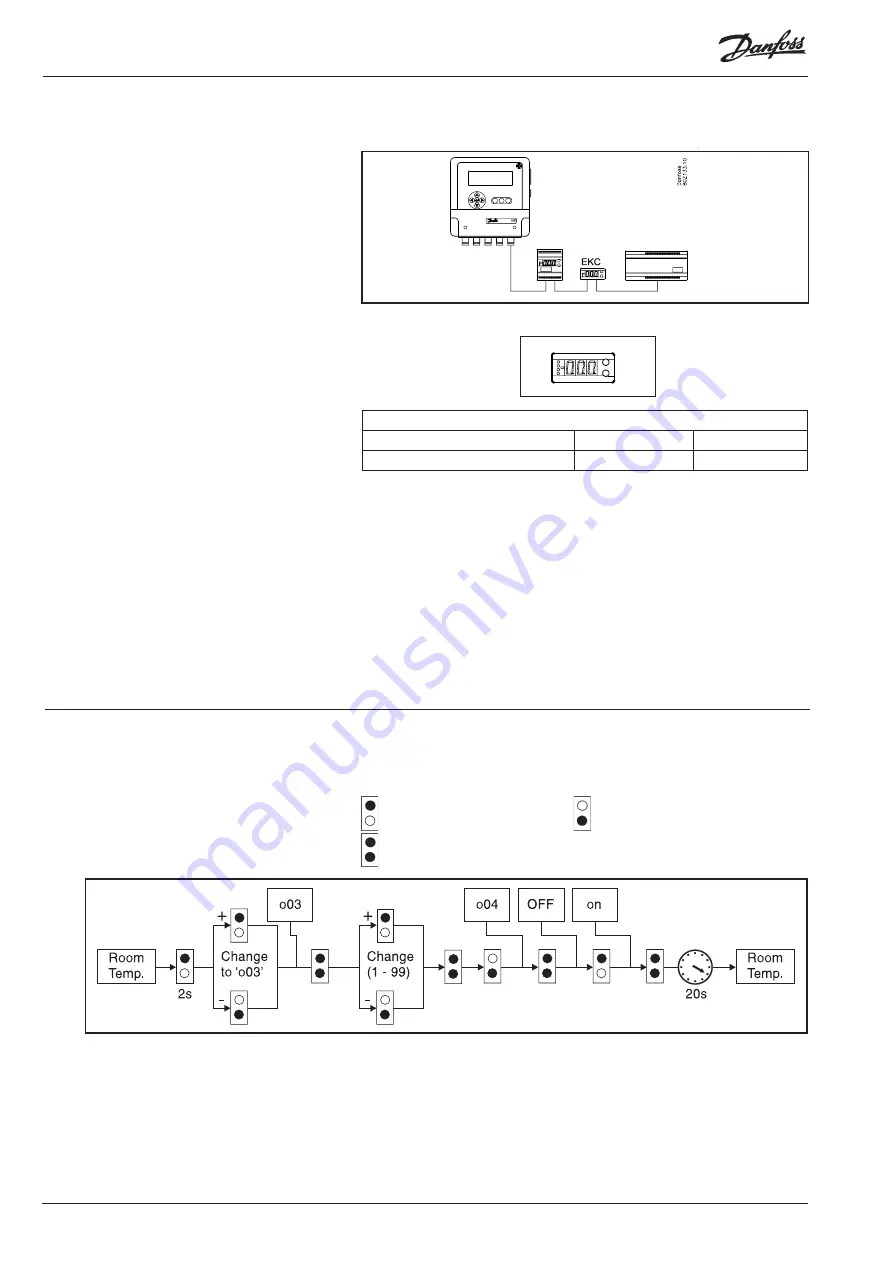
3
Manual RS.8A.N5.0 © Danfoss 10-007
m Version 3.11
Each controller must have an address set using the controller’s menu system.
Network address
o03
1-99
Service-pin message
o04
ON
Setup
EKC controllers
m can receive signals from up to 99 EKC controllers.
(Although max. 99 measurements in all to one m.)
The data communication cable on RS485 (LON) must
fulfil the requirements described in the separate
document: RC8AC.
Addresses
Each EKC controller must have an address set in its
menu system. This address must then be sent via
data communication to the m unit. This is done us-
ing a setting in the EKC controller. When m receives
the address, it will first use the address number as
a point number, so that the two numbers are the
same. BUT this is only the case if the point has not
already been defined for the other side (another EKC
controller or a direct point). If it has already been
used, the existing setting will be retained and the
last one entered will not be used.
The following controllers can be connected to an m
unit:
EKC 01, 01C, 01 dbl. thermostat, EKC 301
EKC 0 version A, B, C, D
EKC 331
EKC 331T
EKC 531D1 version 1.36 application 1 (1.361)
AK-PC 530 version 1.36 application 1 (1.361)
Do not use the same address for several EKC controllers and do not use an
address number that has already been used as a point number.
Sequence
:
1. Connect m and the EKC controllers using a data communication cable
. Switch on m
3. Switch on the first EKC controller
a. Set the menu “o03”
b. Set the menu “o04”
4. Repeat point 3 for all controllers on the data communication
5. Continue setup in m. See page 33.
Shown in the table below is the operation for logging a EKC controller onto a
m system.
The symbols for pushing of buttons have the following meanings:
Push the upper button
Push the lower button
Push both buttons simultaneously
When a EKC controller is logged on to a m system, whatever the controllers
address is parameter (o03) will automatically be assigned as the point number
on the m. This will include overwriting any previous settings set to that point
number.
Ensure before logging a EKC controller onto a m system, that the address set is
available in the m. If not available then change the address on the controller.
A EKC controller is logged onto a m2 system from the
controller only.



















