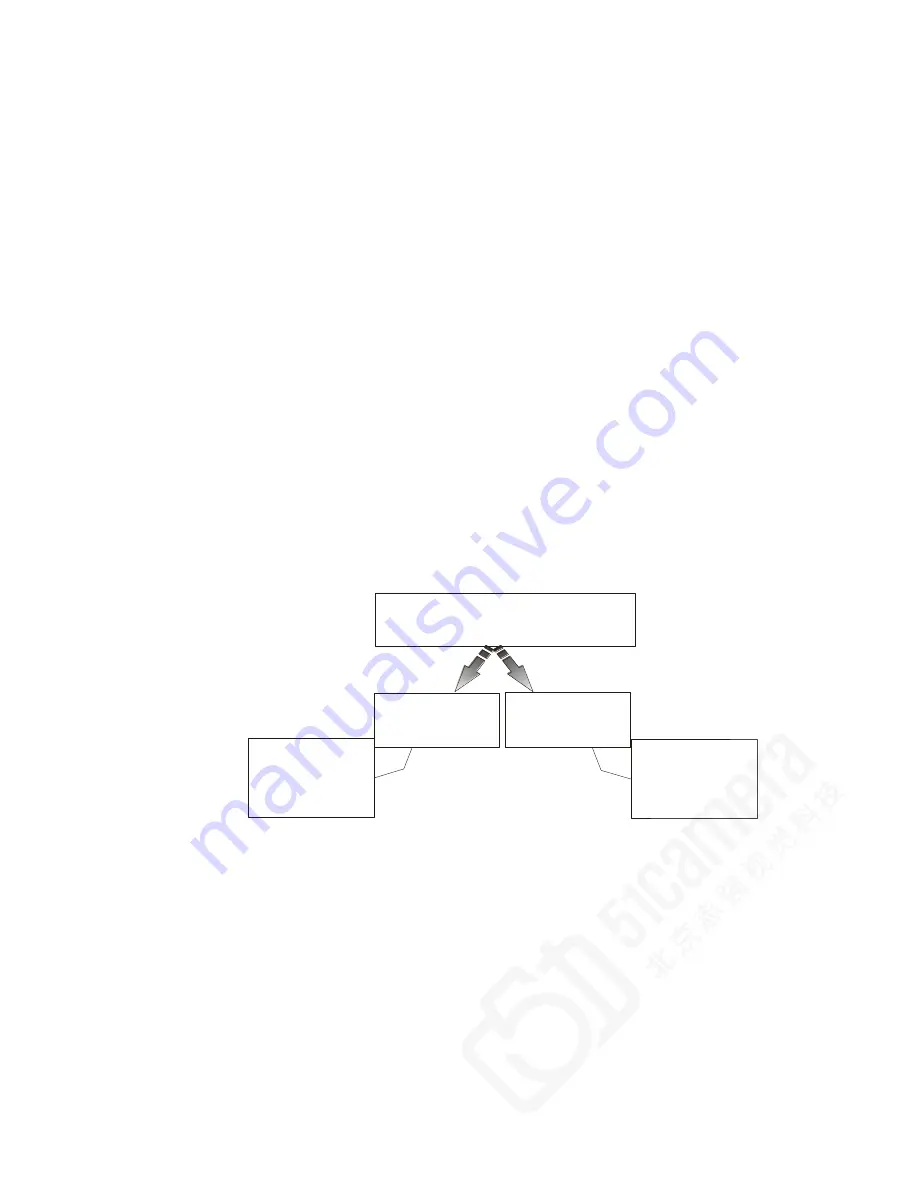
Piranha HS-S0-06K Camera User Manual
03-032-20213-01
Teledyne DALSA
36
You can save or restore you r u ser settings to non -volatile m em ory u sing the follow ing
com m and s.
To save all cu rrent u ser settings to EEPROM for the cu rrent m od e for both TDI shift
d irections, u se the com m and
wus
. The cam era w ill au tom atically restore the saved
u ser settings w hen p ow ered u p .
WARNING: While settings are being written to nonvolatile memory, do not power down
camera or camera memory may be corrupted.
To restore the last saved u ser settings, inclu d ing the last u sed p ixel coefficient set, for
the cu rrent m od e, u se the com m and
rus
.
Current Session Settings
These are the cu rrent op erating settings of you r cam era. These settings are stored in the
camera’s volatile memory and w ill not be restored once you pow er dow n your camera.
To save these settings for reu se at p ow er u p , u se the com m and
wus
. Settings are saved for
the cu rrent op erating m od e (TDI or Area) only.
Saving and Restoring PRNU and FPN Coefficients
Pixel coefficient sets are saved sep arately for Forw ard an d Reverse d irection, d ep end ing
on w hich d irection the cam era is op erating in w hen the
is im p ortant that you save p ixel coefficients before sw itch ing CCD shift d irection or
cu rrent coefficient valu es w ill be lost.
Figure 7: How Pixel Coefficients are saved in the Cameras after issuing the wpc or wfc Command
Selecting the Set Number
Pu rp ose:
When saving and load ing cam era settings, you have a choice of
saving u p to fou r d ifferent sets and load ing from five d ifferent
sets (fou r u ser and one factory). This com m and d eterm ines the set
nu m ber from w here these valu es are load ed and saved .
Syntax:
ssn
Syntax Elem ents:
i
0
= Factory set. Settings can only be load ed from this set.
1
-
4
= User sets. You can save, or load settings w ith these
sets.
N ote:
The cam era p ow ers u p w ith the last set saved u sing this
com m and .
Coefficients saved
for forward direction
only
Camera is operating
in reverse direction
Camera is operating
in forward direction
User issues
or
command.
Note: Camera must be operating in TDI Mode
wpc
wfc
START
Coefficients saved
for reverse direction
only.
Note: Available in TDI
Mode only.















































