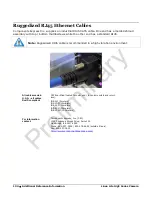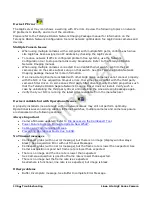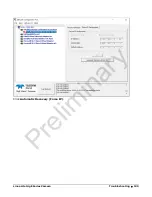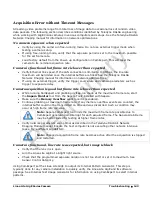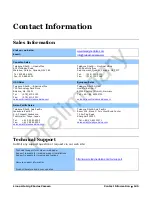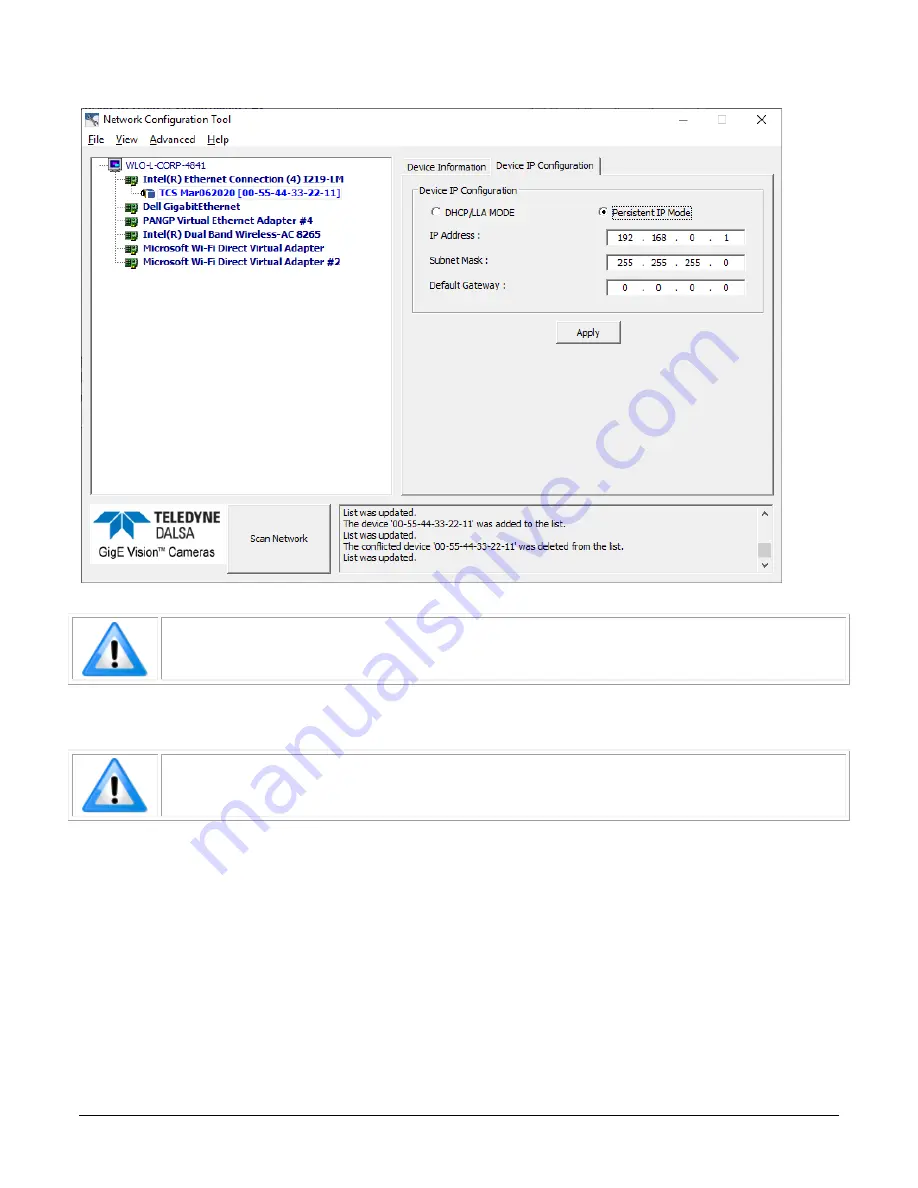
140
•
Troubleshooting
Linea Lite GigE Series Camera
Cameras displayed in blue have a proper NIC IP assigned.
Note:
The Network Configuration Tool assigns a dynamic IP address, which is lost on
power down. To avoid this issue, assign a persistent IP address to the camera.
Click the ‘Persistent IP Mode’ (shown above) and press the Apply button to assign the IP address.
It will automatically connect to the host PC if the IP address does not conflict with other network IP
addresses. See Persistent IP section for more information.
Note:
Assigning two devices the same IP Address will cause conflicts.
Preliminary