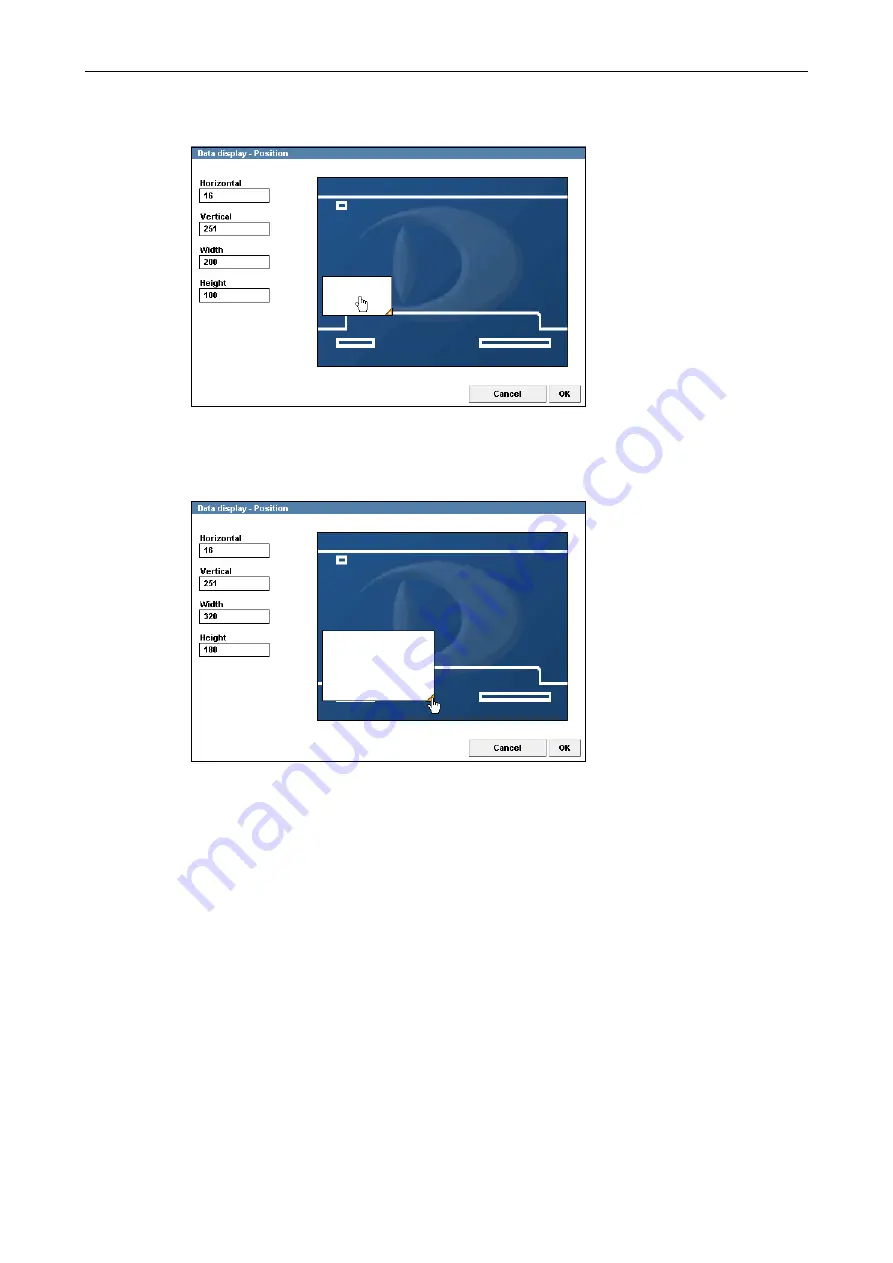
DF4510HD | DF4910HD | DDF4510HDV-IM/-SM | DDF4910HDV-IM/-SM
www.dallmeier.com
84
The display area can be positioned by drag & drop.
Fig. 12-3
The display area can be resized by dragging its yellow corner (in the bottom right).
Fig. 12-4
An exact positioning and resizing is possible by using the corresponding input fields.
Adjust all relevant settings.
Confirm with
oK
.
















































