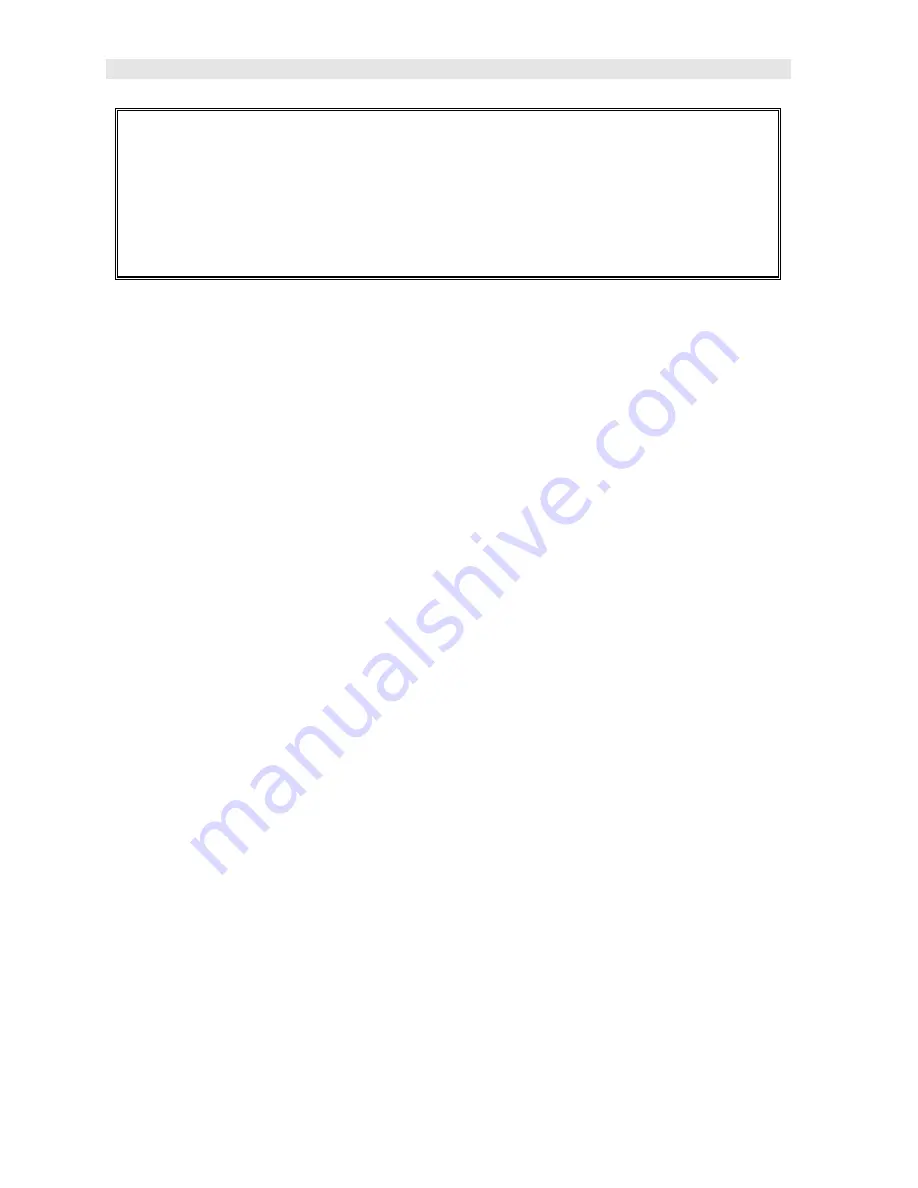
Dakota Ultrasonics
32
7) Press the
OK
key to set the velocity and return to the menu screen, or
ESC
to cancel entering the velocity.
8) Finally, press the
MEAS
key to return to the measurement screen and begin
taking readings.
www.
GlobalTestSupply
.com
Find Quality Products Online at:
[email protected]