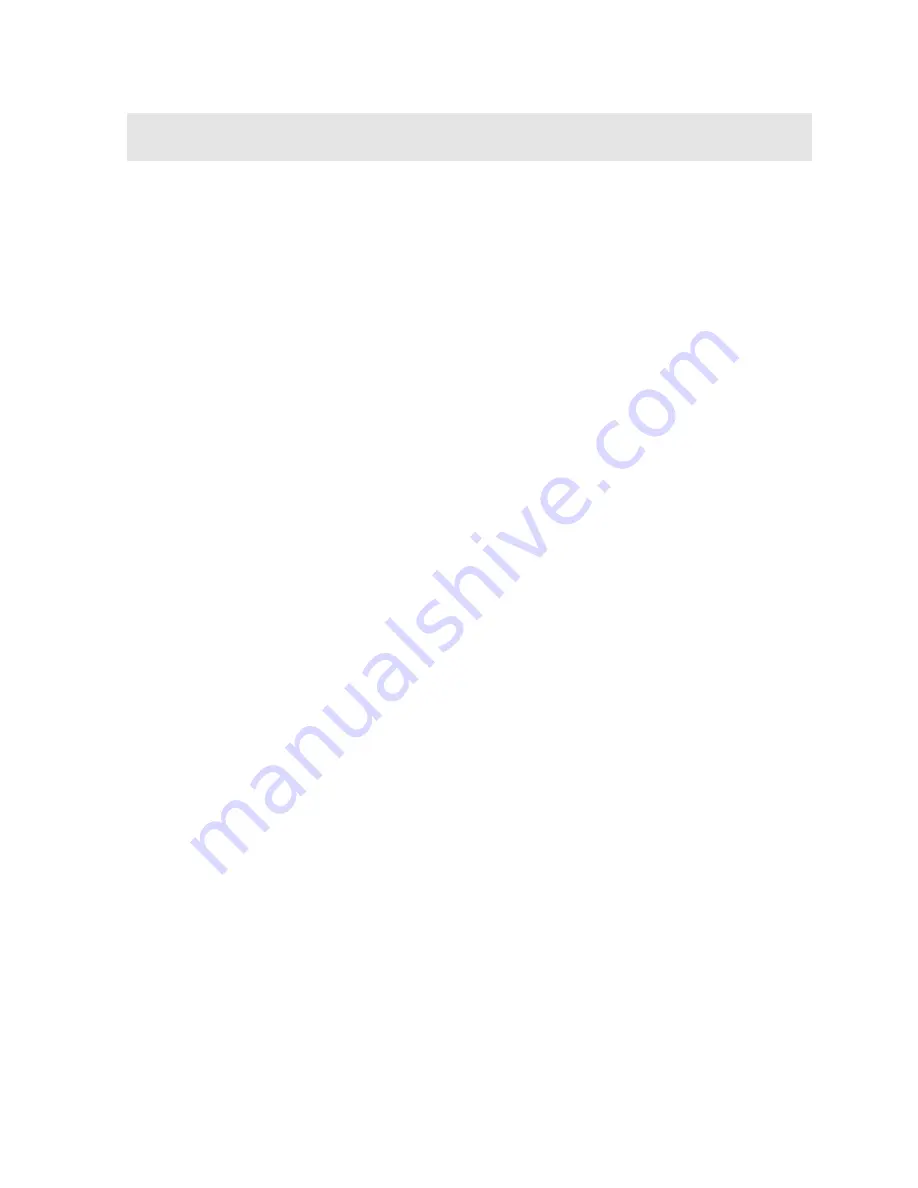
23
CHAPTER FIVE
SELECTING THE MEASUREMENT MODE
5.1 The setup library
The
PVX-B
contains 18 factory setups and 46 user definable preset locations to store
custom setups for easy recall. These setups can be optimized for the user’s specific
application needs and can also be stored on a PC and transferred bi-directionally
using Dakota’s PC interface software included with the instrument.
The setups supplied with the instrument are optimized for specific transducer types
and serve as a starting point for some of the typical applications commonly used with
this type of instrument. These setups can be recalled, modified, and overwritten to
one of 46 setup locations. The PC software includes a default setup file that can be
uploaded to the gauge at any time to restore factory settings. Note: The first 18
setups cannot be overwritten. Once again, these factory settings are excellent
starting points for custom setups.
5.2 Which mode & transducer do I use for my application?
High penetration plastics and castings
The most common mode for these types of applications is pulse-echo. Select a low
frequency transducer. Depending on the thickness of the material, use a 2.25MHz or
lower frequency transducer. Larger diameters offer greater penetration power
because of the crystal size, for difficult to measure materials.
Thin Materials & Tough Access Areas
Use any of the delay-line transducers for materials under 1 inch. Tough access
areas with minimal clearances, are perfect applications for our pencil style
transducers. However, the pencil transducer have a very small thickness range and
are only suitable for thin materials less than .300”.
Thru Paint & Coatings
Often time users will be faced with applications where the material will be coated with
paint or some other type of epoxy material. Since the velocity of the coating is
approximately 2.5 times slower than that of steel, pulse-echo mode will induce error if
the coating or paint is not completely removed. By using echo-echo mode, the user
is able to successfully measure through both, the coating and steel, and completely
eliminate the thickness of the paint or coating. Therefore, the steel can be measured
without having to remove the coating prior to measuring.
Both the delay-line and contact transducers will work fine for thru coating
measurements. When using contact style transducers, it’s best to consider a high
damped model for thinner materials to minimize the potential ring down noise of the
transducer.
www.
GlobalTestSupply
.com
Find Quality Products Online at:
















































