Reviews:
No comments
Related manuals for DGE601A51

COBALT
Brand: Ideal Warehouse Pages: 32
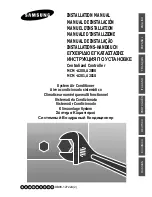
MCM-A200 User Manual (XP)
Brand: Samsung Pages: 12

P100
Brand: ZIBRO CLIMA Pages: 164

SUNLINE MAGNUM DJ 180
Brand: York Pages: 40

Clima-Flex CLIV Series
Brand: Daikin Pages: 46

Split Type Room Air Conditioner
Brand: Midea Pages: 14

Super Multi NX FHQ35BVV1B
Brand: Daikin Pages: 30

FVXS-F
Brand: Daikin Pages: 13

HP-1200FF
Brand: teca Pages: 9

R21NUV1
Brand: Daikin Pages: 11

LW24Plus
Brand: Venta Airwasher Pages: 21

PELER 5
Brand: Olimpia splendid Pages: 52

22-11-2222N-003
Brand: Maytag Pages: 26

FreshHome PlasmaWave WACP150
Brand: Winix Pages: 114

IVADGOZHEPA
Brand: Ivation Pages: 9

WMMS-12EC-V2B
Brand: YMGI Pages: 23

MINI-TEMP PLUS
Brand: Compu-aire Pages: 35

RS-LU9ZK
Brand: Rasonic Pages: 40

















