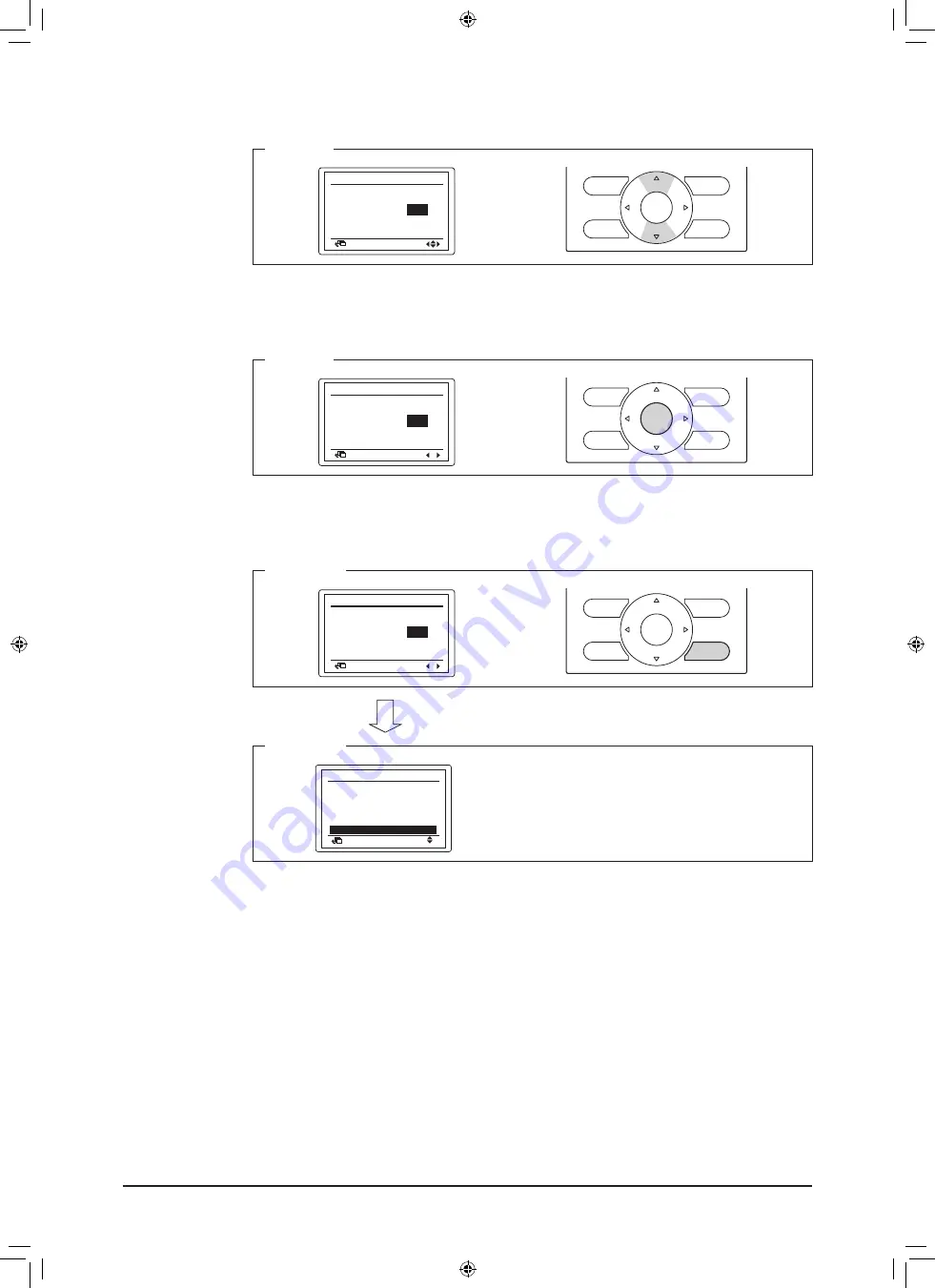
58
Installation Manual 3P581074-1D
DGE601A51/DGE602A51
English
5.
Using the Up/Down buttons, select the Airnet address you want to set.
<Step 5>
Unit No.
001
Release
Address
Return
Indoor Unit Airnet Address
Change
1
6.
Press the Menu/OK button.
The indication changes from
[Release]
to
[Set]
, and the Airnet address is set.
<Step 6>
Unit No.
003
Set
Address
Return
Indoor Unit Airnet Address
Release
1
7. Press the Cancel button 1 time. You will now return back to the display shown in Step
72.
<Step 7-1>
Unit No.
003
Set
Address
Return
Indoor Unit Airnet Address
Release
1
<Step 7-2>
Test Operation
Maintenance Contact
Indoor Unit Air net Address
Return
Setting
Ser vice Settings
Field Settings
Min Setpoints Differential
1/3
Group Address
01_EN_3P581074-1D.indd 58
2021/06/22 13:00:27























