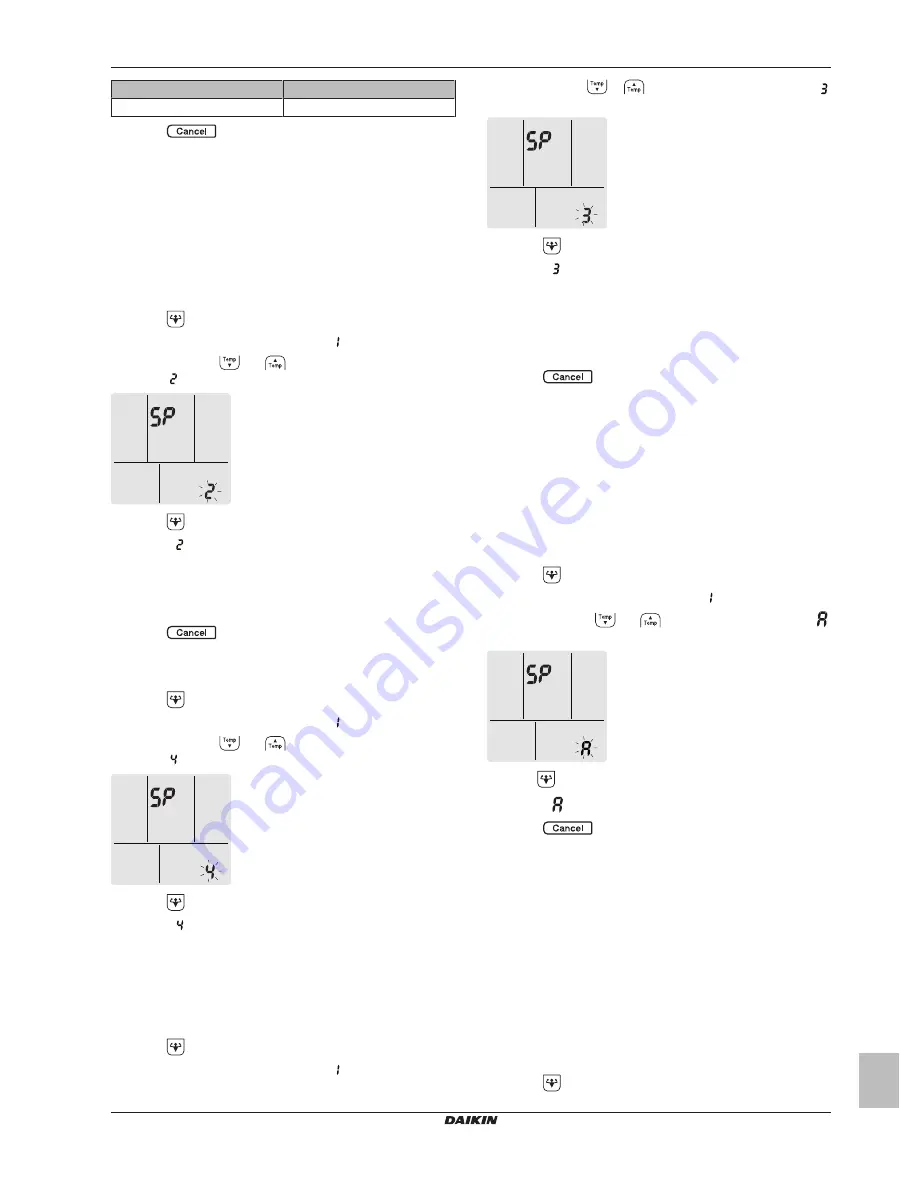
4 Operation
Operation manual
13
(C)(F)TXA15~50A2V1B(W)(S)(T)
Daikin room air conditioner
3P485919-7C – 2017.12
…lamp is blinking.
Status
Operation and timer
Communication is OFF
4
Press
to exit the menu.
Result:
The display will return to the default screen.
To connect the wireless adapter to your home
network
The wireless adapter can be connected to your home network using
the:
▪
WPS
button on the router (if present).
▪
SSID
and
KEY
number on the unit.
To connect using the WPS button
1
Press
for at least 5 seconds in the default screen.
Result:
The confirmation display (menu ) appears.
2
Keep pressing
or
until the WPS setting display
(menu ) appears.
3
Press
to confirm the selection.
Result:
is blinking.
4
Press the WPS button on your communication device (e.g.
router) within approximately 1 minute. Refer to the manual of
your communication device.
Result:
The timer LED is blinking.
5
Press
to exit the menu.
Result:
The display will return to the default screen.
To connect using SSID and KEY number
1
Press
for at least 5 seconds in the default screen.
Result:
The confirmation display (menu ) appears.
2
Keep pressing
or
until the WPS setting display
(menu ) appears.
3
Press
to confirm the selection.
Result:
is blinking.
4
Open the Daikin Online Controller application and follow the
steps on the screen.
Result:
The timer LED is blinking.
To connect the wireless adapter to your device
directly
1
Press
for at least 5 seconds in the default screen.
Result:
The confirmation display (menu ) appears.
2
Keep pressing
or
until the AP setting display (menu )
appears.
3
Press
to confirm the selection.
Result:
is blinking.
4
Connect with your smart device to the access point in the same
way as to a standard wireless network.
5
Enter the SSID number and password on the unit or in the
accessory set.
Result:
The operation and timer LEDs are blinking.
6
Press
to exit the menu.
Result:
The display will return to the default screen.
To reset the connection setting to the factory
default
Reset the connection setting to the factory default in case you want
to:
▪ switch between the WPS and the AP connection option,
▪ disconnect the Wi-Fi adapter and the communication device (e.g.
router) or smart device,
▪ repeat the setting if the connection was unsuccessful.
1
Press
for at least 5 seconds in the default screen.
Result:
The confirmation display(menu ) appears.
2
Keep pressing
or
until the A display (menu
)
appears.
3
Hold
for at least 2 seconds to confirm the selection.
Result:
is blinking. The setting is reset to the factory default.
4
Press
to exit the menu.
Result:
The display will return to the default screen.
To turn off the wireless connection
You can turn off the wireless connection using:
▪ the user interface,
▪ the wireless adapter ON/OFF button on the unit.
To use the wireless adapter ON/OFF switch
1
Press the wireless adapter ON/OFF switch.
Result:
The wireless adapter communication is OFF.
Note:
Press the ON/OFF switch again to turn on the wireless
adapter.
To use the user interface
1
Press
for at least 5 seconds in the default screen.
























