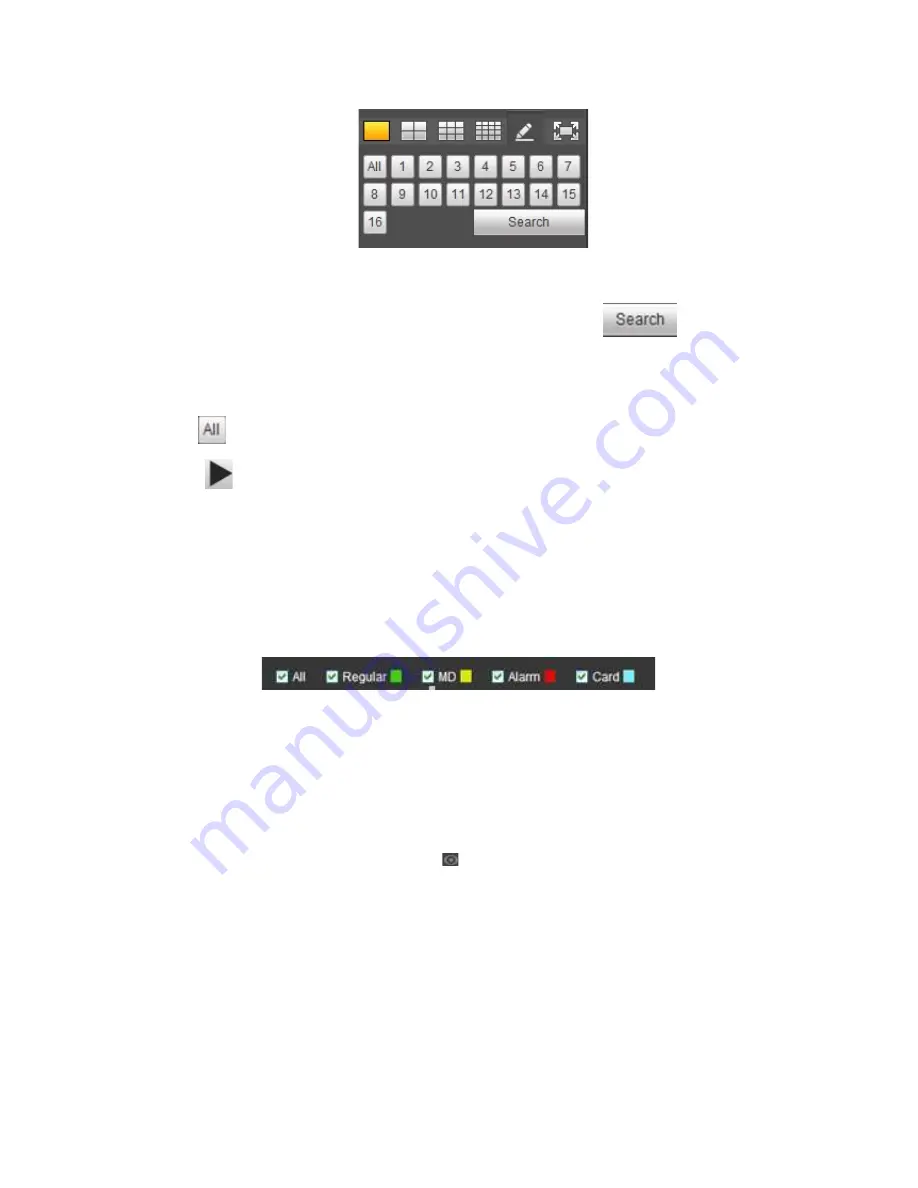
260
Figure 4-127
Now you can select one or more channel(s) and then click
to search
record(s).
System supports one or more channels. The window split mode can auto adjust according
to the channel amount. System max supports 16-split.
Click
button to select all channels at the same time.
Click
, system begins playback.
Select Channel
1
~
n(n depends on your product channel amount) means main stream and A1
~
An ((n
depends on your product channel amount)) means sub stream.
Select Record Type
Check the corresponding box to select record type. See Figure 4-128.
Figure 4-128
4.10.2 Fisheye Playback De-Warp
Note
Some series product supports de-warp function.
When playing fisheye channel record file, it can de-warp.
In 1-window playback mode, click the
at the top right corner, system pops up
installation mode and display mode interface. Select the corresponding mode, it can
display the dewarp video. Please refer to Fisheye de-warp in chapter 4.4.1 for detailed
information.
4.10.3 File List
Click File list button, you can see the corresponding file(s) in the list. See Figure 4-129.
Summary of Contents for XVR
Page 1: ...Standalone XVR User s Manual V1 0 0...
Page 84: ...75 Figure 3 73 Figure 3 74...
Page 93: ...84 restore original status Figure 3 85 Figure 3 86 3 11 1 3 1 Upgrade Important...
Page 117: ...108 Figure 3 109 Figure 3 110...
Page 118: ...109 Figure 3 111 Figure 3 112...
Page 139: ...130 Figure 3 136 Figure 3 137...
Page 140: ...131 Figure 3 138 Figure 3 139...
Page 143: ...134 Figure 3 142 Figure 3 143...
Page 144: ...135 Figure 3 144 Figure 3 145...
Page 152: ...143 Figure 3 157 Figure 3 158...
Page 184: ...175 Figure 3 198...
Page 222: ...213 Figure 4 58 Figure 4 59...
Page 236: ...227 Figure 4 75 Figure 4 76...
Page 241: ...232 Figure 4 83 Figure 4 84 Please refer to the following sheet for detailed information...
















































