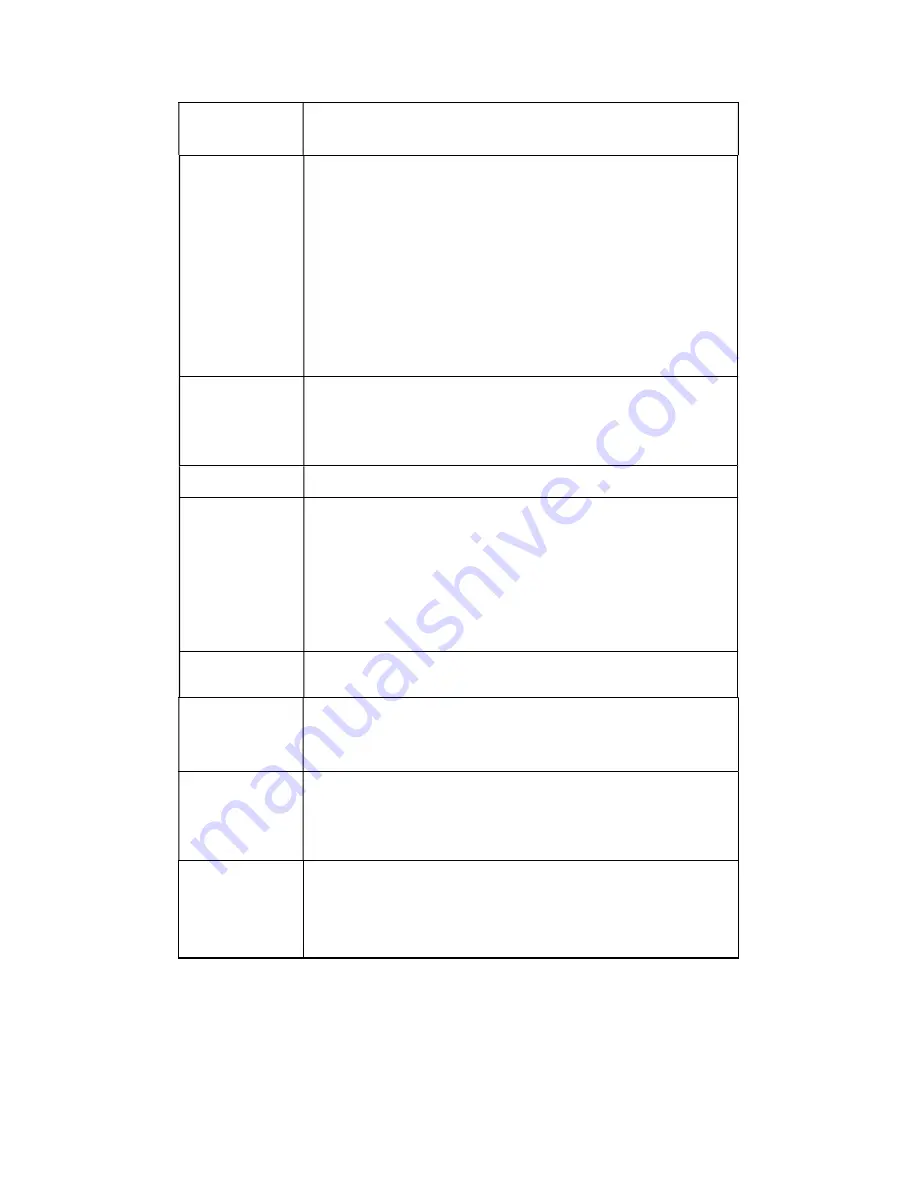
191
non-important surveillance object to save the storage space.
Compression
Compression: System supports H.264H, H.264, H.264B, and
MJPEG.
H.264H: It is the High Profile compression algorithm. It has
the high encode compression rate. It can achieve high
quality encode at low bit stream. Usually we recommend
this type.
H.264 is the general compression algorithm.
H.264B is the Baseline algorithm. Its compression rate is
low. For the same video quality, it has high bit stream
requirements.
Resolution
For analog channel, system supports various resolutions, you
can select from the dropdown list. Please note the option may
vary due to different series. For digital channel, the resolution
here refers to the capability of the network camera.
Frame Rate
PAL
:
1
~
25f/s
;
NTSC
:
1
~
30f/s.
Bit Rate
Main stream: You can set bit rate here to change video
quality. The large the bit rate is , the better the quality is.
Please refer to recommend bit rate for the detailed
information.
Extra stream: In CBR, the bit rate here is the max value.
In dynamic video, system needs to low frame rate or
video quality to guarantee the value. The value is null in
VBR mode.
Reference bit
rate
Recommended bit rate value according to the resolution and
frame rate you have set.
I Frame
Here you can set the P frame amount between two I frames. The
value ranges from 1 to 150. Default value is 50.
Recommended value is frame rate *2.
Audio source
Please select from the dropdown list. There are two options:
Normal/HDCVI. In the normal mode, the audio signal comes
from the Audio In. In the HDCVI mode, the audio signal comes
from the coaxial cable of the camera.
Watermark
enable
This function allows you to verify the video is tampered or not.
Here you can select watermark bit stream, watermark mode and
watermark character. Default character is DigitalCCTV. The max
length is 85-digit. The character can only include number,
character and underline.
4.8.1.3.2 Snapshot
The snapshot interface is shown as in Figure 4-24.
Summary of Contents for XVR
Page 1: ...Standalone XVR User s Manual V1 0 0...
Page 84: ...75 Figure 3 73 Figure 3 74...
Page 93: ...84 restore original status Figure 3 85 Figure 3 86 3 11 1 3 1 Upgrade Important...
Page 117: ...108 Figure 3 109 Figure 3 110...
Page 118: ...109 Figure 3 111 Figure 3 112...
Page 139: ...130 Figure 3 136 Figure 3 137...
Page 140: ...131 Figure 3 138 Figure 3 139...
Page 143: ...134 Figure 3 142 Figure 3 143...
Page 144: ...135 Figure 3 144 Figure 3 145...
Page 152: ...143 Figure 3 157 Figure 3 158...
Page 184: ...175 Figure 3 198...
Page 222: ...213 Figure 4 58 Figure 4 59...
Page 236: ...227 Figure 4 75 Figure 4 76...
Page 241: ...232 Figure 4 83 Figure 4 84 Please refer to the following sheet for detailed information...
















































