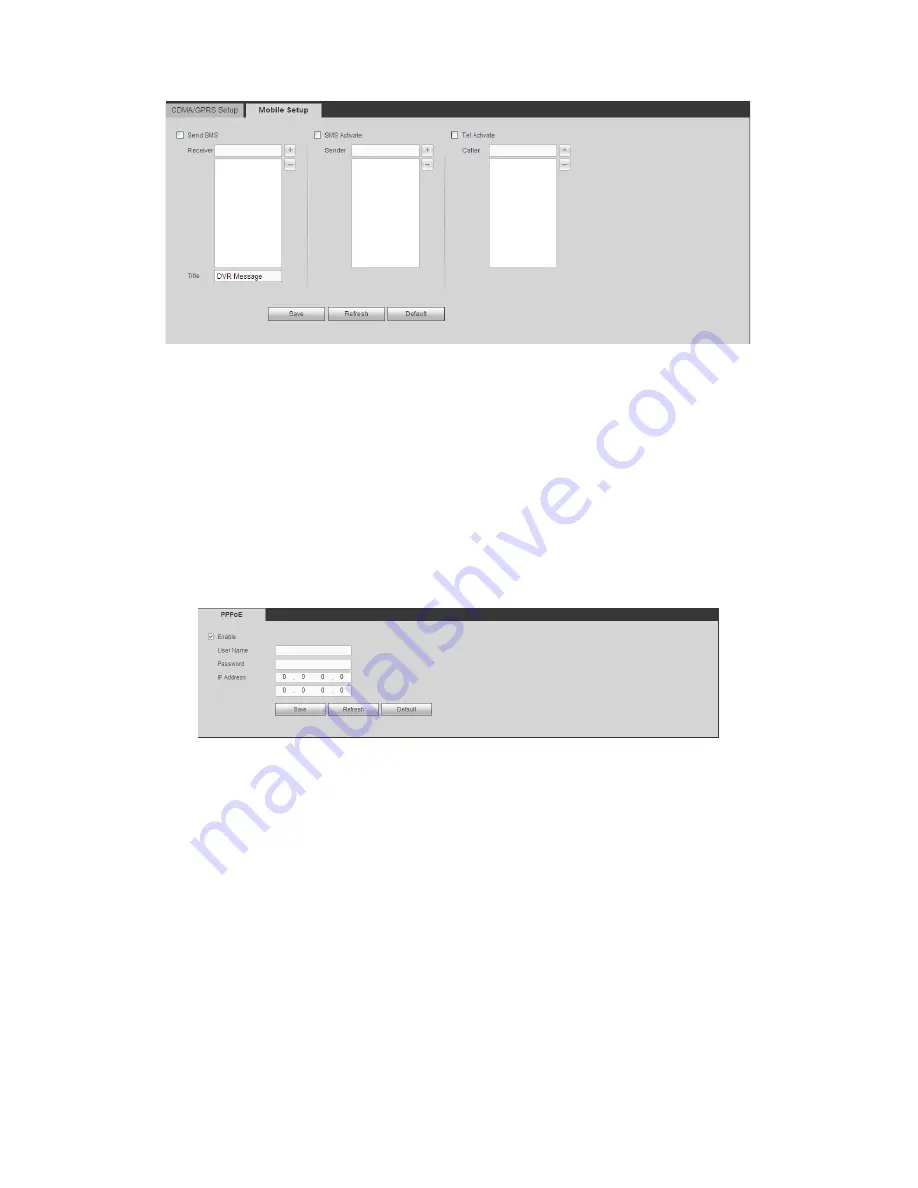
200
Figure 4-35
4.8.2.5 PPPoE
The PPPoE interface is shown as in Figure 4-36.
Input the PPPoE user name and password you get from the IPS (internet service provider)
and enable PPPoE function. Please save current setup and then reboot the device to get
the setup activated.
Device connects to the internet via PPPoE after reboot. You can get the IP address in the
WAN from the IP address column.
Please note, you need to use previous IP address in the LAN to login the device.
Please go to the IP address item to via the device current device information. You
can access the client-end via this new address.
Figure 4-36
4.8.2.6 DDNS
The DDNS interface is shown as in Figure 4-37.
The DDNS is to set to connect the various servers so that you can access the system via
the server. Please go to the corresponding service website to apply a domain name and
then access the system via the domain. It works even your IP address has changed.
Please select DDNS from the dropdown list (Multiple choices). Before you use this
function, please make sure your purchased device support current function.
Summary of Contents for XVR
Page 1: ...Standalone XVR User s Manual V1 0 0...
Page 84: ...75 Figure 3 73 Figure 3 74...
Page 93: ...84 restore original status Figure 3 85 Figure 3 86 3 11 1 3 1 Upgrade Important...
Page 117: ...108 Figure 3 109 Figure 3 110...
Page 118: ...109 Figure 3 111 Figure 3 112...
Page 139: ...130 Figure 3 136 Figure 3 137...
Page 140: ...131 Figure 3 138 Figure 3 139...
Page 143: ...134 Figure 3 142 Figure 3 143...
Page 144: ...135 Figure 3 144 Figure 3 145...
Page 152: ...143 Figure 3 157 Figure 3 158...
Page 184: ...175 Figure 3 198...
Page 222: ...213 Figure 4 58 Figure 4 59...
Page 236: ...227 Figure 4 75 Figure 4 76...
Page 241: ...232 Figure 4 83 Figure 4 84 Please refer to the following sheet for detailed information...
















































