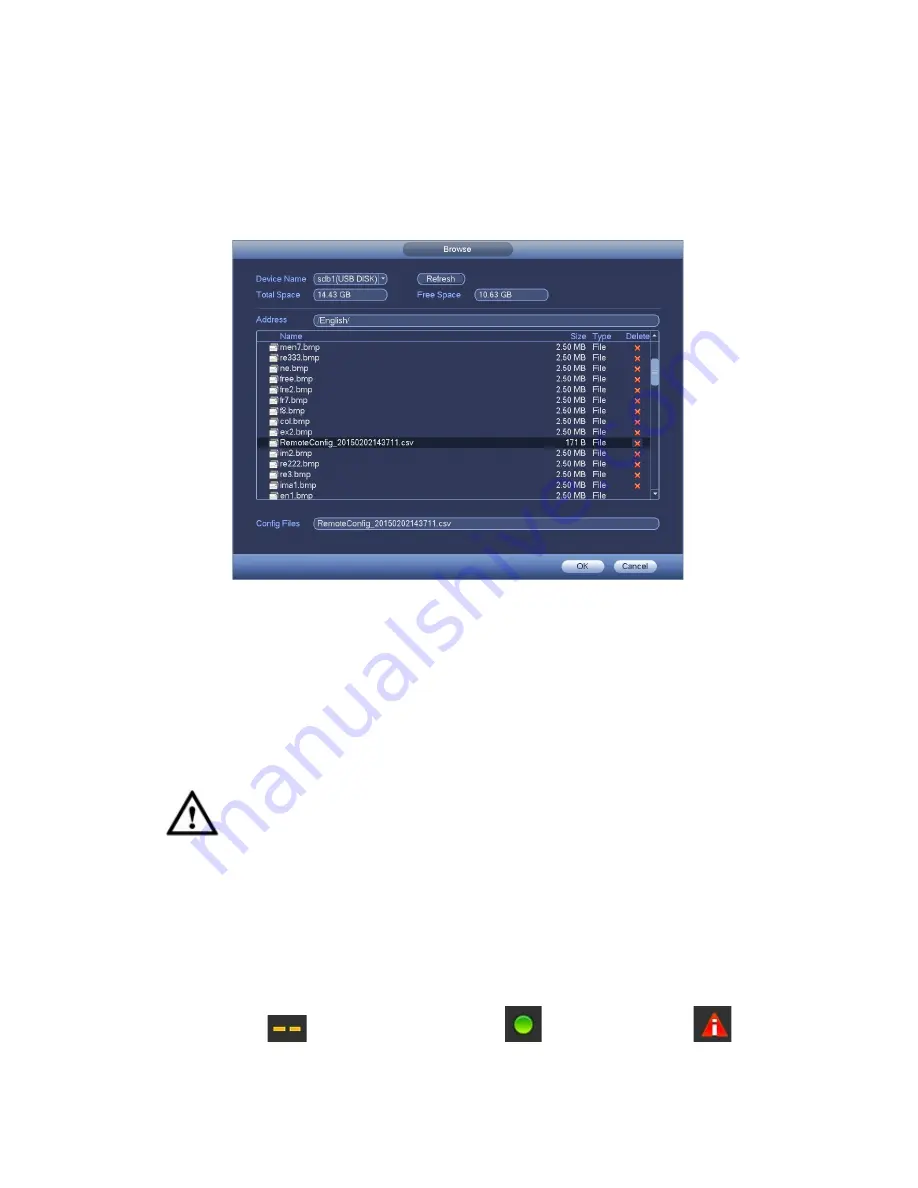
71
Note
The exported file extension name is .CVS. The file information includes IP address, port,
remote channel number, manufacturer, user name and password.
IP Import
Click Import button, you can see the following interface. See Figure 3-70.
Figure 3-70
Select the import file and then click the OK button. System pops up a dialogue box to
remind you successfully exported. Please click OK button to exit.
Note:
If the imported IP has conflicted with current added device, system pops up a dialogue
box to remind you. You have two options:
OK: Click OK button, system uses the imported setup to overlay current one.
Cancel: Click Cancel button, system adds the new IP setup.
Important
You can edit the exported .CVS file.
Do not change the file format; otherwise it
may result in import failure.
Does not support customized protocol import and export.
The import and export device shall have the same language format.
3.11.1.1.2 Channel Status
Here you can view the IPC status of the corresponding channel such as motion detect,
video loss, tampering, alarm and etc. See Figure 3-71.
IPC status:
: Front-end does not support.
: Front-end supports.
:
There is alarm event from current front-end.
Summary of Contents for XVR
Page 1: ...Standalone XVR User s Manual V1 0 0...
Page 84: ...75 Figure 3 73 Figure 3 74...
Page 93: ...84 restore original status Figure 3 85 Figure 3 86 3 11 1 3 1 Upgrade Important...
Page 117: ...108 Figure 3 109 Figure 3 110...
Page 118: ...109 Figure 3 111 Figure 3 112...
Page 139: ...130 Figure 3 136 Figure 3 137...
Page 140: ...131 Figure 3 138 Figure 3 139...
Page 143: ...134 Figure 3 142 Figure 3 143...
Page 144: ...135 Figure 3 144 Figure 3 145...
Page 152: ...143 Figure 3 157 Figure 3 158...
Page 184: ...175 Figure 3 198...
Page 222: ...213 Figure 4 58 Figure 4 59...
Page 236: ...227 Figure 4 75 Figure 4 76...
Page 241: ...232 Figure 4 83 Figure 4 84 Please refer to the following sheet for detailed information...






























