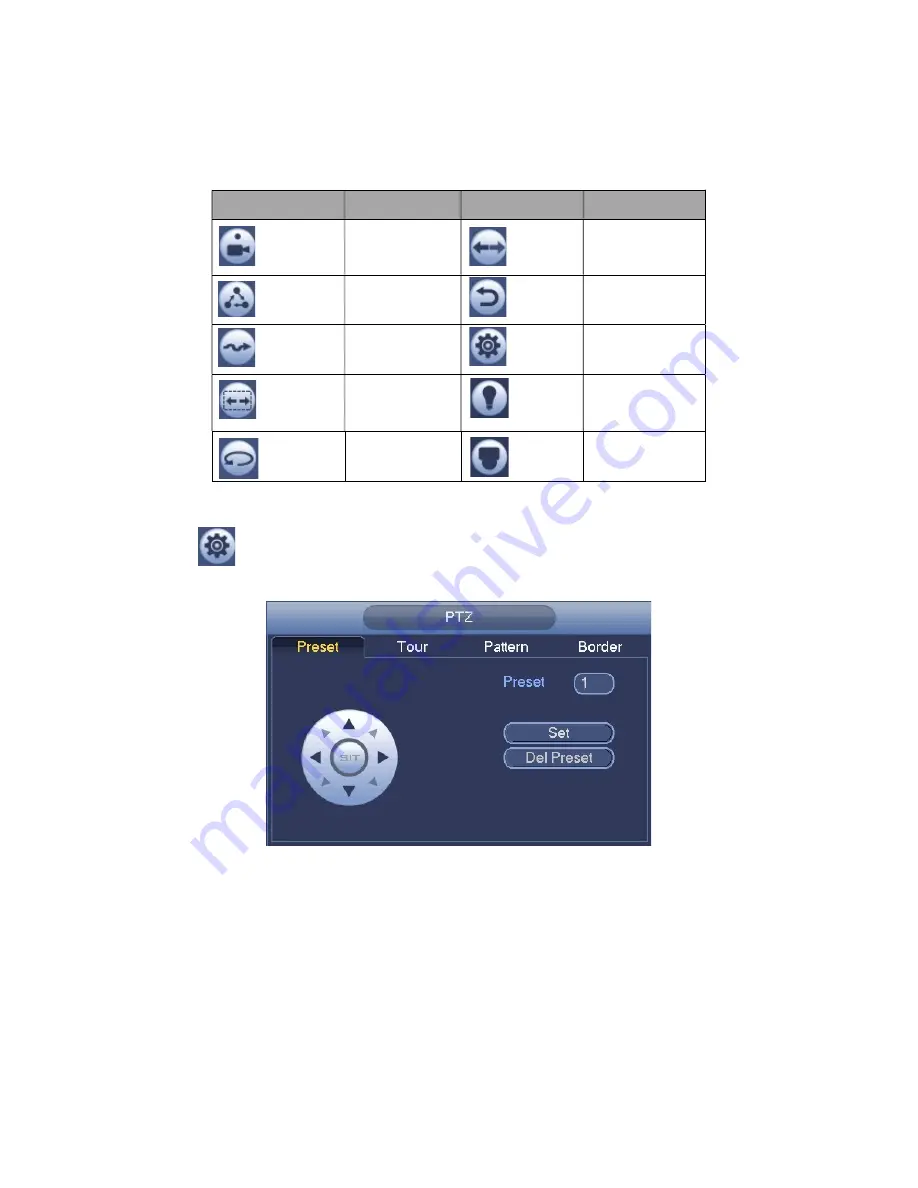
32
Please note the above interface may vary due to different protocols. The button is grey
and can not be selected once the current function is null.
Right click mouse or click the ESC button at the front panel to go back to the Figure
3-20.
Icon
Function
Icon
Function
Preset
Flip
Tour
Reset
Pattern
Aux
Scan
Aux
on-off
button
Rotate
Go to menu
3.5.3.1 PTZ Function Setup
Click
, you can go to the following interface to set preset, tour, pattern, and scan. See
Figure 3-23.
Figure 3-23
Preset Setup
In
Figure 3-23, click preset button and use eight direction arrows to adjust camera to the
proper position. The interface is shown as in Figure 3-24.
Click Set button and then input preset number.
Click Set button to save current preset.
Summary of Contents for XVR
Page 1: ...Standalone XVR User s Manual V1 0 0...
Page 84: ...75 Figure 3 73 Figure 3 74...
Page 93: ...84 restore original status Figure 3 85 Figure 3 86 3 11 1 3 1 Upgrade Important...
Page 117: ...108 Figure 3 109 Figure 3 110...
Page 118: ...109 Figure 3 111 Figure 3 112...
Page 139: ...130 Figure 3 136 Figure 3 137...
Page 140: ...131 Figure 3 138 Figure 3 139...
Page 143: ...134 Figure 3 142 Figure 3 143...
Page 144: ...135 Figure 3 144 Figure 3 145...
Page 152: ...143 Figure 3 157 Figure 3 158...
Page 184: ...175 Figure 3 198...
Page 222: ...213 Figure 4 58 Figure 4 59...
Page 236: ...227 Figure 4 75 Figure 4 76...
Page 241: ...232 Figure 4 83 Figure 4 84 Please refer to the following sheet for detailed information...






























