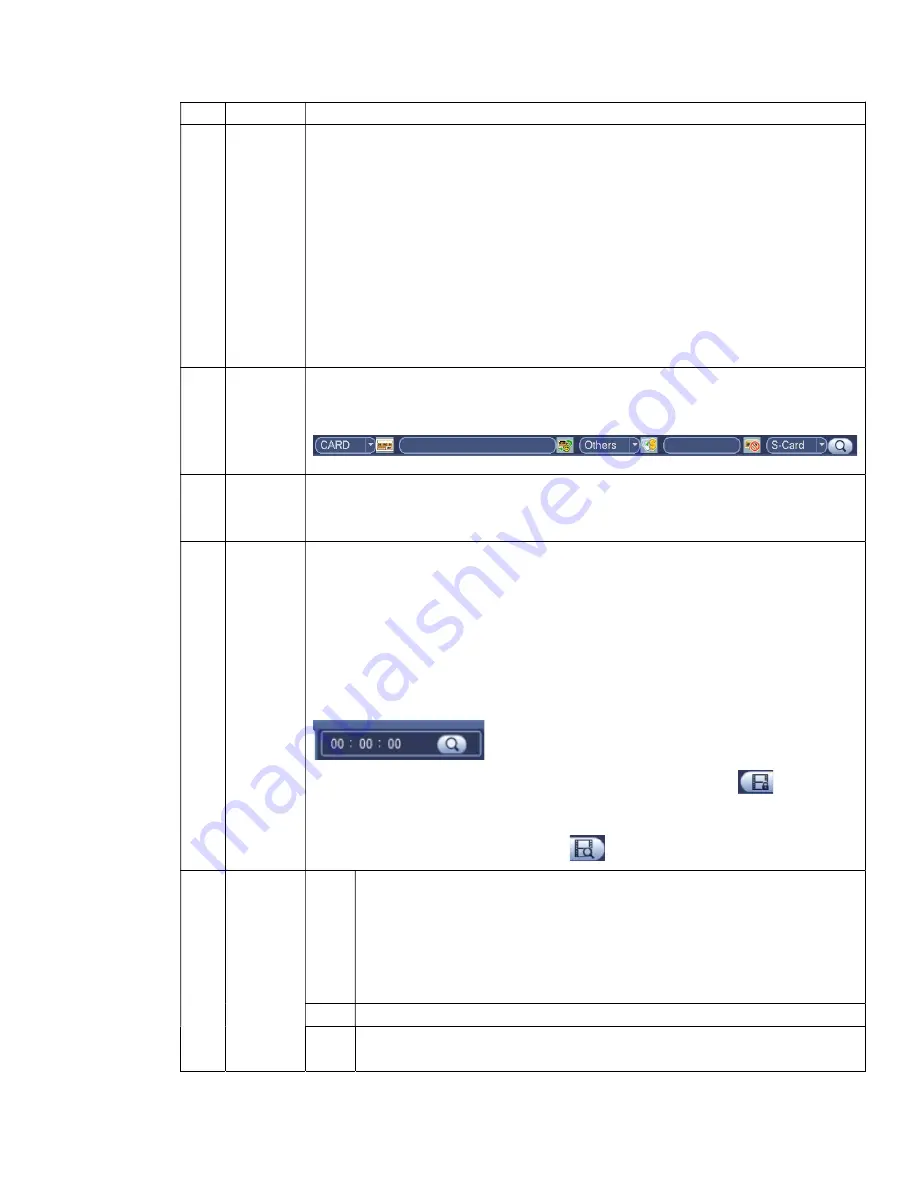
44
corresponding record file trace in the time bar.
4
Playback
mode
and
channel
selection
pane.
Playback mode
:
1/4/9/16/customized. (It may vary due to different series.)
In 1-window playback mode: you can select 1-16 channels.
In 4-window playback mode: you can select 4 channels according to your
requirement.
In 9-window playback mode, you can switch between 1-8 and 9-16 channels.
In 16-window playback mode, you can switch between1-16 and 17-32
channels.
In customized mode, you can select one or more channel(s) you want to
playback at the same time. See chapter 3.9.1.4.
The time bar will change once you modify the playback mode or the channel
option.
5
Card
number
search
The card number search interface is shown as below. Here you can view card
number/field setup bar. You can implement advanced search.
6
Mark file
list button
Click it to go to mark file list interface. You can view all mark information of current
channel by time. Please refer to chapter 3.9.1.3 for detailed information.
Please note only the product of this icon supports mark function.
7
File
list
switch
button
Double click it, you can view the picture/record file list of current day.
The file list is to display the first channel of the record file.
The system can display max 128 files in one time. Use the
│
and
│
or the
mouse to view the file. Select one item, and then double click the mouse or click the
ENTER button to playback.
You can input the period in the following interface to begin accurate search.
File type
:
R—regular record
;
A—external alarm record
;
M—Motion detect
record.
Lock file. Click the file you want to lock and click the button
to lock. The
file you locked will not be overwritten.
Search locked file: Click the button
to view the locked file.
8
Playback
control
pane.
►/
Play/Pause
There are three ways for you to begin playback.
The play button
Double click the valid period of the time bar.
Double click the item in the file list.
In slow play mode, click it to switch between play/pause.
■
Stop
Backward play
In normal play mode, left click the button, the file begins backward play.
Summary of Contents for XVR
Page 1: ...Standalone XVR User s Manual V1 0 0...
Page 84: ...75 Figure 3 73 Figure 3 74...
Page 93: ...84 restore original status Figure 3 85 Figure 3 86 3 11 1 3 1 Upgrade Important...
Page 117: ...108 Figure 3 109 Figure 3 110...
Page 118: ...109 Figure 3 111 Figure 3 112...
Page 139: ...130 Figure 3 136 Figure 3 137...
Page 140: ...131 Figure 3 138 Figure 3 139...
Page 143: ...134 Figure 3 142 Figure 3 143...
Page 144: ...135 Figure 3 144 Figure 3 145...
Page 152: ...143 Figure 3 157 Figure 3 158...
Page 184: ...175 Figure 3 198...
Page 222: ...213 Figure 4 58 Figure 4 59...
Page 236: ...227 Figure 4 75 Figure 4 76...
Page 241: ...232 Figure 4 83 Figure 4 84 Please refer to the following sheet for detailed information...






























