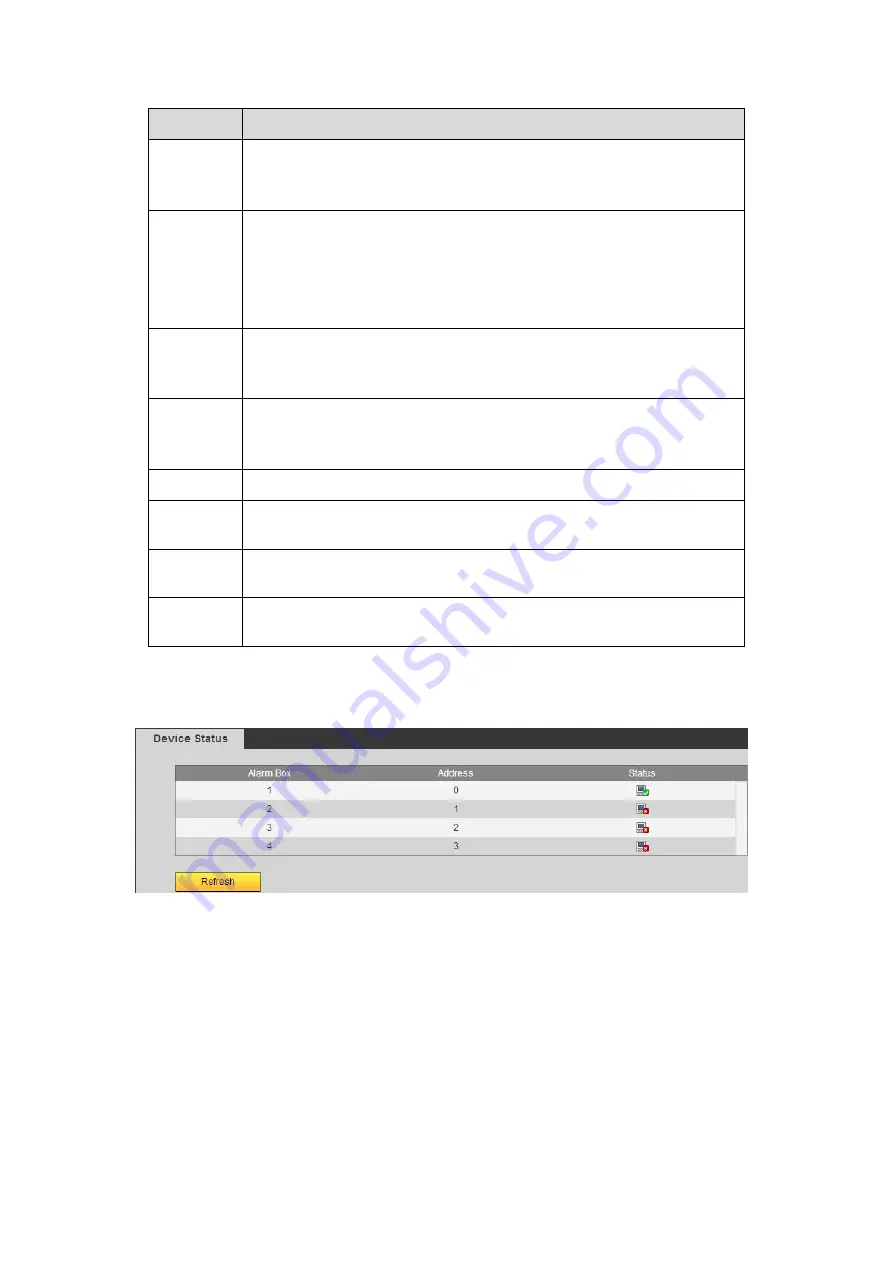
584
Parameter Function
PTZ type
There are two types: local/remote. Please select local mode if you are
connect RS485 cable to connect to the Speed dome (PTZ). Please
select remote mode if you are connecting to the network PTZ camera.
Control
mode
You can select control mode from the dropdown list. There are two
options: Serial/HDCVI. For HDCVI series product, please select
HDCVI. The control signal is sent to the PTZ via the coaxial cable. For
the serial mode, the control signal is sent to the PTZ via the RS485
port.
Protocol
Please select protocol from the dropdown list.
If the control mode is HDCVI, please select HDCVI protocol. The
default setup is HDCVI3.0.
Address
Set corresponding dome address. Default value is 1.
Please note
your setup here shall comply with your dome address; otherwise
you cannot control the speed dome.
Baud Rate Select the dome baud rate. Default setup is 9600.
Data Bit
Default setup is 8. Please set according to the speed dome dial switch
setup.
Stop bit
Default setup is 1. Please set according to the speed dome dial switch
setup.
Parity
Default setup is none. Please set according to the speed dome dial
switch setup.
5.10.5.6 Alarm box
It is to view the connected alarm box state. See Figure 5- 126.
Figure 5- 126
5.10.5.7 ATM/POS
The ATM/POS function is for financial areas. It includes Sniffer, information analysis and
title overlay function. The Sniffer mode includes COM and network.
5.10.5.7.1 COM Type
The COM interface is shown as below. See Figure 5- 127.
Protocol: Please select from the dropdown list according to your actual situation.
Overlay channel: Please select the channel you want to overlay the card number.
Summary of Contents for HCVR2104HS-S3
Page 1: ...Dahua HDCVI Standalone DVR User s Manual Dahua HDCVI Standalone DVR User s Manual V2 3 2 ...
Page 200: ...184 ...
Page 425: ...409 Figure 4 137 Figure 4 138 ...
Page 440: ...424 Figure 4 153 Step 2 Draw the zone 1 Click Draw button to draw a zone See Figure 4 154 ...
Page 446: ...430 Figure 4 157 Figure 4 158 ...
Page 447: ...431 Figure 4 159 Figure 4 160 ...
Page 448: ...432 Figure 4 161 Figure 4 162 ...
Page 451: ...435 Figure 4 165 Figure 4 166 ...
Page 452: ...436 Figure 4 167 Figure 4 168 ...
Page 458: ...442 Figure 4 177 Figure 4 178 4 9 4 1 2 2 Trigger Snapshot ...
Page 460: ...444 Figure 4 180 Figure 4 181 4 9 4 1 2 3 Priority ...
Page 466: ...450 Figure 4 186 Figure 4 187 ...
Page 471: ...455 Figure 4 193 Figure 4 194 ...
Page 557: ...541 Figure 5 69 Figure 5 70 ...
Page 573: ...557 device Figure 5 86 Figure 5 87 ...
Page 579: ...563 Figure 5 94 Figure 5 95 ...
Page 580: ...564 Figure 5 96 Figure 5 97 Please refer to the following sheet for detailed information ...
Page 607: ...591 Figure 5 136 Note For admin you can change the email information See Figure 5 137 ...
















































