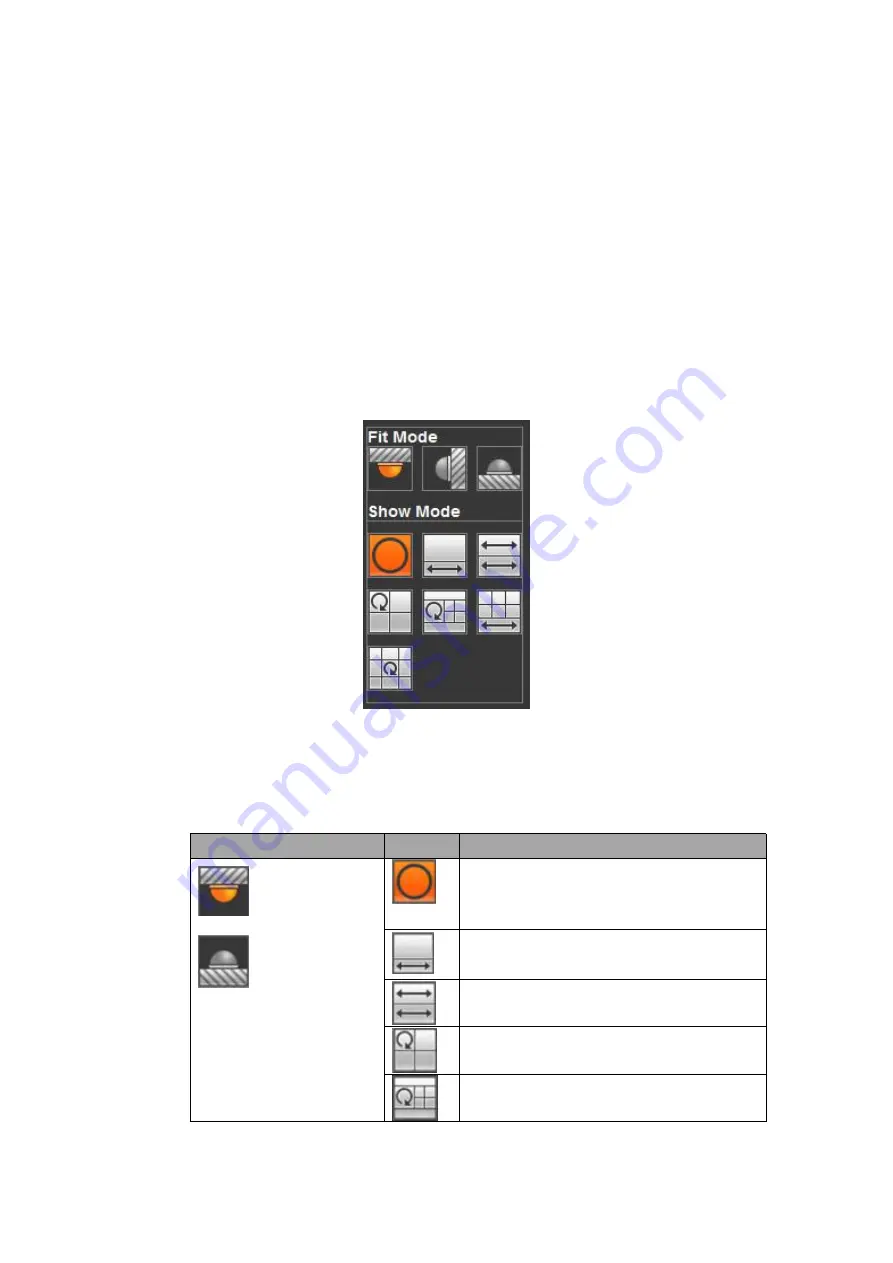
499
1: Fisheye: Click to adjust fisheye installation mode and display mode. See Figure
5- 16. Please note this function is for some series only.
2: Digital zoom: Click this button and then left drag the mouse in the zone to zoom in.
right click mouse system restores original status.
3: Local record. When you click local record button, the system begins recording and
this button becomes highlighted. You can go to system folder RecordDownload to
view the recorded file.
4: Snapshot picture. You can snapshot important video. All images are memorized in
system client folder PictureDownload (default).
5: Audio :Turn on or off audio.(It has no relationship with system audio setup )
6: Close video.
5.6.1
Fisheye de-warp
Fisheye de-warp interface is shown as in Figure 5- 16.
Figure 5- 16
There are three installation modes: ceiling mount/wall mount/ground mount. The
different installations modes have different de-warp modes.
Please refer to the following sheet for detailed information.
Installation modes
Icon
Note
(
Ceiling mount
)
(
Ground mount
)
360°panorama original view
1
de-warp
1
panorama
stretching
2 panorama stretching view
1 360° panorama view+3 de-warp
windows
1
360°panorama
view+4
de-warp
windows
Summary of Contents for HCVR2104HS-S3
Page 1: ...Dahua HDCVI Standalone DVR User s Manual Dahua HDCVI Standalone DVR User s Manual V2 3 2 ...
Page 200: ...184 ...
Page 425: ...409 Figure 4 137 Figure 4 138 ...
Page 440: ...424 Figure 4 153 Step 2 Draw the zone 1 Click Draw button to draw a zone See Figure 4 154 ...
Page 446: ...430 Figure 4 157 Figure 4 158 ...
Page 447: ...431 Figure 4 159 Figure 4 160 ...
Page 448: ...432 Figure 4 161 Figure 4 162 ...
Page 451: ...435 Figure 4 165 Figure 4 166 ...
Page 452: ...436 Figure 4 167 Figure 4 168 ...
Page 458: ...442 Figure 4 177 Figure 4 178 4 9 4 1 2 2 Trigger Snapshot ...
Page 460: ...444 Figure 4 180 Figure 4 181 4 9 4 1 2 3 Priority ...
Page 466: ...450 Figure 4 186 Figure 4 187 ...
Page 471: ...455 Figure 4 193 Figure 4 194 ...
Page 557: ...541 Figure 5 69 Figure 5 70 ...
Page 573: ...557 device Figure 5 86 Figure 5 87 ...
Page 579: ...563 Figure 5 94 Figure 5 95 ...
Page 580: ...564 Figure 5 96 Figure 5 97 Please refer to the following sheet for detailed information ...
Page 607: ...591 Figure 5 136 Note For admin you can change the email information See Figure 5 137 ...
















































