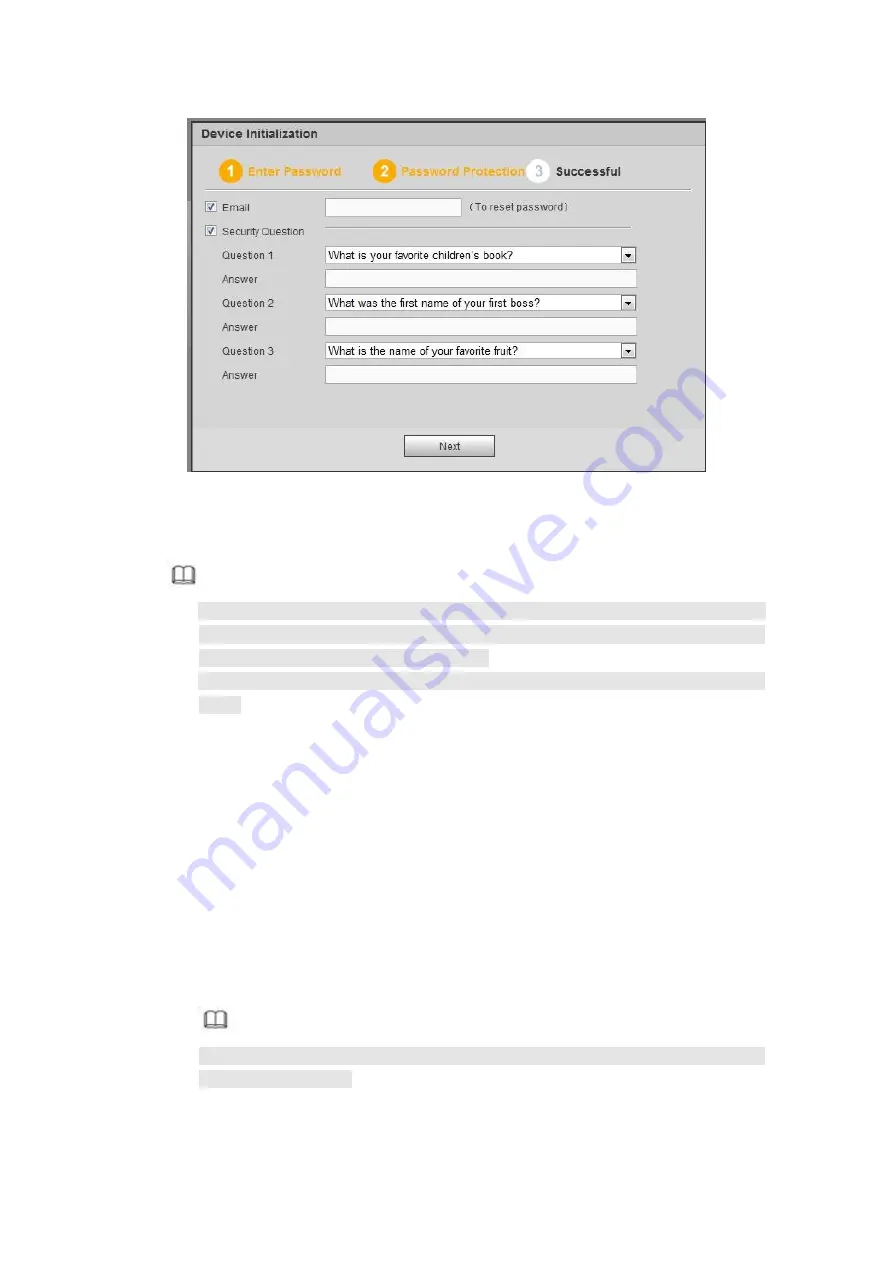
492
Figure 5- 2
Step 5 Set security questions.
Note
After setting the security questions here, you can use the email you input here or
answer the security questions to reset
admin
password Refer to chapter 5.4
Reset password for detailed information.
Cancel the email or security questions box and then click Next button to skip this
step.
Email: Input an email address for reset password purpose. Scan the QR code to
reset the password, you need to receive the security code by the email. Input the
security code to reset the password of
admin
. In case you have not input email
address here or you need to update the email information, please go to the main
interface->System->Account to set. Refer to chapter 5.10.5.9 Account for
detailed information.
Security question: Set security questions and corresponding answers. Properly
answer the questions to reset
admin
password. In case you have not input
security question here or you need to update the security question information,
please go to the local main interface->Setting->System->Account->Security
question to set. Refer to chapter 5.10.5.9 Account for detailed information.
Note
If you want to reset password by answering security questions, please go to the
local menu interface.
Step 6 Click OK to complete the device initialization setup. See Figure 5- 3.
Summary of Contents for HCVR2104HS-S3
Page 1: ...Dahua HDCVI Standalone DVR User s Manual Dahua HDCVI Standalone DVR User s Manual V2 3 2 ...
Page 200: ...184 ...
Page 425: ...409 Figure 4 137 Figure 4 138 ...
Page 440: ...424 Figure 4 153 Step 2 Draw the zone 1 Click Draw button to draw a zone See Figure 4 154 ...
Page 446: ...430 Figure 4 157 Figure 4 158 ...
Page 447: ...431 Figure 4 159 Figure 4 160 ...
Page 448: ...432 Figure 4 161 Figure 4 162 ...
Page 451: ...435 Figure 4 165 Figure 4 166 ...
Page 452: ...436 Figure 4 167 Figure 4 168 ...
Page 458: ...442 Figure 4 177 Figure 4 178 4 9 4 1 2 2 Trigger Snapshot ...
Page 460: ...444 Figure 4 180 Figure 4 181 4 9 4 1 2 3 Priority ...
Page 466: ...450 Figure 4 186 Figure 4 187 ...
Page 471: ...455 Figure 4 193 Figure 4 194 ...
Page 557: ...541 Figure 5 69 Figure 5 70 ...
Page 573: ...557 device Figure 5 86 Figure 5 87 ...
Page 579: ...563 Figure 5 94 Figure 5 95 ...
Page 580: ...564 Figure 5 96 Figure 5 97 Please refer to the following sheet for detailed information ...
Page 607: ...591 Figure 5 136 Note For admin you can change the email information See Figure 5 137 ...
















































