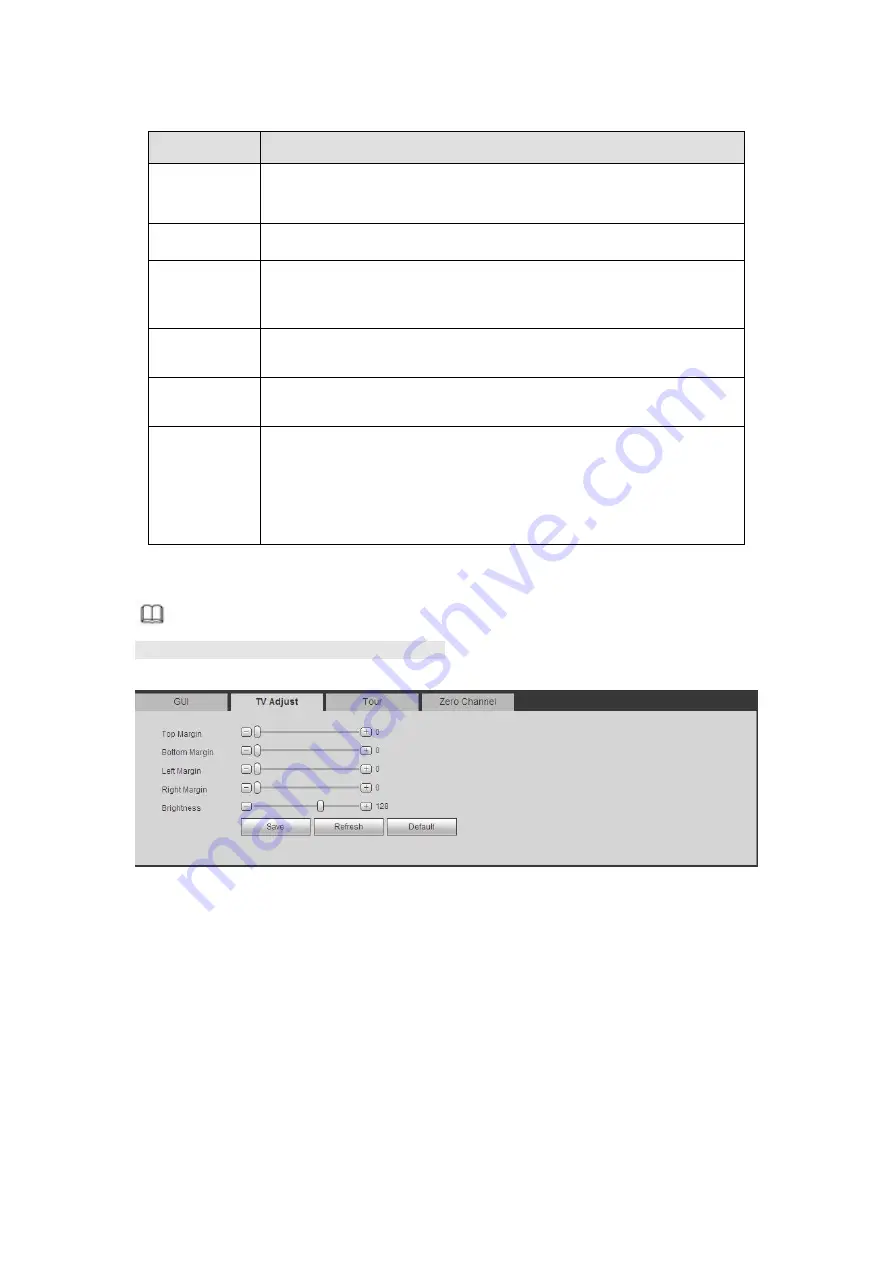
578
Please refer to the following sheet for detailed information.
Parameter
Function
Resolution
There are four options:
1920×1080,
1280
×
1024(default),1280
×
720,1024
×
768. Please note the system needs to reboot to activate
current setup.
Transparency Here is for you to adjust transparency. The value ranges from 128
to 255.
Time
title/channel
title
Check the box here, you can view system time and channel
number on the monitor video.
Image
enhance
Check the box; you can optimize the margin of the preview video.
IVS rule
preview
Check the box here, you can view IVS rule name on the preview
window.
Video matrix
Check the box, select VGA or the HDMI as the video matrix
output. The selected screen(s) only display(s) the channel
video from the video matrix. Refer to chapter 5.10.5.3 Video
matrix for detailed information.
Cancel the box, the VGA and HDMI output the same video.
5.10.5.2.2 TV Adjust
Note
This function is for some series product only.
It is to set TV output region. See Figure 5- 117.
Figure 5- 117
5.10.5.2.3 Tour
The tour interface is shown as in Figure 5- 118. Here you can set tour interval, split mode,
motion detect tour and alarm tour mode.
Summary of Contents for HCVR2104HS-S3
Page 1: ...Dahua HDCVI Standalone DVR User s Manual Dahua HDCVI Standalone DVR User s Manual V2 3 2 ...
Page 200: ...184 ...
Page 425: ...409 Figure 4 137 Figure 4 138 ...
Page 440: ...424 Figure 4 153 Step 2 Draw the zone 1 Click Draw button to draw a zone See Figure 4 154 ...
Page 446: ...430 Figure 4 157 Figure 4 158 ...
Page 447: ...431 Figure 4 159 Figure 4 160 ...
Page 448: ...432 Figure 4 161 Figure 4 162 ...
Page 451: ...435 Figure 4 165 Figure 4 166 ...
Page 452: ...436 Figure 4 167 Figure 4 168 ...
Page 458: ...442 Figure 4 177 Figure 4 178 4 9 4 1 2 2 Trigger Snapshot ...
Page 460: ...444 Figure 4 180 Figure 4 181 4 9 4 1 2 3 Priority ...
Page 466: ...450 Figure 4 186 Figure 4 187 ...
Page 471: ...455 Figure 4 193 Figure 4 194 ...
Page 557: ...541 Figure 5 69 Figure 5 70 ...
Page 573: ...557 device Figure 5 86 Figure 5 87 ...
Page 579: ...563 Figure 5 94 Figure 5 95 ...
Page 580: ...564 Figure 5 96 Figure 5 97 Please refer to the following sheet for detailed information ...
Page 607: ...591 Figure 5 136 Note For admin you can change the email information See Figure 5 137 ...
















































