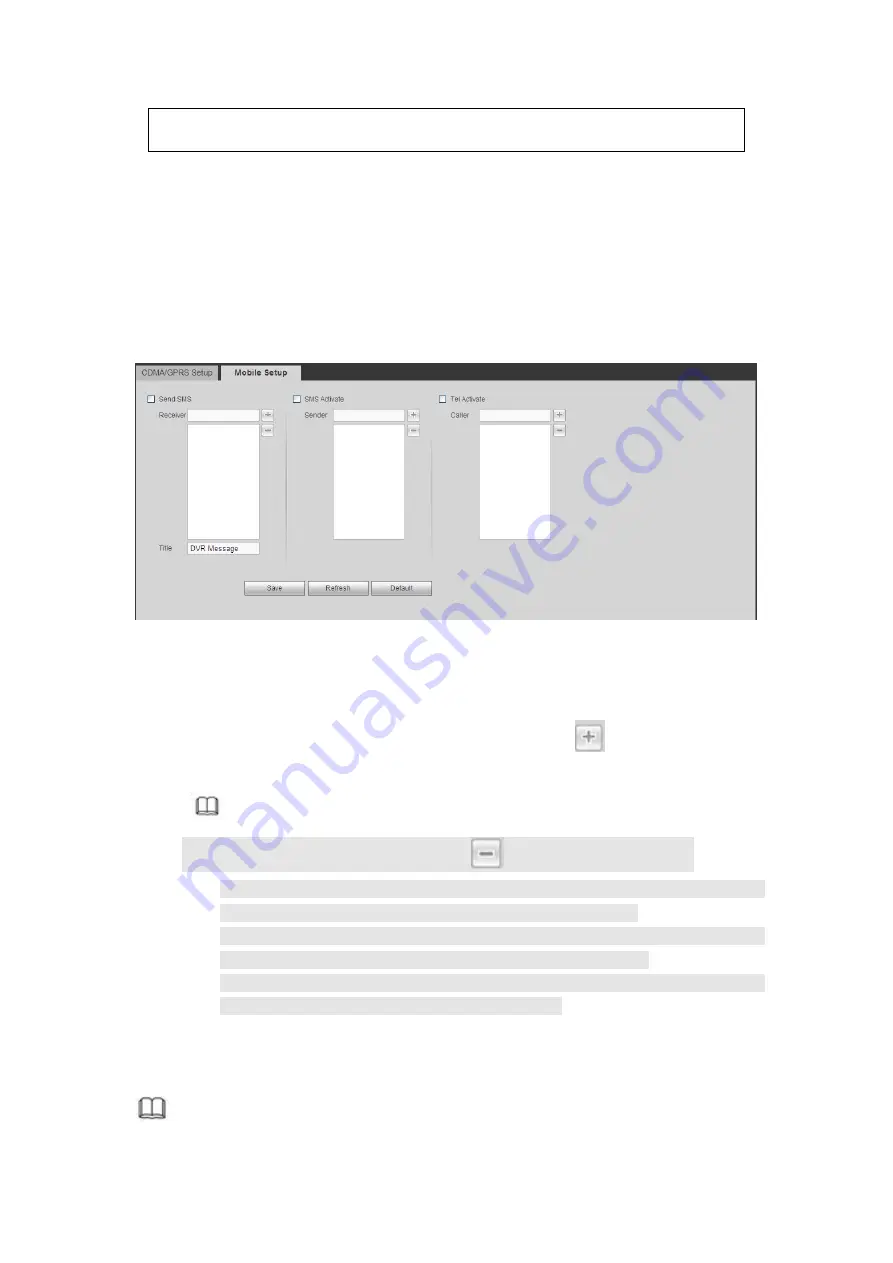
529
Pulse interval here is for extra stream only. This item is null if you are
using main stream to monitor.
Step 3 Check Dial/SMS activate
Step 4 Click Save button to connect device to 3G/4G network.
View the IP address if the connection is OK.
5.10.2.5.2 Mobile
Make sure the SIM card and the 3G/4G module supports SMS function.
Before you set cellphone, please go to the previous chapter to enable Dial/SMS activate
function.
Step 1 From main window->Setup->Network->3G/4G->Mobile.
Enter mobile setup interface. See Figure 5- 56.
Figure 5- 56
Step 2 Activate or turn off the 3G/4G connected phone or mobile phone, or the phone
you set to get alarm message.
Step 3 Input sender/caller cellphone number and then click
to add the cellphone
user to the list.
Note
Select a number in the list and then click
to delete current number.
Send SMS: Check the box to enable this function. Various kinds of alarm can
trigger the DVR to send out alarm message to the receiver.
SMS activate: Check the box to enable this function. The user can send out
the message to the receiver to enable/disable 3G/4G module.
Telephone activate: Check the box to enable this function. The user can call
the 3G/4G user to enable/disable 3G/4G module.
Step 4 Click Save to complete the setup.
5.10.2.6 PPPoE
Note
Summary of Contents for HCVR2104HS-S3
Page 1: ...Dahua HDCVI Standalone DVR User s Manual Dahua HDCVI Standalone DVR User s Manual V2 3 2 ...
Page 200: ...184 ...
Page 425: ...409 Figure 4 137 Figure 4 138 ...
Page 440: ...424 Figure 4 153 Step 2 Draw the zone 1 Click Draw button to draw a zone See Figure 4 154 ...
Page 446: ...430 Figure 4 157 Figure 4 158 ...
Page 447: ...431 Figure 4 159 Figure 4 160 ...
Page 448: ...432 Figure 4 161 Figure 4 162 ...
Page 451: ...435 Figure 4 165 Figure 4 166 ...
Page 452: ...436 Figure 4 167 Figure 4 168 ...
Page 458: ...442 Figure 4 177 Figure 4 178 4 9 4 1 2 2 Trigger Snapshot ...
Page 460: ...444 Figure 4 180 Figure 4 181 4 9 4 1 2 3 Priority ...
Page 466: ...450 Figure 4 186 Figure 4 187 ...
Page 471: ...455 Figure 4 193 Figure 4 194 ...
Page 557: ...541 Figure 5 69 Figure 5 70 ...
Page 573: ...557 device Figure 5 86 Figure 5 87 ...
Page 579: ...563 Figure 5 94 Figure 5 95 ...
Page 580: ...564 Figure 5 96 Figure 5 97 Please refer to the following sheet for detailed information ...
Page 607: ...591 Figure 5 136 Note For admin you can change the email information See Figure 5 137 ...






























