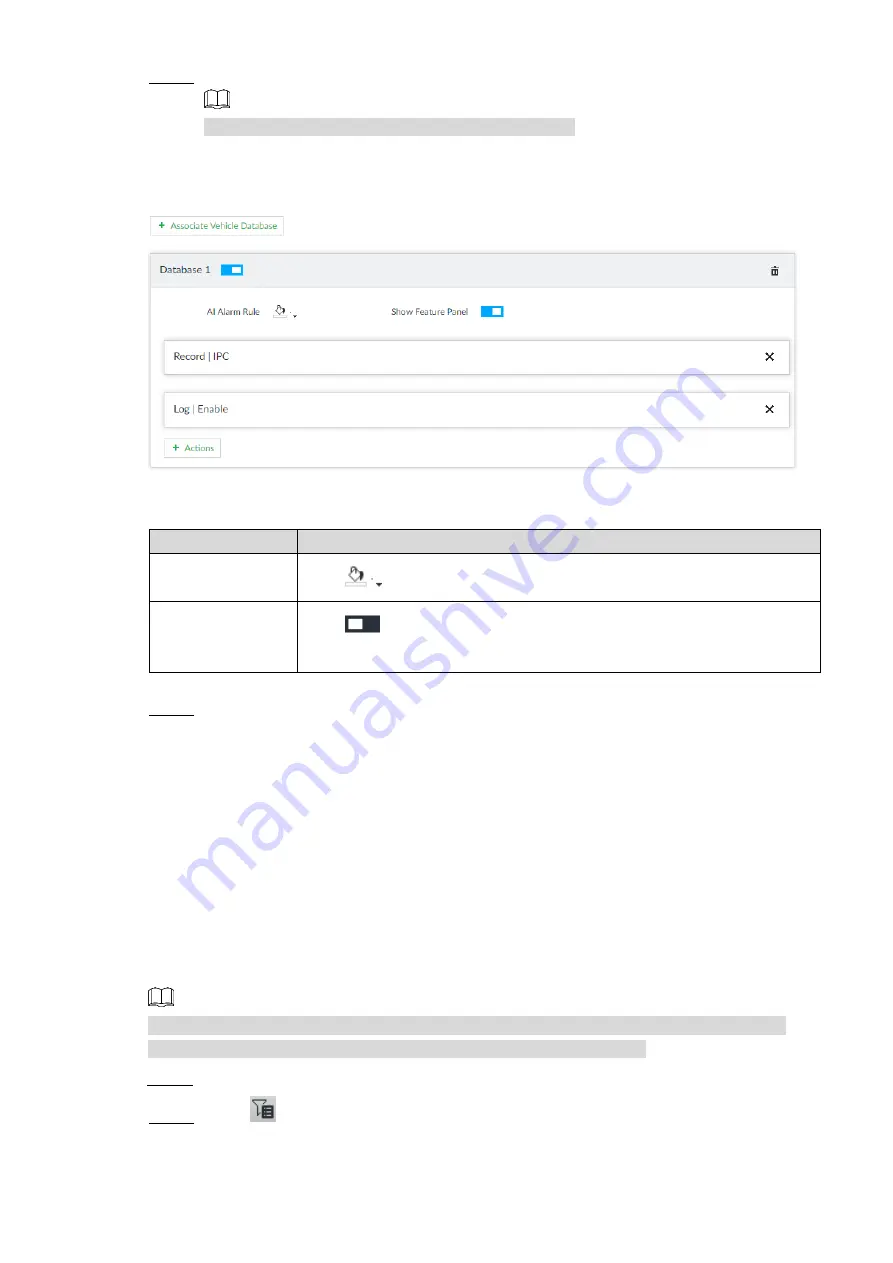
Intelligent Operation 70
Link database.
Step 7
Repeat the following steps to link multiple databases.
1) Click
Associate Vehicle Database
, and select the database to be linked.
The database linkage interface is displayed. See Figure 6-73.
Database linkage
Figure 6-73
2) Set the parameters. See Table 6-11.
Table 6-11 Database linkage parameters
Parameter
Description
AI Alarm Rule
Click
to set the color of alarm rule box.
Show Feature
Panel
Click
, and when alarm is triggered, the plate comparison information is
displayed in the feature panel of video image.
3) Click
Actions
to set alarm linkage event.
Click
Save
.
Step 8
6.5.5 Real-time View
View vehicle comparison results on the
LIVE
interface.
You can view real-time vehicle comparison results on the
LIVE
interface. If vehicle in the
database is detected, properties of the vehicle, such as plate, type, color, and logo, are
displayed on the right side of the real-time video image.
6.5.5.1 Setting AI Display
You can set the vehicle properties that you want to display on the real-time video image.
Before setting the features and properties, you need to create a view by adding cameras to
the view so you can check video and pictures captured by the cameras.
Select a view from
LIVE > View > View Group
.
Step 1
Click
, and then select
Vehicle
tab.
Step 2
The
Vehicle
interface is displayed. SeeFigure 6-74.
Summary of Contents for 8-HDD Series
Page 1: ...Intelligent Video Surveillance Server Quick Start Guide V2 1 0 ...
Page 11: ...The Grand Tour 4 Dimensions 2 3 Dimensions with LCD mm inch Figure 2 4 ...
Page 12: ...The Grand Tour 5 Dimensions without LCD mm inch Figure 2 5 ...
Page 16: ...Hardware Installation 9 Connection diagram Figure 3 2 ...
























