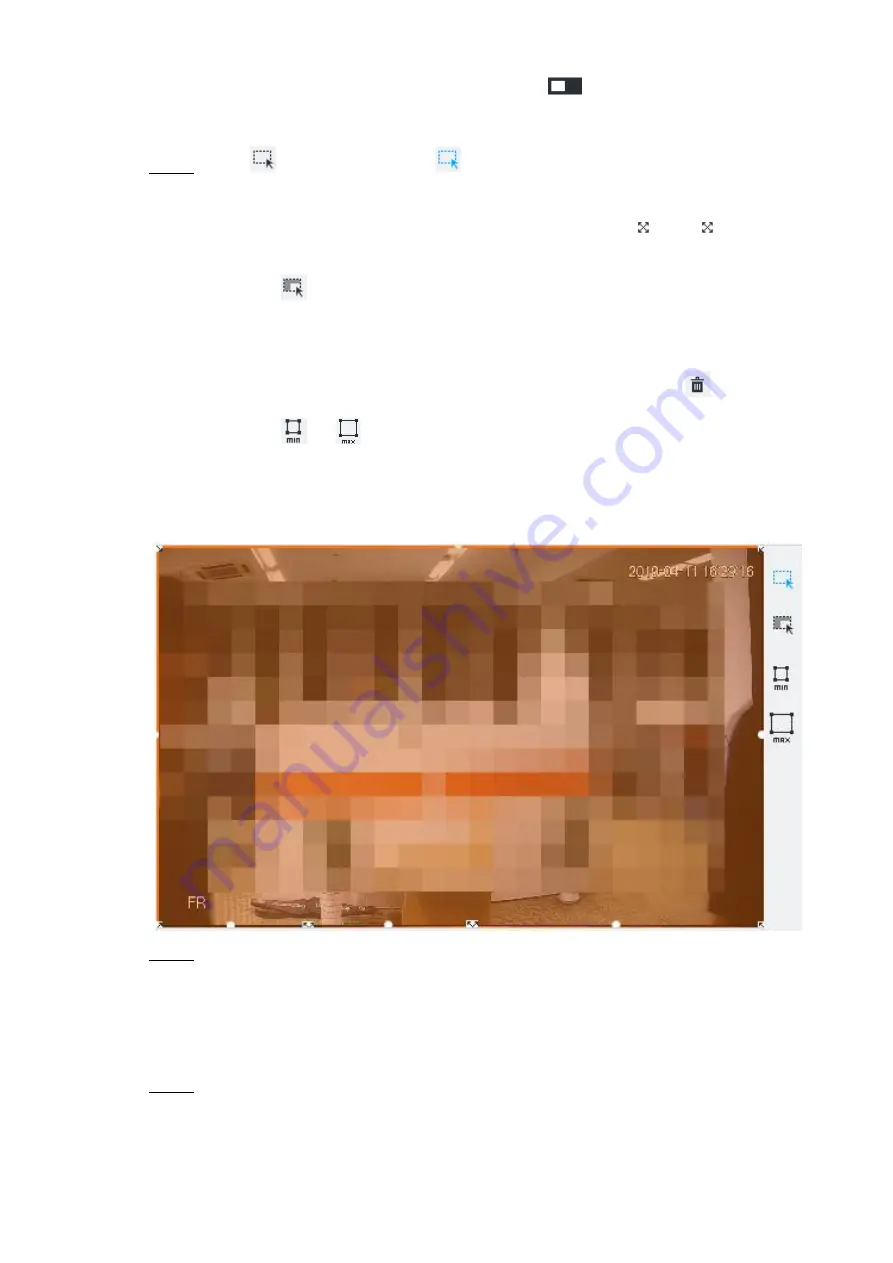
Intelligent Operation 41
Non-Motor Vehicle: Click corresponding
to enable non-motor vehicle
detection.
Click
(the icon changes to
), then you can configure detection area (orange)
Step 6
in the video image. See Figure 6-29.
Click any white dot on the frame, and the dot changes to
. Drag
to adjust the
detection area.
Click
to draw an excluded area which will not be detected. IVSS does not
detect target within the excluded area.
Up to 4 excluded areas can be drawn.
To delete an excluded area, select the area, and then click
.
Click
or
to set the minimum size or maximum size of detection target.
Alarm will be triggered when the size of detection target is within the minimum and
maximum sizes.
Detection area
Figure 6-29
Click
Deployment Time
dropdown list to select schedule.
Step 7
IVSS links alarm event when an alarm is triggered within the schedule configured.
Click
Add Schedule
to add new schedule if no schedule is added or the existing
schedule does not meet requirements.
Click
View Schedule
to view details of schedule.
Click
Save
.
Step 8
Summary of Contents for 8-HDD Series
Page 1: ...Intelligent Video Surveillance Server Quick Start Guide V2 1 0 ...
Page 11: ...The Grand Tour 4 Dimensions 2 3 Dimensions with LCD mm inch Figure 2 4 ...
Page 12: ...The Grand Tour 5 Dimensions without LCD mm inch Figure 2 5 ...
Page 16: ...Hardware Installation 9 Connection diagram Figure 3 2 ...






























