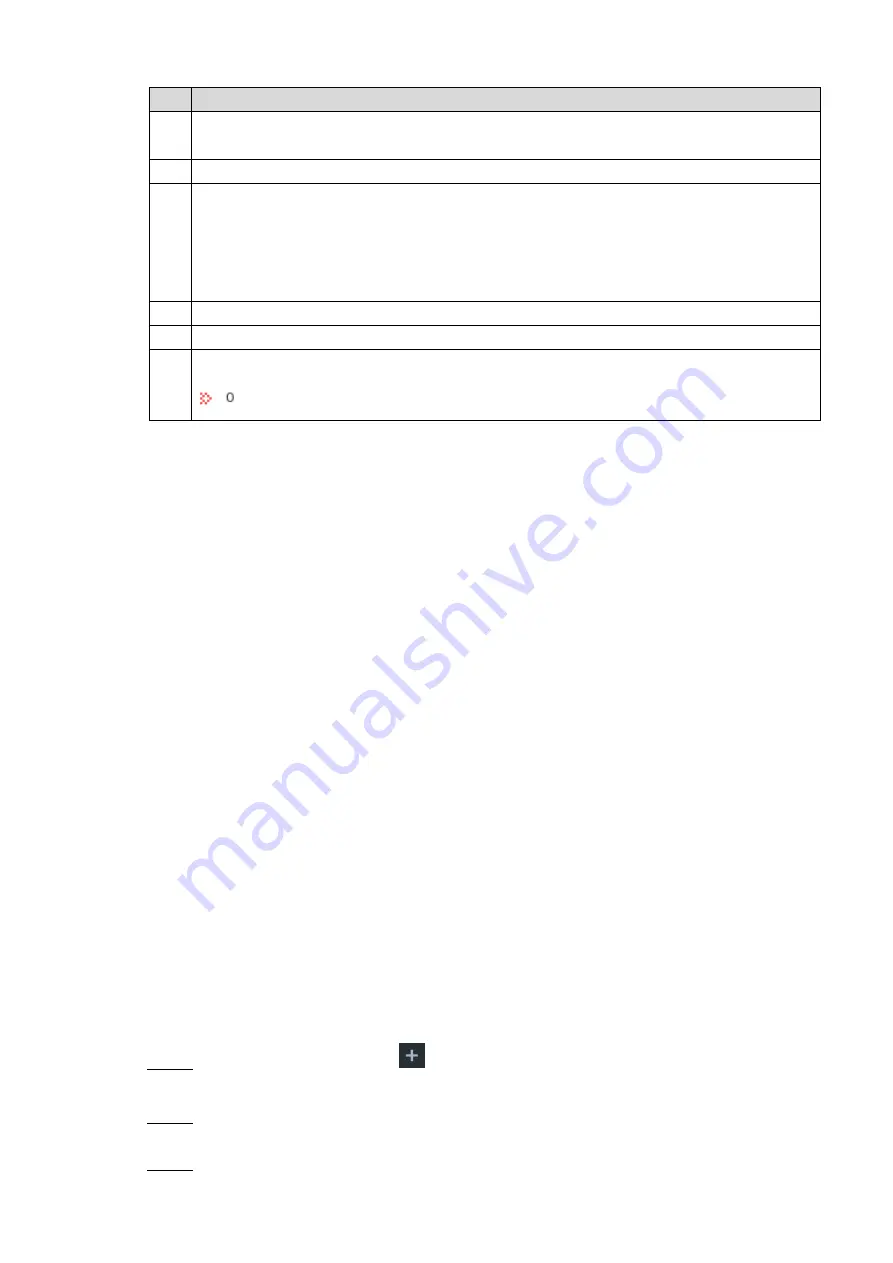
Intelligent Operation 23
Table 6-1 Description
No.
Description
1
Click
Create
to create a face database. For details, refer to
”.
2
Select a face databases, and then click
Delete
.
3
Display number and space information of face database.
Number: The percentage ratio of the added face image quantity to the allowable total
quantity of face image. Note Device supports maximum 300,000 face images.
Space: The percentage ratio of the created face database quantity to the allowable total
quantity of face database. Human face database creation. Maximum 50 databases.
4
Check
All
, it is to select all face databases.
5
Display the list of created databases.
6
Display abstract state.
displays face image of current database that failed to abstract.
6.2.2.2 Adding Face Image
Add face images to the created face database in the way of manual add, batch import and
detection.
Preparation
A face image has been obtained, and it meets the following requirements:
The image format is .jpg.
The image size shall be less than or equal to 4MB.
The resolution ranges from 100×100 to 6000×5000.
You have obtained the face image and saved it in the proper path.
When operating on the local interface, save the image in the USB storage device
and then connect the USB storage device to the IVSS device.
When operating on the Web or IVSS interface, save the image on the PC in which
the Web or IVSS client is located.
Before the batch import, name the face image according to the following rule:
“Name#SGender#BBirthday#NNation#PProvince#TIDtype#MIDnumber#AAddress.jpg”
(such as“Tim#S1#B20000101#NCN#PZheJiang#T1#M0000#AAddress”).
Name the face image according to the rule. After successful import, the system will
identify the face image automatically. For details about naming rule, see
the user’s
manual.
Operation Steps
On the
Live
interface, click
, select
File
>
Face Database
.
Step 1
Face Database
interface is displayed.
Double-click face database.
Step 2
The face database interface is displayed.
Click
Batch Import
.
Step 3
Summary of Contents for 8-HDD Series
Page 1: ...Intelligent Video Surveillance Server Quick Start Guide V2 1 0 ...
Page 11: ...The Grand Tour 4 Dimensions 2 3 Dimensions with LCD mm inch Figure 2 4 ...
Page 12: ...The Grand Tour 5 Dimensions without LCD mm inch Figure 2 5 ...
Page 16: ...Hardware Installation 9 Connection diagram Figure 3 2 ...






























